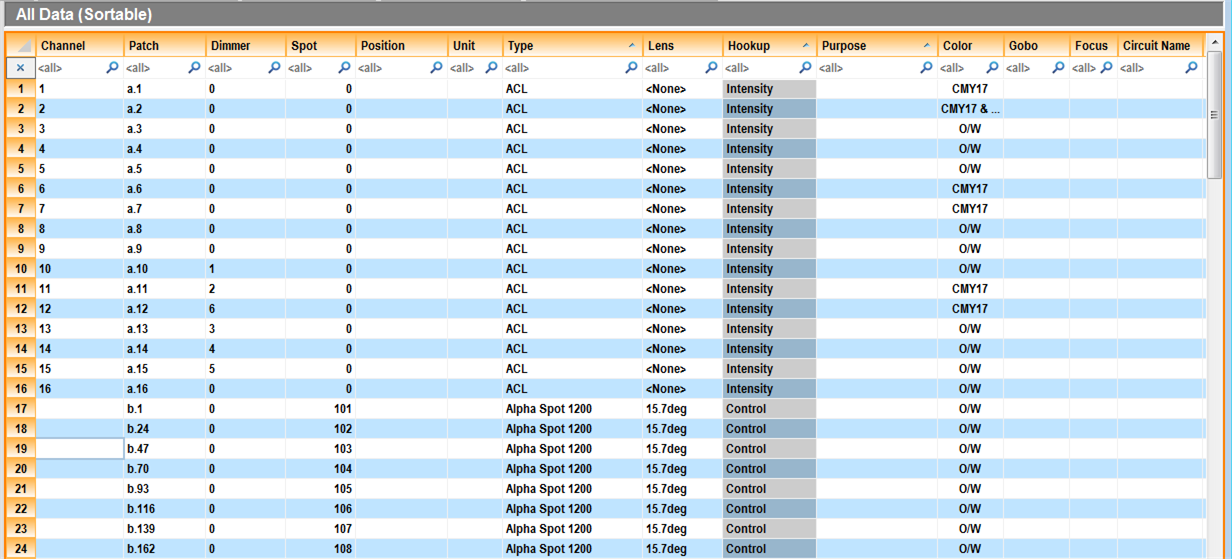
DATA mode enables you to view and edit the data for all your fixtures and rigging points. DATA mode operates like many other spreadsheet programs, so many of the concepts will be familiar to those who have used a spreadsheet program.
In this section
Beneath the work area in each mode is a series of Layout tabs. These layouts provide various configurations of the views you are working with. To change layouts, click the tab that corresponds to the layout you wish to use.
The DATA mode contains the following layouts:
nSpreadsheet: The work area contains a spreadsheet of data currently in the show database.
nH Select: The work area is split horizontally, with a wireframe view above and a spreadsheet view below.
nV Select: The work area is split vertically, with a wireframe view on the left and a spreadsheet view on the right.
nPatch: The work area is split, with a wireframe view above and the patch window below.
nErrors: The work area contains a spreadsheet displaying fixtures with errors.
Note: The wireframe views in DATA mode are used for fixture and rigging point selection only. Any selections made in the spreadsheet are visible on the CAD drawing and vice versa. However, to make any drawing modifications, you must return to CAD mode.
The DATA mode displays your fixture information in spreadsheet format. WYSIWYG compiles many spreadsheets that are accessible from the columns shortcut bar. All of these spreadsheets contain the same information, but are sorted and filtered differently. Each column in the spreadsheet represents one fixture attribute. The following information is compiled.
DATA mode also displays your rigging point information in spreadsheet format. For more information on rigging point spreadsheets, see “Rigging point spreadsheet”.
Notes:
nData fields identified with an asterisk (*) are non-editable fields.
Spot - This is an assigned identifier number usually used for automated fixtures. A spot number is required for automated fixtures when using AutoFocus.
Channel - This is the assigned control channel number you will use at your control console to control the fixture. For moving lights, the channel number recorded in WYSIWYG is the starting channel number.
nTo use the AutoFocus feature properly, for most consoles, the Channel number that appears here must match the starting number of the fixture's DMX address. For example, if your Mac 500 is patched to universe "A" at address 101 (i.e., the Patch field reads "A.101"), you must enter the number 101 into this fixture's Channel field. This must be done manually because the automatic sequential numerical data entry method does not apply in this case. For details, see “To input sequential numerical data”.
nData fields identified with an asterisk (*) are non-editable fields, and can be identified on the spreadsheet as tinted, if you enable the “Non-Editable Column Tint” option from the View Options or the Data Spreadsheets toolbar.
Data fields
nChannel - The assigned channel of the fixture.
nPatch - This is the fixture’s assigned DMX channel number. This field is mandatory for simulation activity in LIVE mode. One show can have multiple DMX universes. A patch entry must be notated universe.#, where universe is a letter, number, or other label identifying the universe or output and # is the DMX channel number. For example, “A.1” or “Dim.26”.
nDimmer - This is the assigned dimmer number.
nSpot - The spot ID of the fixture.
nPosition - This is the hanging position for the fixture. Positions must be entered in the Position Manager.
nUnit - The unit number identifies the fixture’s location on its respective hanging position.
nType - This is the fixture name.
nLens - This is the lens type.
n*Hookup - This identifies the component of a multi-circuit fixture or other device, such as a scroller (for example, intensity, control).
nPurpose - The purpose is a custom note that is most commonly used to describe how this fixture is being used in your show. For example, “SL Side”, “Diagonal Backs”. Purpose is an attribute of the fixture. It is not possible to assign multiple purposes for multi-circuit fixtures.
nColor - This is the assigned gel color number or scroller identification.
nGobo - This is the assigned gobo number.
nFocus - This is the fixture’s focus position.
nCircuit Name - This is an identifier note for the circuit box or multi-cable.
nCircuit Number - This is the assigned circuit or multi-cable tail number.
nMode - This is the fixture’s mode setting.
nFixture Options - This is information on the fixtures options, e.g. the, reserved channels, lamp info, etc.
n*Wattage - This is the wattage in watts of the lamp.
nLamp Type - This is the lamp type.
n*Offset - This field identifies the fixture’s location on the hanging structure. It is a distance measurement referencing the pipe’s end or center point or another point as specified.
n*X - This field indicates the X coordinate of the fixture’s position.
n*Y - This field indicates the Y coordinate of the fixture’s position.
n*Z - This field indicates the Z coordinate of the fixture’s position.
nPan - A focus attribute measured in degrees, defining the positioning of the fixtures yoke.
nTilt - A focus attribute measured in degrees, defining the positioning of the fixture within the yoke.
nSpin - A focus attribute measured in degrees, defining the fixture’s yoke positioning in relation to the hang structure where 0 is down-hung, 90 is side-hung, and 180 is over-hung for example.
n*Weight - This is the fixture’s weight. A fixture’s weight can only be modified through the Library Browser.
nNotes - This is a custom notes field.
n*Footnotes - This feature is currently disabled.
n*# of Data Channels - This is the total number of DMX channels required by the fixture.
n*# of Color Frames - This is the number of color frame slots that the fixture has.
n*# of Lamps - This is the number of lamps required by the fixture.
n*Circuit Type - This describes what type of device the unit should be plugged into, for example, regular dimmer, scroller power supply.
n*Model - This is the fixture type.
n*Cost - This is the fixture’s cost or rental cost. This field is used to estimate a show budget. A fixture’s cost can only be modified through the Library Browser. For more information on setting costs, see “Data tab”.
n*Status - This is the fixture’s status relative to your drawing. If the fixture is HUNG it is in your drawing. If a fixture is UNHUNG, it is in the flight case. In fixture count reports, all fixtures are counted regardless of their status (unless a filter is applied).
n*Console - This identifies which console is controlling the fixture. This field references the binding settings in the device manager in LIVE mode.
nLayer - This field indicates which layer the fixture is drawn on.
n*Tag - This is an internal code used for importing and exporting data to/from third party programs.
n*Owner - This feature is currently disabled.
nManufacturer - This field indicates the manufacturer of the fixture.
nNotes2 – Additional column for notes.
nNotes3 - Additional column for notes.
nNotes4 - Additional column for notes.
n*RotX - The rotation of the fixture on the X axis.
n*RotY - The rotation of the fixture on the Y axis.
n*RotZ - The rotation of the fixture on the Z axis.
n*Patch Address - When a patch is specified for a fixture/accessory, this column just displays the starting address.
n*Patch Universe - When a patch is specified for a fixture/accessory, this column just displays the Universe it is patched on.
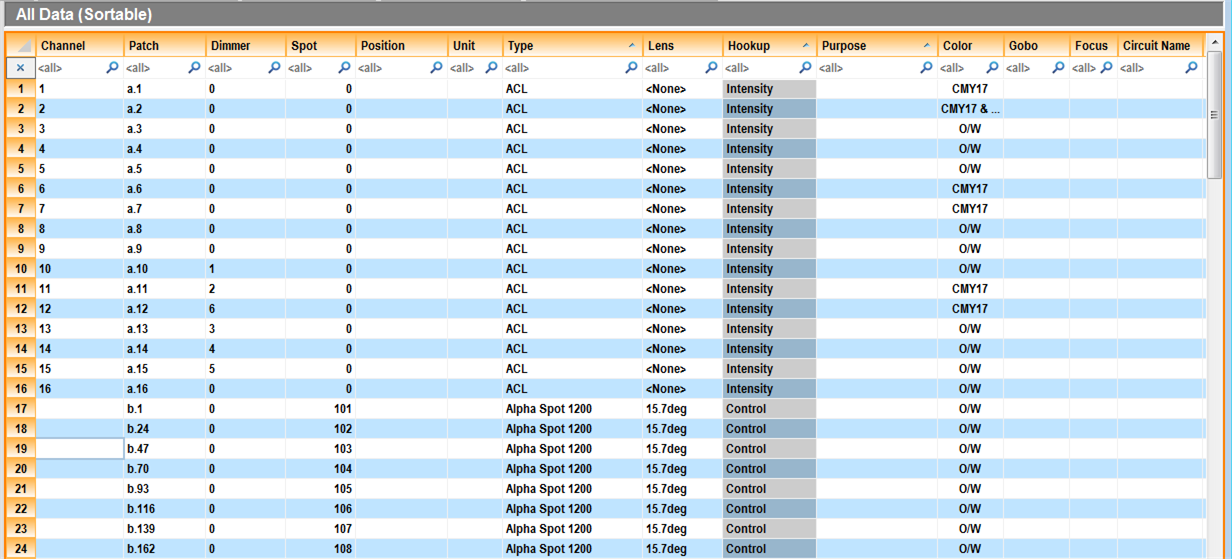
Data may be entered in a number of ways within the WYSIWYG file. The plot can be created, and then edited, or the data may be entered in a spreadsheet, and then placed on the plot. Any entries or changes are reciprocated throughout the file; changes made in DATA mode will be updated in CAD mode and vice versa.
Selection
Standard selection functionality is offered in the DATA > Spreadsheets. Selected cells are highlighted in orange.
nTo select one cell, just move your mouse over it and click. You will notice a blue outline appears around the cell.
nTo select multiple cells, select your starting cell and either drag the mouse in any direction, or while holding the SHIFT key down, use the arrow buttons on the keyboard.
nTo select non sequential cells, hold down the CTRL button and click with your mouse on the desired cells.
nTo select an entire row, click on the row header (i.e. The left-most column which has the row numbers).
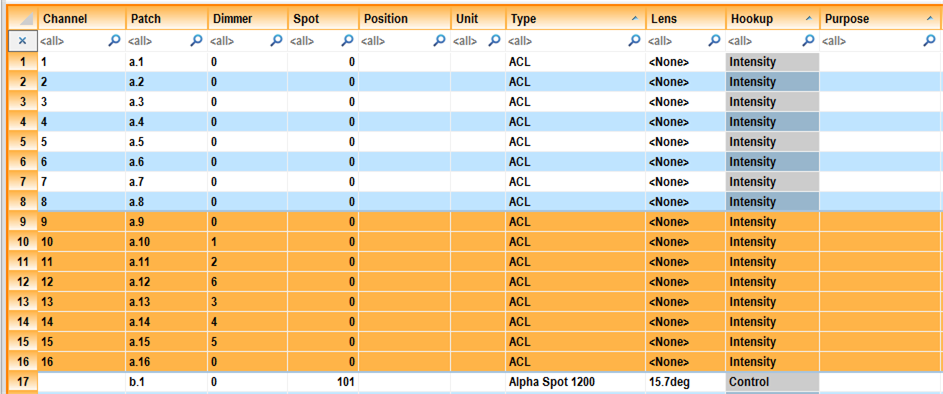
To add or modify data
Select a cell, and type the desired value in the appropriate cell. Notice that some cells accept text (e.g. Channel column), so you click on them and start typing text. Some cells will display a drop-down list when they are selected, so you can choose your data from the drop-down list or type the desired option (e.g. Lens column).
The Spreadsheet has built in intelligence, and will not accept invalid data entry. For example, you cannot enter non-numerical data in the Channel column, (it will display an error message).
Columns that are read-only or non-editable cannot be modified from the Spreadsheet. These columns may be tinted slightly darker for easy identification from the View Options.
Entering the same data into multiple cells
You can enter the same information to multiple cells at the same time by selecting a series of cells, typing your text in the first cell selected, and then pressing the ENTER button. You can also delete data in multiple cells at the same time by selecting the cells, and then pressing the DELETE button.
When entering data in some columns (such as Color and Gobo), a drop-down list will appear displaying some options to help you enter the data into the cell(s). For the Color column, for instance:
n<None>: Select this option if no color is desired.
nMultiple Gel Input: This option displays a dialog box where you can enter multiple gel manufacturer catalog codes for one fixture
nPick from Library: This opens the Library Browser and you can preview colors in the Gel Library
nList of previously used gels in your file: For your convenience all previously used gel color codes are displayed; click on the one you wish to use.
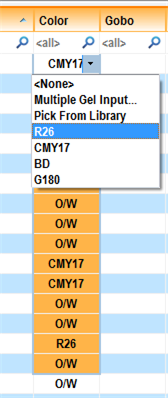
To input sequential numerical data
If you are entering sequential numerical values for a field such as Channel or Spot, you can use incremental data entry to facilitate your work. WYSIWYG will calculate the next available value based on the number of required channels for the previous fixture.
1In a column, select a series of fixtures to enter incremental data, by using a selection method such as click and drag.
2Enter in the first cell the starting value of the data, and then a plus sign ( + ).
Example: If the first channel in the selected fixtures should be 101, enter “101 +” and then press ENTER.
To assign sequential patch to fixtures
If you are assigning a sequential patch for a list of fixtures, you can use incremental data entry to facilitate your work. WYSIWYG will calculate the next available value based on the number of required channels for the previous fixture.
1Select the fixtures you want to patch sequentially.
2In the first cell type “UniverseName. Starting Address +”
Example: “F.1 +”
Note: You can skip channels between the patching of one fixture to the next. To specify the number of channels that should be skipped, add that number to the end of the equation “UniverseName . Starting Address + [# of channels to skip between patching]”.
Example: “F.1 + 4”
3Hit Enter.
Result: The selected fixtures are automatically sequentially patched.
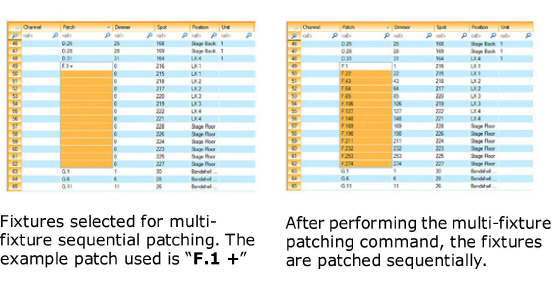
1Select the appropriate cell.
2If values are available, there will be a drop-down arrow in the cell. Click the drop-down arrow to display the list of available values.
3Select the value from the drop-down list.
Result: The cell changes to the selected value.
Inserting fixtures in data mode
Any fixtures inserted in DATA mode are assigned the status “unhung” and are placed in the Flight Case. The Flight Case allows you to drag and drop “unhung” fixtures onto your drawing. For more information about the Flight Case, see “The Flight Case”.
To insert fixtures in data mode
1Click the Fixture tool on the Data toolbar.
|
|
The Fixture button. |
2Navigate to the desired fixture.
3In the Multiple box, type the number of fixtures of that type required.
4Click Insert.
Result: The fixtures are inserted below the last entry in the spreadsheet.
Tip: If you have a shortcut created for the desired fixture, you can right-click on the shortcut and choose Insert or Insert Multiple.
Inserting positions in data mode
A position cannot exist in WYSIWYG unless it is recorded in the Position Manager. You can if you type a new value into the position field of a fixture, the Pick a value from the list dialog box is automatically displayed. This is because a position cannot exist in WYSIWYG unless it is recorded in the Position Manager. You can select from the list of positions that already exist or you can click Managers menu to open the Position Manager to create a new position.
If you are making this change to a fixture that was previously hung on a different position, that fixture will be unhung and sent to the Flight Case under its new position field. From there, you can drag it back onto the drawing.
If the position does not yet exist in the drawing, you must draw a hang structure and assign it the appropriate position name before you will be able to hang the fixture again. For more information on drawing hang structures, see “Hang structures”.
For more information on drawing items from the Flight Case, see “Entering and modifying objects in the Flight Case”.
To insert color in data mode
1Click in the color field of the fixture for which you want to assign color.
2Click the drop-down list in the cell and select either None, Multiple Gel Input..., or Pick from Library.
Note: If you know the catalog code for the gel, you can type the gel code in the cell to choose it. For example, if you want Rosco's "Roscolux Light Red" gel, type "R26" in the cell and hit ENTER. Rosco's "Roscolux Light Red" gel will be selected.
a.Use Pick from Library to select a color among those you have already used in your plot. Selecting this option will bring up the Color Select window where you can locate the color you want from a library.
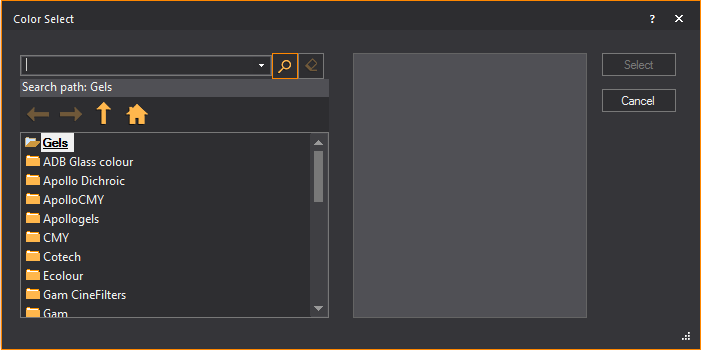
b.Use Multiple Gel Input... if you already know the color that you want to assign (for example, R54, L112, and so on). Selecting this option will bring up the Multiple Gel Input... window where you can enter the color you want.
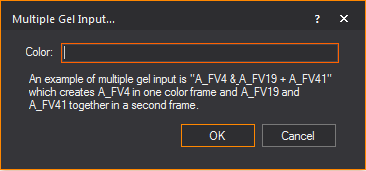
WYSIWYG accommodates multiple color entries for one fixture as follows:
n“Color1 & Color2” yields two color frames with one gel in each.
n“Color1 + Color2” yields one color frame with two gels in it.
n“Color1 / Color2” yields one color frame with one split gel in it.
There are different ways to sort and view your data. You can modify a spreadsheet to suit your needs. Customizing a view allows you to change how the data is displayed and sorted.
1From the Options menu, choose View Options.
Result: The View Options window appears.
Note: You can also click the View Options tool on the Standard toolbar.
|
|
The View Options button. |
Note: You can also right-click on the Spreadsheet shortcut and select Properties.
2In the General tab, specify how the data sheet will be displayed.
3In the Data Options tab, specify the information that will be displayed in the data sheet.
4Click OK.
General tab
Options on the General tab affect the current data sheet.
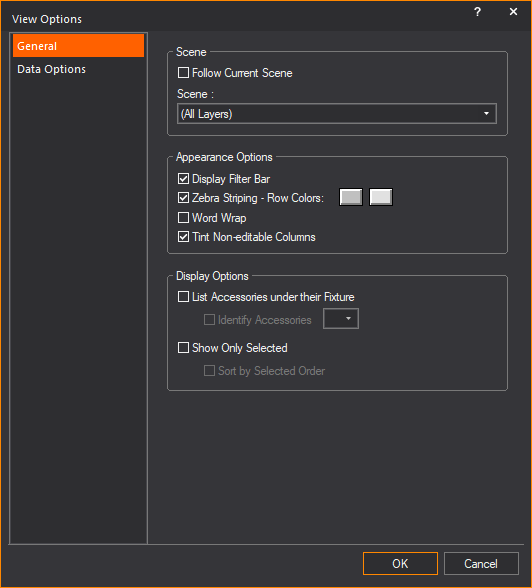
Scene
nFollow Current Scene: Select this checkbox to use the currently selected scene. Clear and select a different scene from the Scenes drop-down list.
nScene: Name of the Wireframe view.
Appearance Options
nDisplay Filter Bar: Select this checkbox to display filters below the headings of each column.
nZebra Striping - Row Colors: Select this checkbox to display rows in two alternating colors. Click the Color Select boxes to select the colors for each row.
nWord Wrap: Select this checkbox to automatically wrap the text in every cell.
nTint Non-editable Columns: Select this checkbox to highlight the columns with non-editable data.
Display Options
nList Accessories under their Fixture: Select this checkbox to display the list of accessories added to the fixtures in rows that follow after.
nIdentify Accessories: Select this checkbox and select the symbol that identifies the listed accessory.
nShow Only Selected: Select this checkbox to display only the fixtures that are selected in CAD.
nSort by Selected Order: Select this checkbox to display the selected fixtures according to the order of selection.
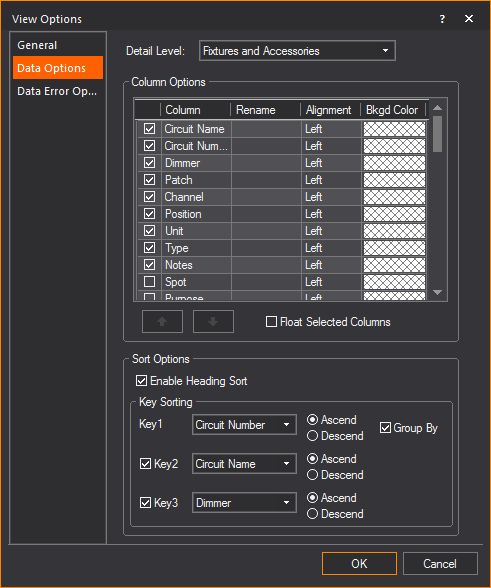
Detail Level
nFixtures and Accessories: Select this drop-down menu to display the details of fixtures and accessories in the spreadsheet.
nFixtures: Select this drop-down menu to display the details of the fixtures only on the Spreadsheet.
Column Options
nColumn: Use the column table to specify column display and order of appearance.
nTo change the location of a column in the spreadsheet, highlight the appropriate column heading in the Columns box, and then click the Up or Down button.
nTo hide a column from your view, clear the checkbox beside it.
nRename: Type a new name in the Rename column to rename the title of the column.
nAlignment: Click the drop-down list in this column and select the text alignment to either Left, Center, or Right.
nBkgd Color: Click the Color Select box in this column to change the background color of the column. This can be used to highlight important columns in your spreadsheets.
nFloat Selected Columns: Select this checkbox to undock the selected column in the spreadsheet.
Sort Options
nEnable Heading Sort: Select this checkbox to enable the ability to sort the spreadsheet by clicking on the Column Headings. When you click on a column heading, it becomes the new Key 1 sort parameter, and the existing sorting options propagate down to Key 2 and Key 3. Clicking on the same column heading again will switch the sort from ascending to descending, and vice versa.
nTo specify how entries should be sorted, choose the desired column headings in the Key 1, Key 2, and Key 3 drop-down lists. When fixtures have the same value in the first sort key, the spreadsheet is then sorted by the values of the second sort key.
nClick Ascend or Descend to sort the criteria in ascending or descending order, respectively.
nSelect the Group By checkbox to group the spreadsheet into sections, one section for each value in the Key 1 field.
To display the Spreadsheet with your preferred font settings, right-click on the Spreadsheet and select Set Font. Choose your preferred font, style, color, size, and script, and click OK. The text in the Spreadsheet is now displayed with your new font settings.
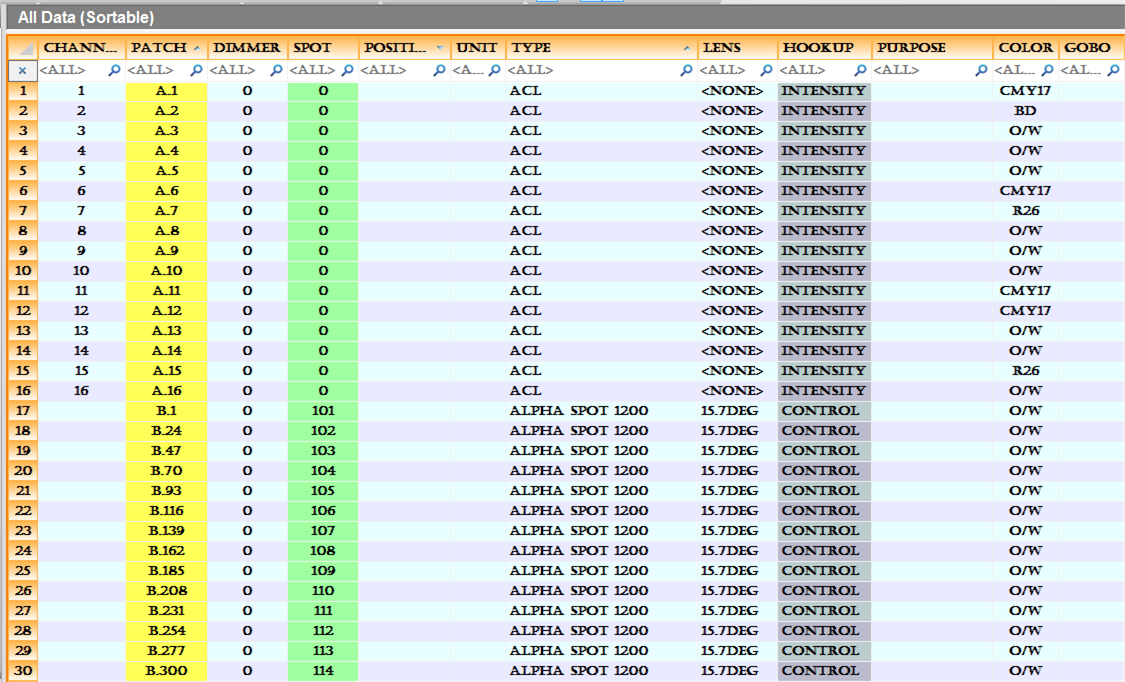
Some column options are also listed if you right-click on the column heading.
nHide Column: Hides current column (will not be displayed)
nShow All Columns: A convenient way to show all columns
nSelect Column: Since clicking on the column heading will re-sort the spreadsheet if this option is enabled, the Select Column option offers an easy way to select the column.
nEnable Heading Sort: A convenient way to enable/disable the Column Heading sort option.
nFreeze Columns: The selected column and all the columns to the left of it will freeze and always visible when scrolling over horizontally to the right.
nAutoFit Selected Column: The selected column will automatically resize so that all text is visible.
nAutoFit All Columns: All the columns will automatically resize so that all text is visible.
When enabled, the Filter Bar appears on the first row of the Spreadsheet. The Filter Bar offers an easy way to filter the Spreadsheet or search for exact text or fixtures in any column. The Filter Bar accepts text in multiple columns simultaneously making it easier to find a fixture in your Spreadsheet.
Note: To clear a filter string, you can click the X button which appears at the right side of the column. If you have multiple filters, you can click the X button which is located above the row headers (very far left column with row numbers), and this clears all filter strings and displays all rows in the Spreadsheet are displayed again.
To apply a data filter using the filter bar
1In the spreadsheet, click the filter bar on the column you want to filter.
2Type the specific text, or select the data from a drop-down menu you want to filter for.
Result: The spreadsheet refreshes, displaying only fixtures that meet the filter criteria.
To remove data filters
In the spreadsheet, click the X button which appears at the right side of the column.
Note: If you have multiple filters, you can click the X button which is located above the row headers (very far left column with row numbers), and this clears all filter strings and displays all rows in the Spreadsheet are displayed again.
Result: The spreadsheet returns to its unfiltered state.
Finding and replacing text in the spreadsheet
Information found in cells can be quickly accessed and edited using the Find or the Find and Replace functions. Find allows you to search your spreadsheet for words or whole phrases, then selects the words when found. Find and Replace searches your spreadsheet the same as Find, but with the additional option to replace the words.
To find text in the spreadsheet
1From the Edit menu, choose Find.
2Alternately, you can use the shortcut CTRL+F.
Result: The Find dialog box appears.
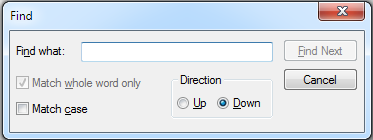
3In the Find what field, type the text you want to search for.
4Select the Match case checkbox to search for only words that match the exact case of the text entered in the Find what field.
5In the Direction section, select Up or Down to search the spreadsheet in the chosen direction.
6To search for the next instance of the chosen text, click Find Next.
To find and replace text in the spreadsheet
1From the Edit menu, choose Find and Replace.
2Alternately, you can use the shortcut CTRL+SHIFT+H.
Result: The Replace dialog box appears.
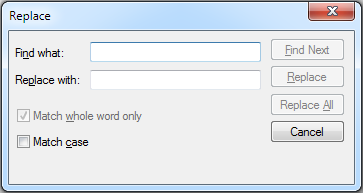
3In the Find what field, type the text you want to search for.
4In the Replace with field, type the text you want to replace any found text with.
5Select the Match case checkbox to search for only words that match the exact case of the text entered in the Find what field.
6To search for the next instance of the chosen text, click Find Next.
7To replace found text with the text written in the Replace with field, click Replace.
8To replace all instances of the found text with the text written in the Replace with field, click Replace All.
Grouping the spreadsheet by a column
The group by option is available for the Column in Key 1 sort, which groups the Spreadsheet into sections. Each section has a button which expands (+) and collapses (-) so you can choose if you wish to displays the rows of data in a group or not.
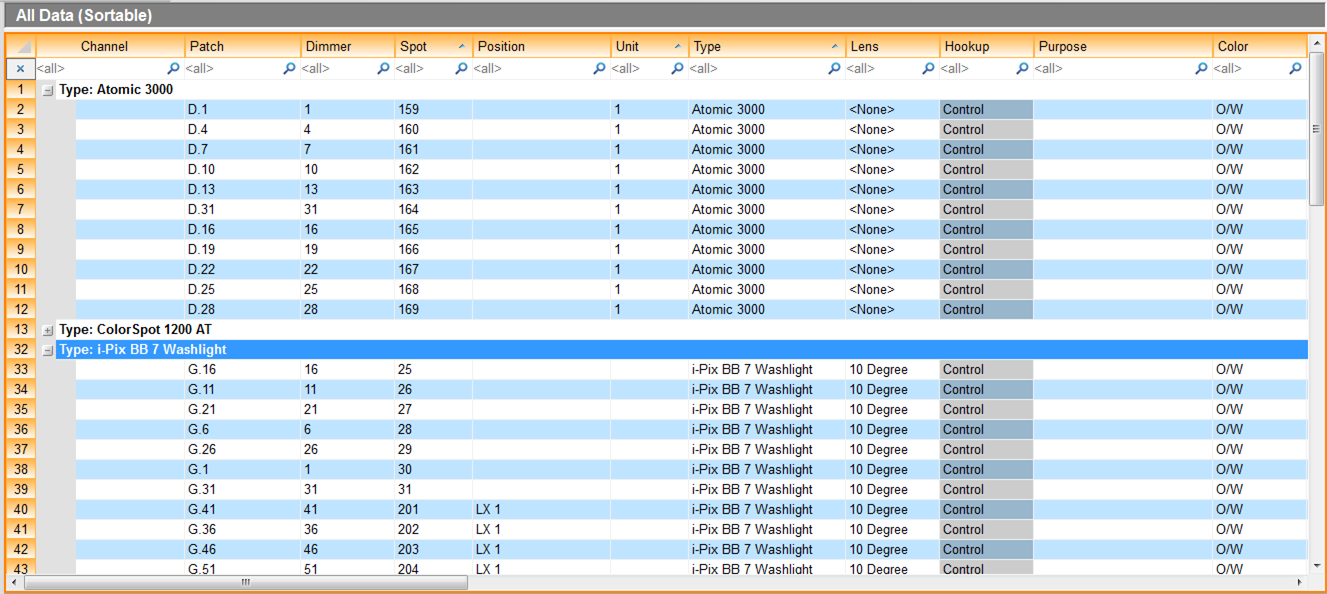
The Freezing Column options allows you to keep your information in place as you scroll through the rest of the spreadsheet. This is useful if the spreadsheet is very large and you have headings that you want to stay in place.
To freeze spreadsheet columns
Right-click a column header, and select Freeze Columns.
To unfreeze spreadsheet columns
Right-click a column header, and select Unfreeze Columns.
1On the shortcut bar, click the Columns tab.
2Right-click on the shortcut bar and choose New Spreadsheet.
Result: The Enter new Spreadsheet name dialog box appears.
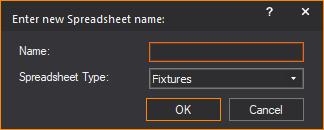
3In the Name box, type a name for the new spreadsheet.
4From the Spreadsheet Type drop-down list, click Fixtures or Rigging Point.
5Click OK.
6Scroll to the bottom of the list of Column shortcuts. Your new spreadsheet name should be at the bottom of the list. Click on the shortcut to view your spreadsheet.
Note: It may be easier to clone an existing spreadsheet and modify it than to start a new one from scratch. See “To clone a shortcut” for more details.
The Spreadsheet can be exported to numerous formats, in case you wish to use the spreadsheet data from you lighting show in a different program.
To export a spreadsheet
1Select File > Export.
2An Export File dialog box appears for you to enter a file name, and select a file type. Supported file types include: Microsoft Excel (.xlsx) and (.xls), HTML (.htm), Comma Separated Values (.csv), WYSIWYG Spreadsheet (.wss)
3Another option in the File menu is to Export to Worksheet. This option automatically copies a snapshot of the Spreadsheet into the Worksheet tab. This is convenient at the end of a project, because a worksheet can be inserted into a Layout (a Spreadsheet cannot be inserted directly anymore).
DATA mode displays information of all your Rigging Points in spreadsheet format. Each Rigging Point in your plot appears as a separate row in the Rigging Point spreadsheet, while attributes appear as columns.
The following attributes appear as columns in the Rigging Point spreadsheet:
nName - The name of the Rigging Point.
nType - The type of Rigging Point.
nBridle - Indicates (Yes or No) if the Rigging Point is a bridle sling or not.
nX - The location coordinate along the X axis.
nY - The location coordinate along the Y axis.
nZ - The location coordinate along the Z axis.
nCapacity - The maximum load which can be hung from the Rigging Point.
nLoad - The actual load of the object that will hang from the Rigging Point.
nPosition - The name of the Hang Position that the Rigging Point is associated with. If a Position is not assigned to a Rigging Point from its Properties window, you can assign the Position from this cell. The Position drop-down list in the Rigging Point’s Properties window will match the selection in this cell.
nNotes - Text that was entered in the Note box of the Rigging Point’s Properties window. Text added in this cell will appear in the Notes box of its Properties window.
nMotor/Hoist Type - Text field used to enter information about the (type of) Motor or Hoist associated with the Rigging Point.
nChain Length - Text field used to enter information about the required length of the Motor or Hoist chain.
nNotes 1, Notes 2, Notes 3, and Notes 4 - Text fields used to enter other necessary information about the Rigging Point.
Tip: You can rename these columns with more useful titles via the Spreadsheet’s View Options > Data Options tab. For more information, see “Data Options tab”.
Rigging Point spreadsheets work the same as the Spreadsheet with fixture data. Follow the steps in the reference sections corresponding to the following list of operations.
nTo create a new Rigging Point spreadsheet, see “Creating a new spreadsheet”.
nTo apply standard functions of a Spreadsheet in DATA mode, see
“Finding and replacing text in the spreadsheet”
“Finding and replacing text in the spreadsheet”
“Grouping the spreadsheet by a column”
“Freezing spreadsheet columns”
To rename a rigging point in spreadsheet
1On the Rigging Point spreadsheet, click in the Name cell.
2Type the new name.
Note: The new name must be unique.
3On your keyboard, press Enter or click on the spreadsheet off the Name cell.
Result: The name of the selected Rigging Point changes.
To rename multiple rigging points in spreadsheet
Follow the steps in the section “To input sequential numerical data”.
Note: The selected Rigging Points must have unique names and must end in a number. You cannot use one name for all the multiple selected Rigging Points.
Result: The name of the multiple Rigging Points changes.
To change type/bridle/position in spreadsheet
Follow the steps in the section “To choose a new value”.
Note: When multiple cells are selected on the Type or Bridle column, you can change the Type or Bridle values for all the selected Rigging Points.
To change X, Y, or Z of rigging points in spreadsheet
1On the Rigging Point spreadsheet, click in the X, Y, or Z cell you want to change.
2In the selected cell, type the new coordinate and related unit symbol or letter.
3On your keyboard, press Enter or click on the spreadsheet off the selected cell.
Tip: Enter the coordinates in the same way as you enter coordinates in the Position Tool.
Result: The selected Rigging Point’s location changes.
Note: Multiple cells selection.
nWhen multiple cells are selected on the X, Y, or Z column, you can change the X, Y, Z location coordinates for all the selected Rigging Points.
nYou cannot enter automatic sequential numbering on the selected cells in the X, Y, Z columns.
To change capacity and load in spreadsheet
1On the Rigging Point spreadsheet, click in the cell.
Result: The unit (lbs, kg, or t) disappears but will reappear after keyboard Enter is pressed.
2In the selected cell, type the new number.
Note: Only numbers can be entered.
3On your keyboard, press Enter or click on the spreadsheet off the selected cell.
Result: The capacity or load of the selected Rigging Point changes.
Note: Multiple cells selection.
nWhen multiple cells are selected on the Capacity or Load column, you can change the Capacity or Load values for all the selected Rigging Points.
nYou cannot enter automatic sequential numbering on the selected cells in the Capacity and Load columns.
The Patch view is a graphical representation of the patch field. It is used for two purposes:
nTo create and/or edit a patch for the lights, video, or moving scenery in your drawing.
nTo monitor incoming DMX levels when using WYSIWYG Perform for simulation.
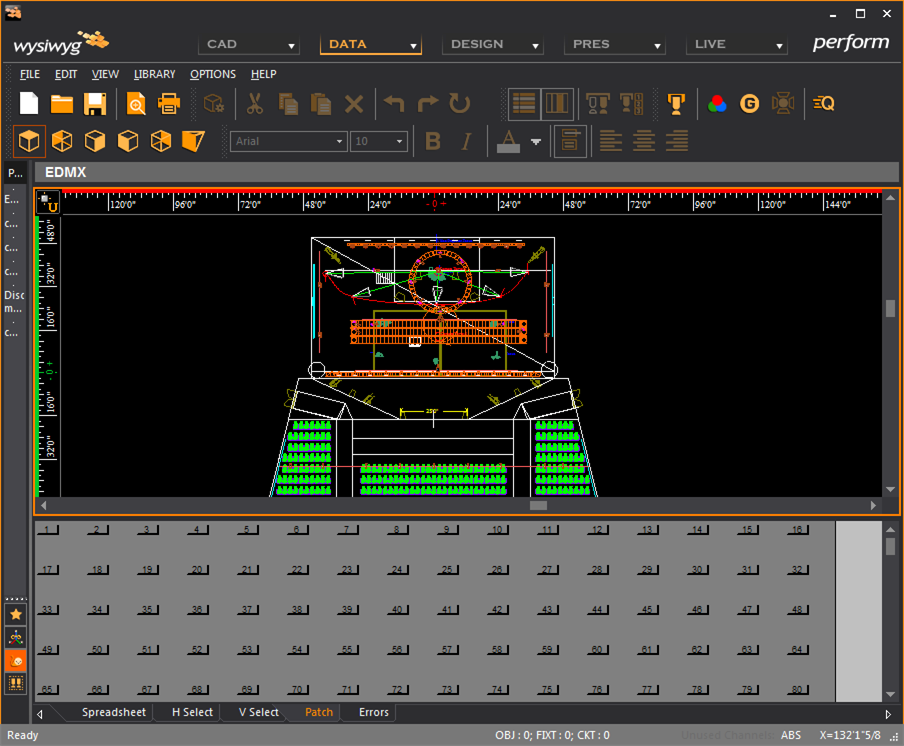
You can view one patch universe at a time. As you add new patch universes in either a spreadsheet view or a CAD drawing (using Quick Tools), their shortcuts are created automatically. You can also create new patch universes directly from the shortcut bar.
To create a new patch universe
1Click the Patch layout tab.
2Right-click in the patch shortcut area and choose New Patch.
Result: A dialog box appears, prompting for the type of universe that you want to create, and the name of the new universe.
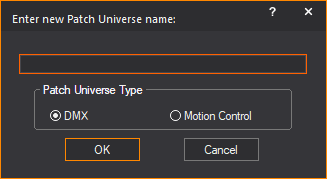
3Type the name of the patch universe. Patch universes can be named anything. For example, “A”, “Dimmers”, “Dim”, “Movers”, “Scrollers”, and so on.
4Select the type of patch universe based on the type of console or system that you are using, either a DMX console or a motion control system.
5Click OK.
Result: The patch shortcut appears in the Patch tab.
Tip: To quickly add 8, 12, 16, 24, 32, 64, 128, or 256 DMX universes to your file, insert the appropriate Insertable into your file. For more information on Insertables, see “To insert insertables into a file”.
Notes:
nTo change, delete, or modify a patch universe, right-click the shortcut icon for the universe that you want to change. Click on the command that you want to perform.
nTo display the contents of a patch universe, click on the appropriate shortcut icon. The name of the universe is displayed at the top left corner of the Wireframe view.
There are multiple ways to patch fixtures in WYSIWYG. The following section will guide you through some of the ways fixtures can be patched.
To patch fixtures in the patch view
1Click and hold the desired fixture in the Wireframe view.
2Drag the fixture to the desired patch location.
3For re-patching, repeat the above steps, or click and drag the fixture’s patch information to the new location.
To unpatch fixtures in the patch view
1Select the fixture by clicking on the first channel (start cell) for that fixture. It should become highlighted.
2Right-click and choose Unpatch.
Result: The fixture is unpatched; the value in the patch field for that fixture is deleted.
To patch fixtures and assign spot IDs using Quick Tools
Using Quick Tools, fixtures can be patched and assigned spot IDs by clicking on their Wireframe view image. The first fixture clicked will be assigned the patch and ID as configured in Quick Tools. The next fixture clicked will be assigned the next available channel in the patch and the next fixture ID in the sequence until you are finished using Quick Tools.
1In CAD mode, in Wireframe view, go to Tools > Quick Tools > Quick Tools. Alternately click the Quick Tools icon on the Tools toolbar.
|
|
The Quick Tools button. |
Result: The Quick Fixture Tool window appears.
2In the Quick Fixture Tool window, in the Control Data section, select the Spot checkbox.
3In the Spot field, enter a number which will be the first fixture ID used in the sequence.
4In the Control Data section, select the Patch checkbox.
5In the Patch field, enter the universe and channel the first fixture will patching to, separated by a period.
Example: “A.1” would patch to universe A, chapter 1.
Note: The Custom Increment checkbox offers two options: Additional, where the increment is added at the end of each fixture patched; and Total, which is the total increment to the next fixture’s address.
6Click Ok
Result: When a fixture is clicked on, it will be assigned a Universe and channel to operate on. The first fixture clicked will be assigned the to the channel number entered in Quick Tools. Subsequent fixtures clicked will be assigned the next sequential channel and Spot ID number.
7Click on a fixture to patch it to a universe and channel. Clicking on each fixture that you want patched and assigned a spot ID.
8To stop patching fixtures, right-click.
9In the menu that appears, click Finish Quick Tools.
To patch fixtures and assign spot IDs using the data spreadsheet
In DATA mode, the Spreadsheet view has information on all fixtures created in the WYSIWYG project. Using the spreadsheet you can edit the patch information and Spot ID directly in the table.
1In DATA mode, click on the Spreadsheet tab.
2In the Columns section on the left side of the window, click All Data (Sortable).
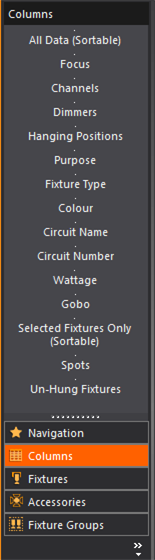
Result: All fixture data are displayed in the spreadsheet.
3In the Patch column, enter the appropriate patch information for each fixture.
Tip: You can use incremental data entry to assign sequential patch for a list of fixtures.
a.Select the series of fixtures you want to patch sequentially.
b.In the first cell, type “UniverseName.Starting Address+”.
Example: “F.1+”
4In the Spot column, enter a unique Spot ID for each fixture.
Tip: You can use incremental data entry to enter sequential numerical values.
a.In the Spot column, select a series of fixtures.
b.Enter in the first cell type the starting value of the data, and then a plus sign (+).
Example: If the first Spot number in the selected fixtures is 101, enter “101+”, then press ENTER.
Result: The fixtures after the first cell will be assigned the next available value. This can be repeated as necessary. If this method is used to assign values, it is recommend that fixtures are first sorted so fixtures are organized. Fixtures can be sorted in order of position, or Unit # along a pipe/truss.
To patch the control of a video source
In WYSIWYG, you patch the control of a video source, not the actual video. This means that you can use the console device to control the progress of a live video stream or a video file by making the video play, pause, or rewind; you cannot use WYSIWYG to change different aspects of the video itself.
To control the video source, the DMX patch is allocated three channels. For details on controlling the video with the console device in LIVE mode, see “To control a DMX patched video source with a console”.
1In the shortcut area, click the Patch tab.
2Click the patch shortcut to which you have linked control of the video source.
Result: The video patch appears in the patch universe.
3Open the console device that you have connected to the video DMX patch.
4Using the console controls, set the appropriate levels for the three channels. For details, see “To control a DMX patched video source with a console”.
5Save your settings.
6In the Shaded tab of LIVE mode, you can now use the console device to control the progress of the video. For details, see “To control a DMX patched video source with a console”.
To patch a motion axis to a DMX console device
In WYSIWYG, you can patch a motion axis to which one or more objects has been attached, and then use a console device or a motion control system to control the progress of the objects along the axis.
You have the choice of patching the axis to either a DMX patch universe or a motion control universe, based on the type of console or system you will be using to move the objects. For details on patching the axis to a motion control universe, see “To patch a motion axis to a motion control system”.
To control the object’s movement with a DMX console device, the DMX patch is allocated two channels, one each for coarse and fine movement. The DMX value represents the object’s percentage of movement. For example, if it is at 0, then the object is at 0% of its range of motion; if it is at 100, then the object has moved 100% of its range of motion. For details on controlling the object with the console device in LIVE mode, see “To control a DMX patched motion axis with a console”.
Note: Before performing the following procedure, the motion axis must already be linked to the patch universe. For details, see “To patch a motion axis to a DMX universe”.
1In the shortcut area, click the Patch tab.
2Click the patch shortcut to which you have linked control of the moving object.
Result: The moving scenery patch appears in the patch universe.
3Open the console device that you have connected to the DMX patch (for example, the Mini Console).
4Using the console controls, move the slider of the first or second channel to advance the object to the desired position on the motion axis.
Note: The first channel is for coarse movement and can be used to advance the object quickly to any position along the entire path, from start to finish. The second channel is for fine movement. Its movement range is very slight and depends on the position that you have set on the first channel. For details, see “To control a DMX patched motion axis with a console”.
5In the Shaded tab of LIVE mode, you can now use the console device to control the object’s movement along the axis. For details, see “To control a DMX patched motion axis with a console”.
To patch a motion axis to a motion control system
In WYSIWYG, you can patch a motion axis to which one or more objects has been attached, and then use a console device or a motion control system to control the progress of the objects along the axis.
You have the choice of patching the axis to either a DMX patch universe or a motion control universe, based on the type of console or system you will be using to move the objects. For details on patching the axis to a DMX patch universe, see “To patch a motion axis to a DMX console device”.
When controlling the object’s movement with a motion control system, the patch indicates the ID on the motion control system that corresponds to the WYSIWYG axis ID, the axis name, and the position of the object on its path. When connected to a system (or to WYSIWYG Motion Control Console), you can watch the object’s position change in patch view as it moves along its path.
Note: Before performing this procedure, the motion axis must already be linked to the patch universe. For details, see “To patch a motion axis to a motion universe”.
1In the shortcut area, click the Patch tab.
2Click the patch shortcut to which you have linked control of the moving object.
Result: The motion control patch appears in the patch universe.
3Open the console device or motion control system that you have connected to the motion control patch (for example, the Motion Control Console, shown below).
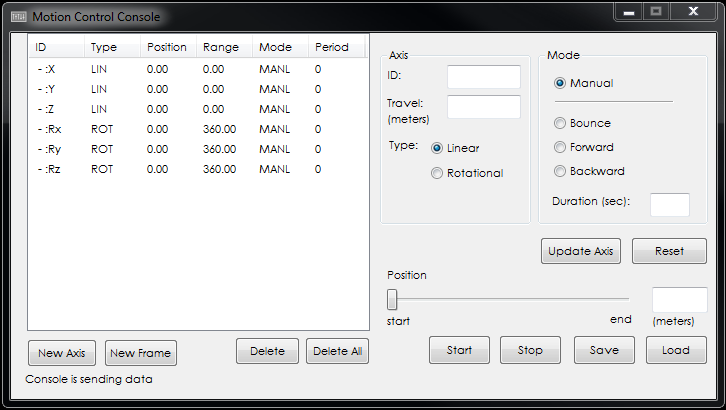
4If you are using WYSIWYG’S Motion Control Console, in the ID box, type the motion control ID that you selected when configuring the axis. If you are patching a Frame, enter the name of the frame.
Note: If you do not know the ID, right-click on the axis, and then click Properties. Click the Axis tab. The ID appears in the Motion Patch - ID box.
5In the Length box, type the distance (in meters for linear axes, in degrees for rotational axes) that you want the object to travel along or around the axis. This can be the full length/angle of the axis, or only a portion of it if you do not want the object to travel along/around the full path. For linear axes, if you type a value that is longer than the actual axis, the object stops at the end of the physical axis.
6Click the Linear or Rotational option button according to the type of motion axis that you are patching.
7In the Mode area, select the type of movement for the object:
nManual: Select this option if you want to specify the precise location of a static object on the motion axis. You can then use the position slider at the bottom of the window to adjust the position and control the movement of the object manually.
nBounce: Select this option if you want the object to move forward and backward in a continuous loop along the motion axis.
nForward: Select this option if you want the object to move forward along the axis from start to finish, and then start over again at the beginning in a continuous forward loop.
nBackward: Select this option if you want the object to move backwards along the axis from finish to start, and then begin over again in a continuous backwards loop.
8If you have chosen any moving Mode value (that is, any value except Static), you can specify the length of time (in seconds) over which you want the full range of motion to take place. Type this value in the Duration box. The larger the number you type in this box, the slower the object moves.
9Select New Axis if you are adding a linear or rotational frame. Select New Frame if you are adding a frame to the patch.
10Click Save to save your settings.
Note: If you make any changes to the axis settings and save the changes, you can revert to the previous settings by clicking Load.
11To see the object moving along the axis, you must first ensure that the Motion Control Console or the motion control system that you are using is connected and that the patched axis is bound. For details, see “To connect to a console” and “To control a motion-control patched motion axis with a motion control system”.
Each box in the patch universe represents one DMX channel. Fixtures are represented by colored bumps or bars that span the number of required DMX channels. The color of the bar is the same as the fixture’s CAD layer.
The number in the top left corner is the DMX address.
The spot number and fixture type are identified across the bottom of the box(es).
The fixture parameter controlled by each channel is identified in the center of the box.
If you are connected to a console and are receiving DMX signals, the incoming DMX levels are displayed in the top right corner of each box.
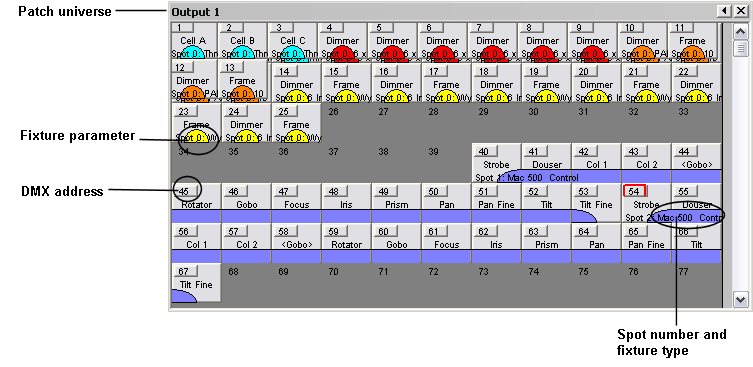
Reading the patch for streaming video sources
If you have patched a live video source or file, the patch appears as shown below:
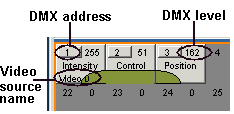
Reading the patch for moving scenery
If you have patched a motion axis, the patch appears as shown below:
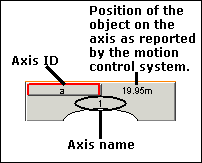
nFor linear motion axes, the position of the object is reported in either metric or imperial units (for example, 16m).
nFor rotational axes, the value is shown in degrees (for example, 42°).
nIf the axis is unrecognized by the motion controller, then the object position is shown as a question mark (?).
Note: If the axis type is mismatched between that which you have drawn and the type that you choose in the Motion Control Console (for example, if the actual axis is linear, but you choose rotational in the Motion Control Console), then the cell in patch view turns to red.
You can view and modify patch universe properties such as the name, display details, and tooltip information that is displayed in a patch universe.
To view the properties of a patch universe
1Right-click on the patch pane, and then select View Options.
Result: The View Options dialog box appears.
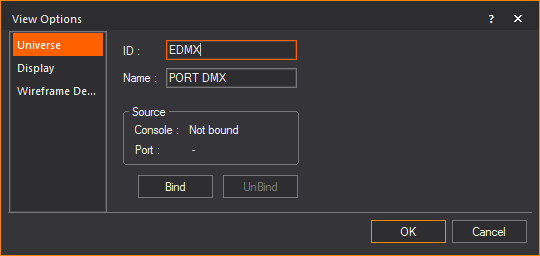
Universe tab
Options on the Universe tab affect the binding/unbinding of the patch universe to a specific console or device output.
nID: The name of the patch universe shortcut.
nName: The full name of the patch universe or port ID.
Source: The lighting control console or device and port to which the patch universe is bound.
nBind: Associates the patch universe to a console or device output. This applies only when a console or device has been inserted in the Device Manager.
nUnbind: Removes the association of the patch universe with the specified source.
Tip: You can open the Device Manager without having to change to LIVE mode by double-clicking on the AF shortcut on the Status bar.
Options on the Display tab set properties such as the color of a patch universe.
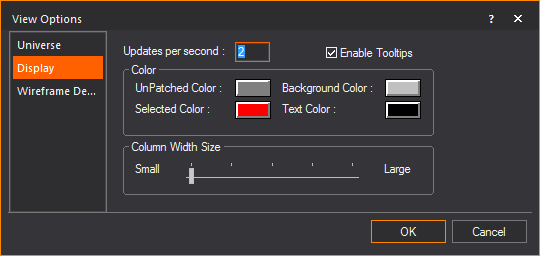
nUpdates per second: The frequency of updates from the console to the patch universe.
nEnable Tooltips: Select this checkbox to display information about the patch and the fixture when you hover over the start cell.
nUnPatched Color: The color of a cell in the patch universe that is not patched.
nBackground Color: The color of the background of the patch view.
nText Color: The color of the text that is displayed in the patch universe.
nSelected Color: The highlighted color of a selected fixture in the patch universe.
nColumn Width Size: Adjust the slider to resize the patch universe cells to the desired width.
To change the width of the patch cells
You can adjust the width of the cells in DMX and Motion Control patch universes.
1Right-click anywhere in the patch universe and choose View Options.
2Click the Display tab.
3Adjust the Column Width Size slider to the preferred size.
4Click OK.
Wireframe Details tab
Options on the Wireframe Details tab define the information to be shown in the tooltips when tooltips are enabled.
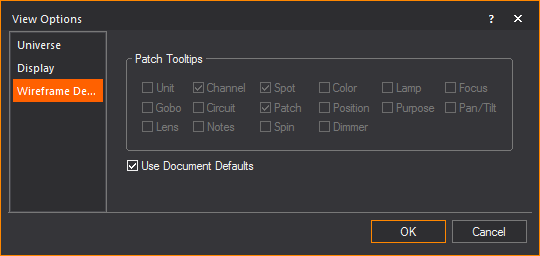
nUse Document Defaults: Select this checkbox to reference the settings in Document Options (under the Options menu). Clear this checkbox and specify the tooltips that you want displayed.
WYSIWYG sports an “on the fly” error checking engine. This means that as you are putting your lighting design together, WYSIWYG is continually checking for data errors such as multiple dimmers in one circuit, multiple channels in one dimmer, and various missing information.
At any time, you can view the error reports that are available on the Errors shortcut bar. Error reports that have errors displayed will have an exclamation mark (!) after their name. You can edit/fix these errors on the spot; editing data on the error reports works the same way as the data spreadsheets explained in the previous section. As soon as you fix an error in an error spreadsheet, the entries are disabled to show that it has been fixed.
An indicator on the Status bar signals you when your document contains errors. This feature can be turned on or off. WYSIWYG is also set up to trigger an error notification when errors are detected. Error notifications can be turned on or off.
When an error is detected, the shortcut bar will display the shortcut icon with the warning symbol in red color instead of the check symbol in green color.
![]()
|
Error |
Definition |
|---|---|
|
Dimmers > Circuit |
Fixtures assigned to the same circuit have been assigned different dimmer numbers. |
|
Patches > Circuit |
Fixtures assigned to the same circuit have been assigned different patch addresses. |
|
Channels > Circuit |
Fixtures assigned to the same circuit have been assigned different channel numbers. |
|
Patches > Dimmer |
Fixtures assigned to the same dimmer have been assigned different patch addresses. |
|
Channels > Dimmer |
Fixtures assigned to the same dimmer have been assigned different channel numbers. |
|
Channels > Patch |
Fixtures assigned to the same patch address have been assigned different channel numbers. |
|
Spots > Patch |
Fixtures assigned to the same patch address have been assigned different spot numbers. |
|
Missing Position |
The position field is empty. |
|
Missing Unit |
The unit field is empty. |
|
Missing Circuit Name |
The circuit name field is empty. |
|
Missing Circuit # |
The circuit number field is empty. |
|
Missing Dimmer |
The dimmer field is empty. |
|
Missing Patch |
The patch field is empty. |
|
Missing Channel |
The channel field is empty. |
|
Missing Spot |
The spot field is empty. |
|
Missing Color |
The color field is empty. |
|
Missing Gobo |
The gobo field is empty. |
|
Missing Purpose |
The purpose field is empty. |
WYSIWYG checks for the following errors:
Error notifications occur when WYSIWYG detects an error for which an error notification trigger has been set.
1From the Options menu, choose Document Options.
2Click the Error Tracking tab.
![]()
3Select the errors for which you want to trigger an error notification and/or signal.
4Click OK.
To manage error triggers
1When an error notification is triggered, the Data Error Notification dialog box appears:
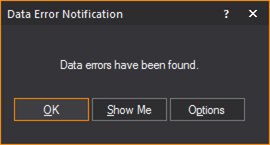
2From this dialog box, you can perform one of the following actions:
nAcknowledge the error, and then click OK to close the notification.
nAcknowledge the error, and then click Show Me to open a new window that automatically navigates you to the appropriate error report.
nAcknowledge the error, and then click Options to reset the error notification triggers as described above.
Error spreadsheets may be sorted and modified in a similar manner as other spreadsheet views.
1Click the Errors layout tab.
2From the Options menu, choose View Options.
Result: The View Options window appears.

For more information on the General, Data Options and Data Error Options tab, see “Customizing spreadsheets”.
On the Data Error Options tab, set triggers for the error that is displayed in the Name box on the General tab. For more information on triggers, see “To set error triggers”.