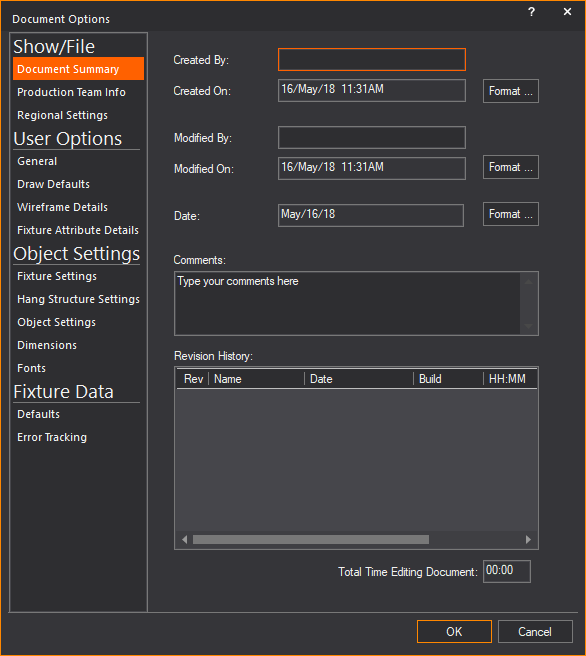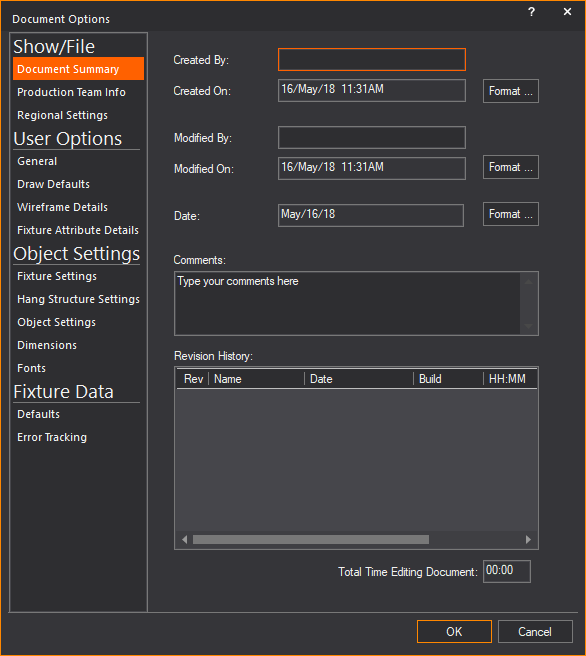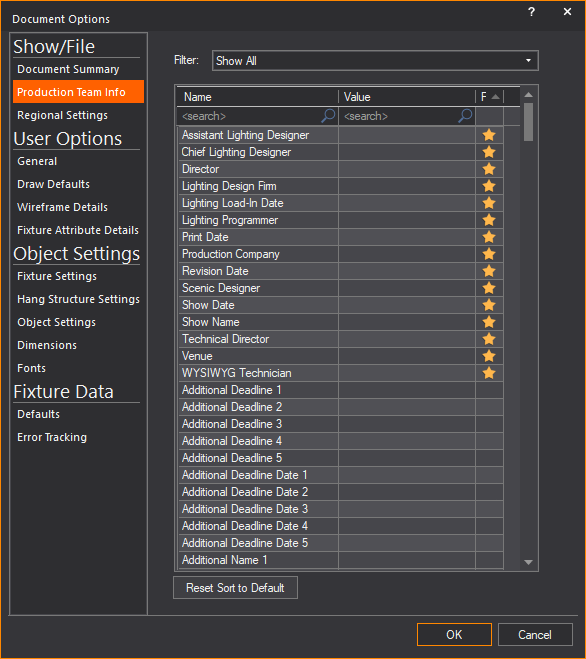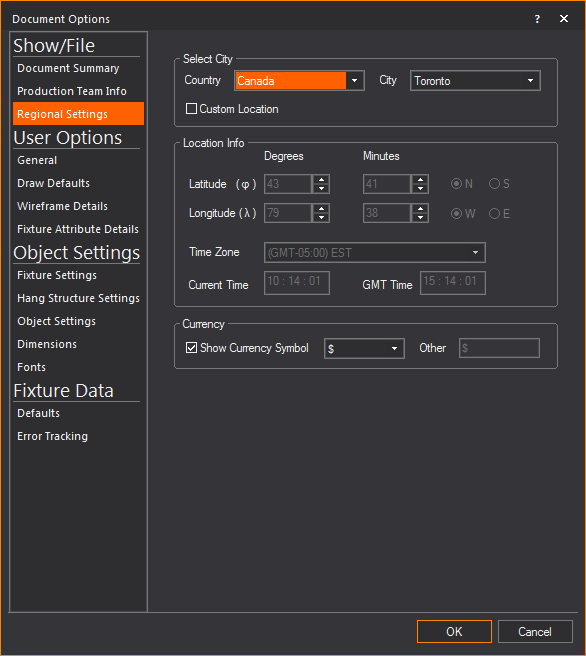Show/File
The Show/File section
in Document Options contains settings that
are specific to the current show file, such as show name, designer, and
venue. You might want to modify these settings when you start a new show
file.
Document Summary tab
Options on the Document
Summary tab affect the document information (such as name
of the person who created the document and the name of the person who
last modified the document). The date stamps are not editable, but will
track the creation and modification dates of the file.
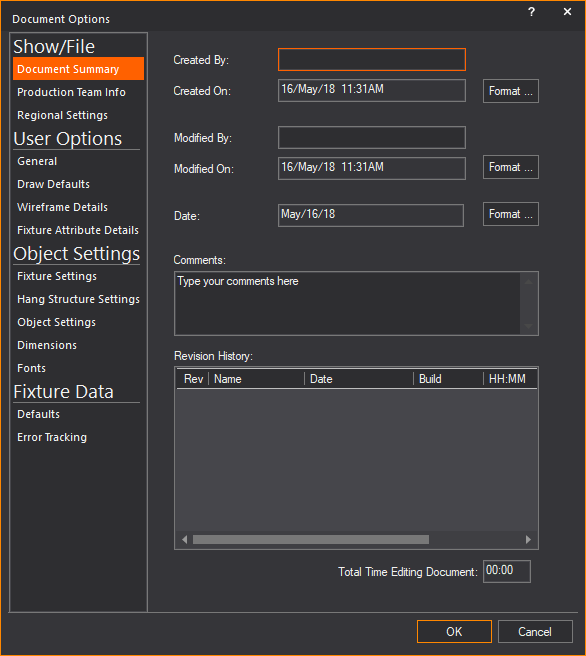
Production Team
Info tab
The Production
Team Info tab shows all of your production team’s information
in one easy to access place. The values in this tab reflect those that
you enter in the Production Team Information Wizard.
For more information on this Wizard, see Production
Team Info Wizard.
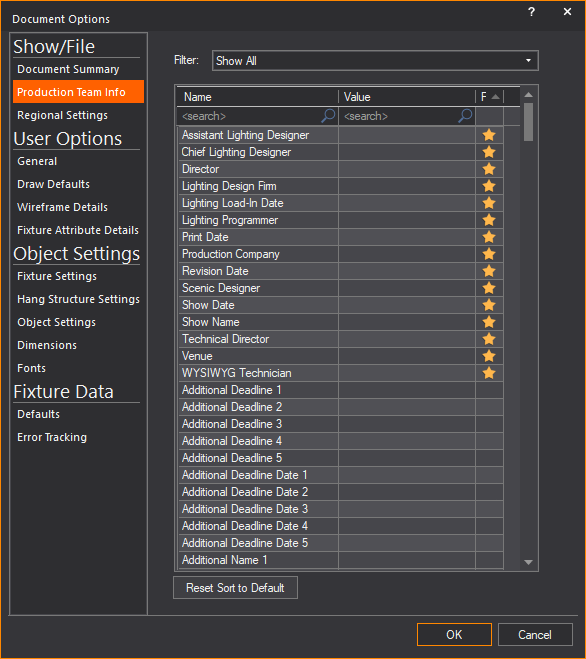
Regional
Settings tab
Options on the Regional
Settings tab set the geographic location of your show. You
can either select the country and city or enter the latitude and longitude
of the location. These settings are used in Shaded views and renderings
that use environmental options.
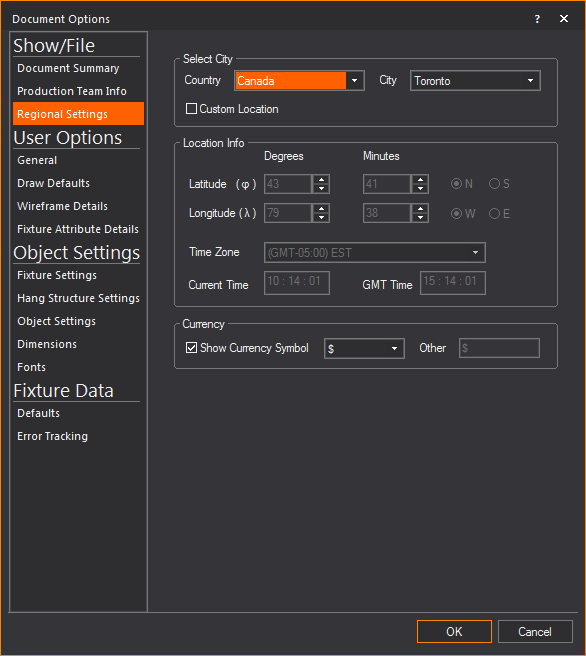
- Custom Location: Select this checkbox
to enter the latitude and longitude values in the Latitude and
Longitude boxes, respectively.
Clear this checkbox to select a country and city from the Country and
City drop-down lists, respectively.
- Time
Zone: After selecting Custom Location,
select the time zone for your show. When you select a time zone, the
current time as set on your computer is displayed in the Current
Time box. The GMT value is also shown.
- Currency:
Select the Show Currency Symbol checkbox
to show monetary symbols in the WYSIWYG document. Specific currency
symbols can be chosen from the Currency
Symbol drop-down list.
Note: Changing
the currency symbol will only change the symbol shown. No conversion of
currency will occur.
- To ensure accuracy in Time of Day simulations,
you must define the North direction in your document. For more information
on defining the North direction, see “Drawing
a compass”.
- The values that you enter on this tab are reflected
in the Render Wizard. For more information on the Render Wizard, see
Rendering.
- The values that you enter on this tab are also
reflected in the Shaded view options' Time of Day tab. For more information
on the Shaded view options, see “Modifying
shaded views”.