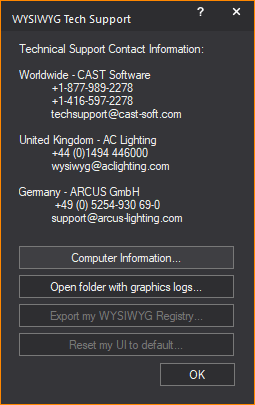
Introduction
This section introduces you to the WYSIWYG Reference Guide, provides information for troubleshooting, and lists contact information if you need further assistance.
In this section
This manual provides instructions for the installation and operation of the different levels of the WYSIWYG application. WYSIWYG is available at the following levels:
nWYSIWYG Report
nWYSIWYG Design
nWYSIWYG Perform
All levels are discussed in this manual. For a detailed description of the levels, refer to "The WYSIWYG suite of software products".
All the levels use the same user interface, described in "WYSIWYG user interface". However, you can perform different tasks in each mode. For example, you draw in CAD mode and edit in Data mode. These modes may have different features based on the level of WYSIWYG that you are running.
The following text conventions are used in this manual:
nMenus and menu commands appear in Arial bold. For example, “from the Edit menu, choose Layers.”
nUser interface elements such as buttons, tools, shortcuts, and dialog boxes appear in Tahoma Oblique. For example, “to draw a riser, click the Riser tool on the Draw toolbar.”
nKeyboard keys are indicated in ALL CAPS. For example, “press TAB to enter the missing coordinate.”
nReferences to manuals appear in italic font. For example, “for additional information on working with recorded loads, please refer to your Sensor CEM User Manual.”
nInternal and external cross references appear in “underlined text”. For example, for details, see “WYSIWYG Perform”.
If you have problems using your software, please consult the following resources:
nthe contents of this manual or the online Help available from within WYSIWYG
nthe WYSIWYG Web site at http://www.cast-soft.com/wysiwyg
If these resources are insufficient, please contact Technical Support.
For assistance with a problem, contact Technical Support directly at one of the offices identified below.
When calling for help, please have the following information ready:
nthe level of WYSIWYG that you are using (Report, Design, or Perform)
nsoftware version (from the Help menu, choose About WYSIWYG)
nthe kind of computer that you are using (processor and speed, amount of memory, graphics card, operating system)
nDMX interface type (if applicable)
CAST Software
Technical Support
35 Ripley Avenue, Unit 1, Toronto, ON M6S 3P2 Canada
Phone: +1 877 989 2278
Fax: +1 416 597 9594
E-mail: techsupport@cast-soft.com
Web site: https://cast-soft.com/
A.C. Lighting Ltd.
Technical Sales & Support:
Centauri House, Hillbottom Road, High Wycombe, Bucks, HP12 4HQ UK
Phone: +44 (0)1494 446000
Fax: +44 (0)1494 461024
E-mail: wysiwyg@aclighting.com
Web site: www.aclighting.com
ARCUS GmbH
Obermeiers Feld 2-4, 33104 Paderborn, Germany
Phone: +49 (0) 5254 93069 0
Fax: +49 (0) 5254 93069 29
E-mail: support@arcus-lighting.com
Web site: www.arcus-lighting.com
In WYSIWYG, you can see the Technical Support Contact Information in the WYSIWYG Tech Support window that opens from the Help menu.
The WYSIWYG Tech Support window provides access to the following features:
nComputer Information: Enables WYSIWYG to search for information on your computer hardware for technical support purposes only.
nOpen folder with graphics logs: Opens the default WYSIWYG folder where the graphics log files are saved.
nExport my WYSIWYG Registry: Saves your WYSIWYG UI registry files as a “.wud” file, which can be shared with others or with CAST Technical Support to help investigate an issue.
nReset my UI to default: Deletes your current WYSIWYG UI settings and resets the WYSIWYG UI to its default positions. All toolbars reset to their default positions.
To open and close WYSIWYG Tech Support dialog box
1From the Help menu, choose Support.
Result: The WYSIWYG Tech Support window appears.
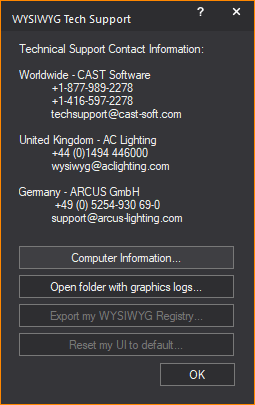
2In the WYSIWYG Tech Support window, click OK.
Result: The WYSIWYG Tech Support window closes.
To look for computer hardware information
1In the WYSIWYG Tech Support window, click Computer Information.
Result: The WYSIWYG computer information dialog box appears asking if you wish to continue.
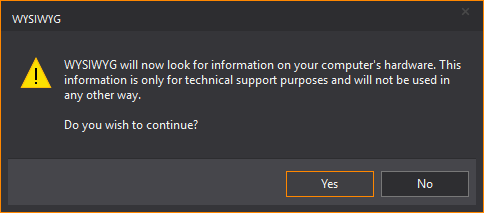
2Click Yes.
Result: The Computer Information window appears showing your computer hardware information.
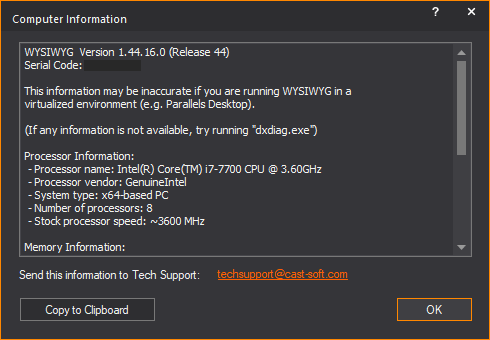
Note: In the Computer Information window, you may click the techsupport@cast-soft.com link to send this information to CAST Tech Support via email.
3Click Copy to Clipboard to copy the computer information displayed in the window and then paste into another text document.
4Click OK to close Computer Information window.
To access graphic log files
1In the WYSIWYG Tech Support window, click Open folder with graphics logs.
Result: By default, the default graphics log files folder in the Logs folder in WYSIWYG Files folder opens.
2In the graphics logs folder, double-click on the text document log file that you wish to open.
To export the WYSIWYG registry
Note: You only need to export the WYSIWYG registry if requested to do so by Technical Support.
1From the Help menu on the Welcome window, choose Support.
Result: The WYSIWYG Tech Support window appears.
2In the WYSIWYG Tech Support window, click Export my WYSIWYG Registry.
Result: The WYSIWYG export registries dialog box appears asking where to save your file.
3Click Yes.
Result: The Save As window appears.
4Navigate to the location where you want to save your WYSIWYG registry file.
5Click Save.
Attention: Do not change the name of the resulting file.
To reset WYSIWYG user interface
Reset my UI to default allows for WYSIWYG toolbars and tool windows to be reset to their default positions, to have a clean slate before arranging them as desired or upon request from Technical Support.
1From the Help menu on the Welcome window, choose Support.
Result: The WYSIWYG Tech Support window appears.
2In the WYSIWYG Tech Support window, click Reset my UI to default.
Result: The WYSIWYG reset WYSIWYG UI dialog box appears asking for you to confirm reset of your WYSIWYG user interface.
3Click Yes.
Result: The WYSIWYG user interface resets and the confirmation dialog box appears.
4Click OK.
The WYSIWYG suite of software products, designed specifically for lighting professionals, offers a range of solutions to meet the needs of designers, assistants, electricians, console operators, teachers, and students.
WYSIWYG is the essential tool if you are looking to
nincrease creative freedom
nsave time
nwin more contracts
ncut costs
nbe more environmentally friendly
Within the WYSIWYG suite of products, any higher level product contains all the features of a lower level product. WYSIWYG Report, Design, and Perform are the core products, with WYSIWYG Report offering basic CAD and paperwork solutions, and WYSIWYG Perform providing an end-to-end solution including CAD, paperwork, rendering, and pre-visualization.
In less than one day of training, you can begin working with WYSIWYG and see your lighting design without actually installing any lights. You can even see what a new lighting fixture can do before you rent, buy, or install it. Once your design is complete, WYSIWYG handles the logistics; it automatically generates plots, schedules, pipe-tapes, and color and gobo lists.
For more information on each of the three main levels of WYSIWYG, see the appropriate section:
nWYSIWYG Report - For details, see "WYSIWYG Report".
nWYSIWYG Design - For details, see "WYSIWYG Design".
nWYSIWYG Perform - For details, see "WYSIWYG Perform and Perform Lite".