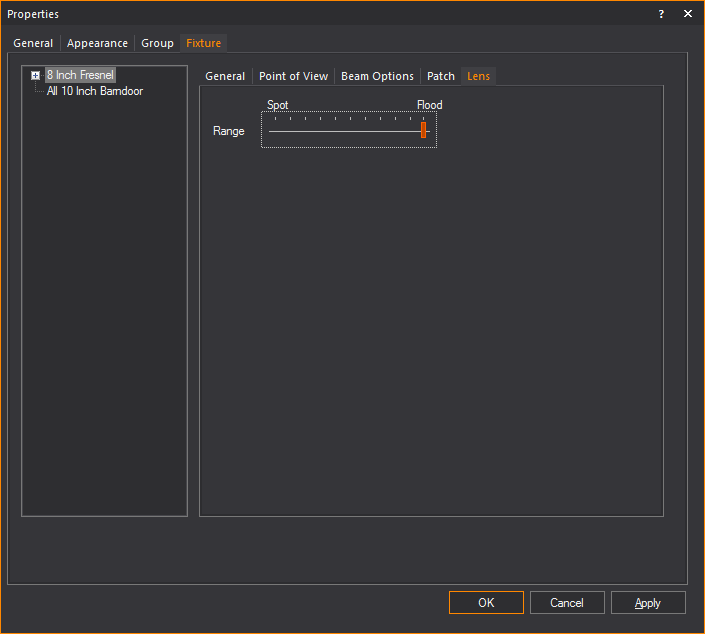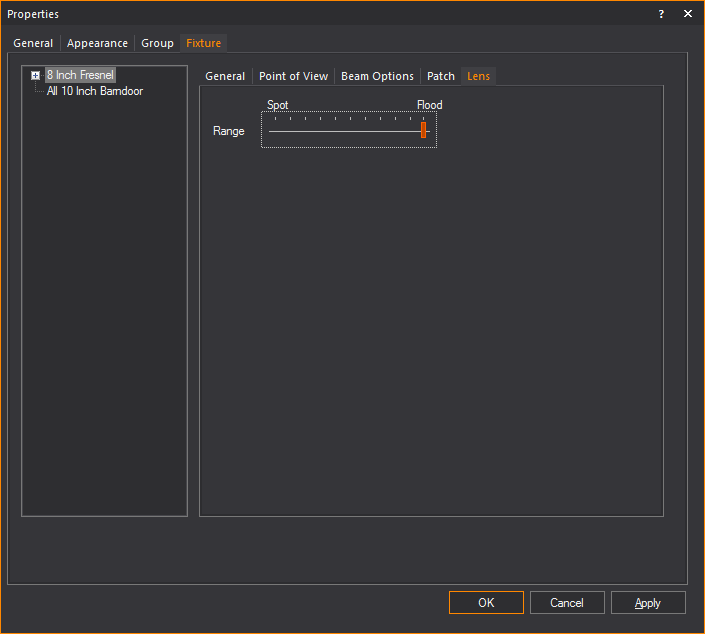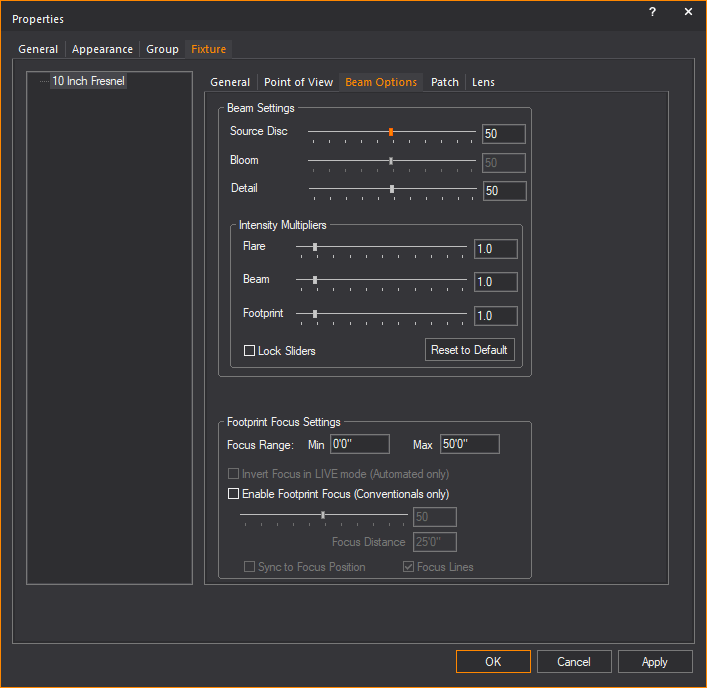Manually adjust
fixture attributes
To adjust flood or spot
- Select the fixture(s) for which you want to adjust
the flood or spot.
- Right-click and choose .
- Click the Fixture
tab.
- Click the Lens
tab.
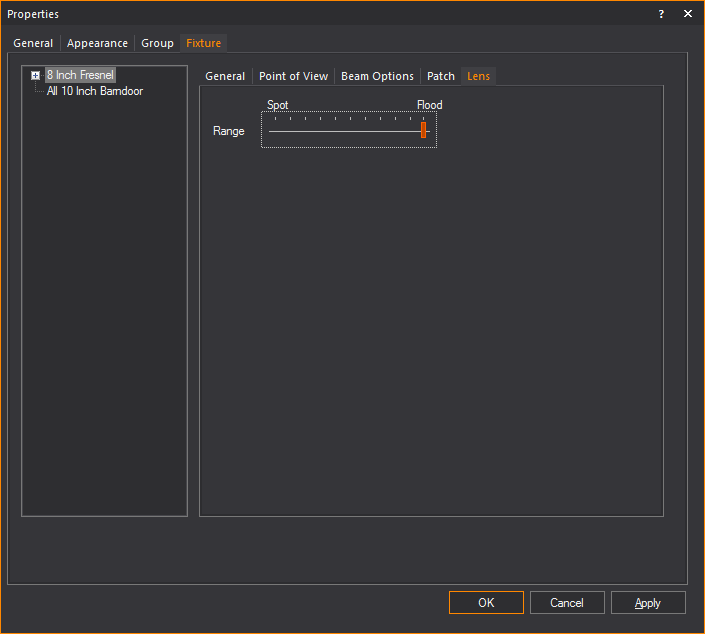
- Use the slider to adjust the spot and flood.
- Click OK when finished.
To change the bulb in a par fixture
- Select the PAR fixture that you want to focus.
- Right-click and choose Properties.
- Click the Fixture
tab.
- From the Lamp drop-down
list, select the lamp that you want to focus.
- In the Angle box
for the lamp, type the rotation angle.
The angle determines the degree of rotation of the lamp within the
housing.
- Click OK when finished.
Note: To focus
Source 4 PAR fixtures, perform the same series of steps, except you must
type a value in the Lens Angle box instead
of the Lamp Angle.
To
focus a footprint for a conventional fixture
Note: This
feature is also available for automated fixtures (in DESIGN mode through
the Footprint Designer tool). For information, see Focus
tool.
- Select the conventional fixture.
- Right-click and choose Properties.
- Click the Fixture
tab.
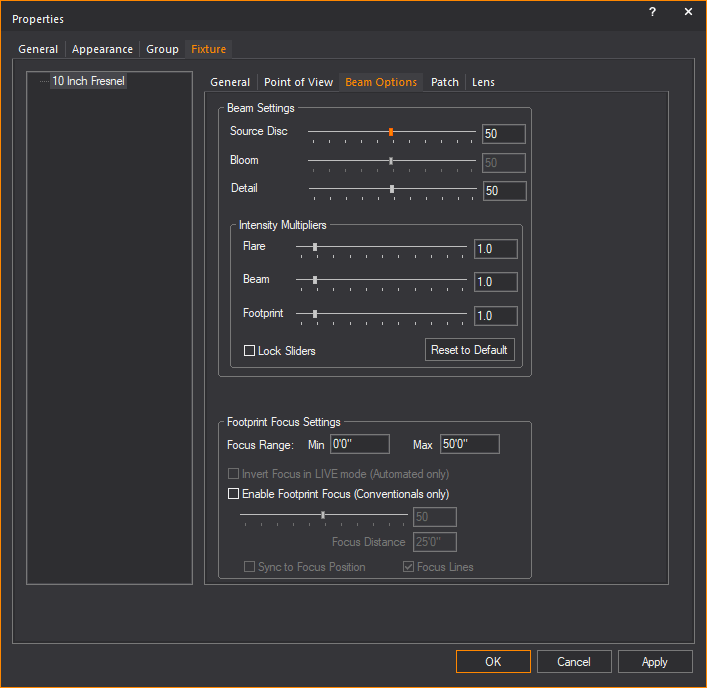
- On the Beam Options tab,
choose Enable Footprint Focus (Conventionals
only).
- Adjust the fixture’s minimum and maximum Focus Range in the Min and
Max boxes.
- Adjust the focus distance using the slider or
by entering a value in the Focus Distance
box.
- Check Sync to Focus Position to
adjust the footprint focus distance to the specified Focus
Position.
- Click OK when finished.
Result: The
effect is visible in the Shaded view when Footprint
Focus is enabled on the Simulation tab
of the View Options window.
To focus a footprint for a conventional fixture (interactive
method)
Note: This
feature is also available for automated fixtures (in DESIGN mode through
the Footprint Designer tool). For information, see Focus
tool.
- Select the conventional fixture.
- Right-click and choose Footprint
Focus. The fixture focus distance is represented by a yellow
line in the CAD view.

- Press the up and down arrows on your keyboard
to adjust the focus distance.
- When you are satisfied with the distance, right-click
and select Finish Footprint Focus.
To cancel your changes, right-click and select Abort
Footprint Focus.
The effect is visible in the Shaded view
when Footprint Focus is enabled on
the Simulation tab of the View
Options window.