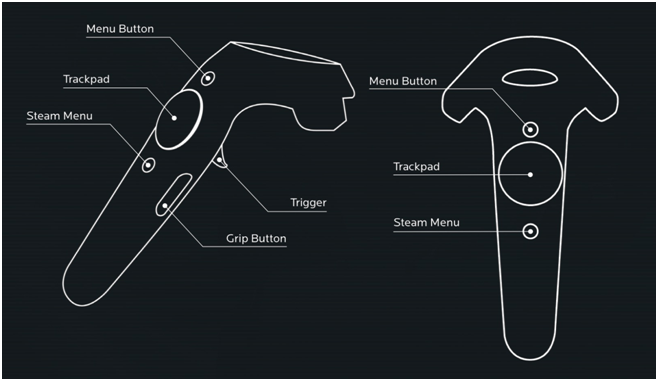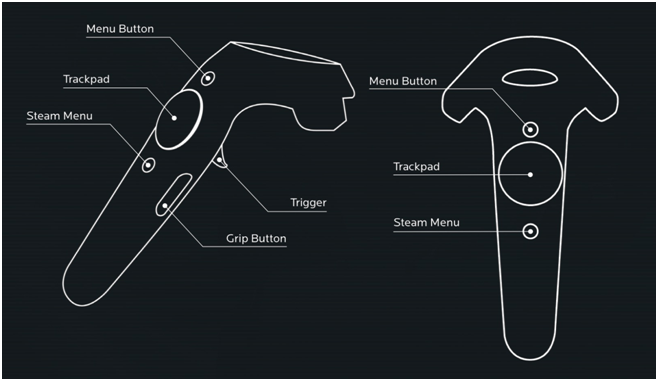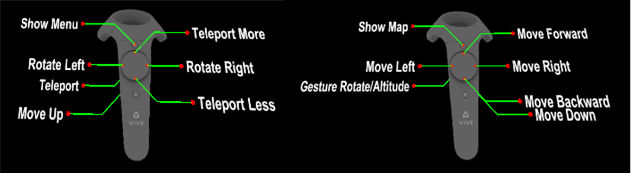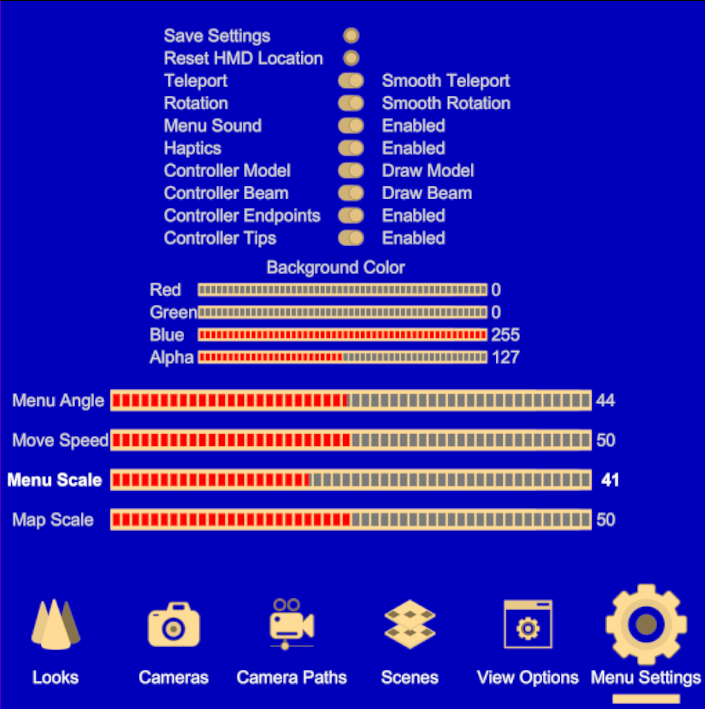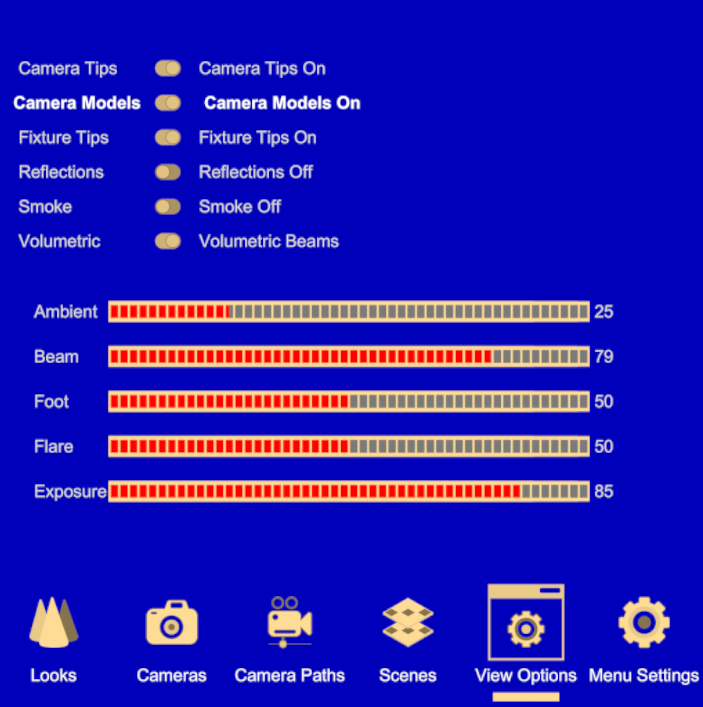Virtual Reality
mode
The Shaded view in WYSIWYG features an
integrated platform for virtual reality experience.
Using virtual
reality
In WYSIWYG’s Shaded view, you can immerse
in the virtual reality feature to view and experience your show design
in virtual reality mode.
Before you begin
The Virtual Reality feature in WYSIWYG
is available to anyone who has the VIVE VR or
OCULUS RIFT hardware system installed,
connected and fully operational with the SteamVR application.
Follow these
instructions before you begin:
- Ensure that your computer meets the minimum VIVE
VR or Oculus Rift specifications.
- Ensure that the VIVE VR or Oculus Rift system
components are installed, connected, and working correctly.
- Ensure that you have SteamVR installed and when
you start it, all of the VR hardware is detected (headset, Controllers
and Base Stations).
- Ensure that you have installed the latest WYSIWYG
Release.
Using
virtual reality in WYSIWYG
To start and end the VR feature in WYSIWYG
- In WYSIWYG, switch to a Shaded view
tab in CAD, DESIGN,
or LIVE mode.
- To start VR Mode, right-click on the Shaded view
and choose the menu.
The will appear on
the menu list if SteamVR has detected all VR hardware, and your system
meets the system requirements.
Tip: You can
also press the F10 key to start VR
Mode.
Note: While
VR mode is enabled, WYSIWYG’s Shaded view shows what appears in the VR
headset.
- To exit VR Mode, right-click on the Shaded view
and choose the menu.
Tip: You can
also press the F10 or ESC
keys to exit VR Mode.
To use the camera controls on VIVE VR controllers
Use the Right and Left camera controllers
to interact with objects in the Shaded view, and access system controls.
Vive VR Right Controller
- Show Map: Press
this button to show the scaled mini map of your drawing. You can adjust
the scale size of the map on the control menu that opens from the
Left Controller.
- Trackpad on the Right
Controller: Use the Trackpad for moving around.
- Move Forward:
Press to move forward.
- Move Backward:
Press to move backward.
- Move Left: Press
to move towards the left side.
- Move Right: Press
to move towards the right side.
- Move Down: Press
the Grip Button on the Right Controller to
descend downwards.
- Gesture Rotate/Altitude:
Press and hold the Trigger button
and use your hand gesture to pivot left or right on a horizontal axis,
and elevate upwards or descend downwards on a vertical plane. Guide
arrows appear when you press the Trigger button.
Vive VR Left Controller
- Show Menu: Press
this button to show the control menu settings window. This helps you
familiarize with the control options.
- Use the Trigger
button to actuate and exit control menu options.
- Use the Trackpad
to navigate and adjust the menu option values.
- Trackpad on the Left Controller:
- Rotate Left: Use
to pivot around your current position towards the left side.
- Rotate Right:
Use to pivot around your current position towards the right side.
- Teleport More:
Press to increase the distance of the dashed teleport arc, and then
press the Trigger button to apply.
The teleport arc shows you where you would be teleported to in the
space.
- Teleport Less:
Press to decrease the distance of the dashed teleport arc, and then
press the Trigger button to apply.
The teleport arc shows you where you would be teleported to in the
space.
Teleport to Camera: You
can point to a camera object and teleport to move to the selected camera
position and automatically orientate to the camera’s POV, if the menu
is set to Teleport. You will move to the
selected camera position, but will not orientate to the camera’s POV if
the menu is set to Smooth Teleport.
Note: Teleport
to Camera is available if Camera Models and
Camera Tips are enabled in View
Options.
- Move Up: Press
Grip Button on the Left Controller
to elevate upwards.
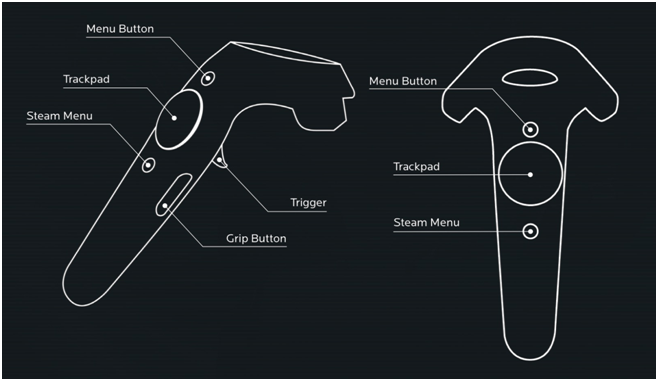
On the VIVE VR, when the button labels
are displayed, the Controllers will display the following information
in the virtual space.
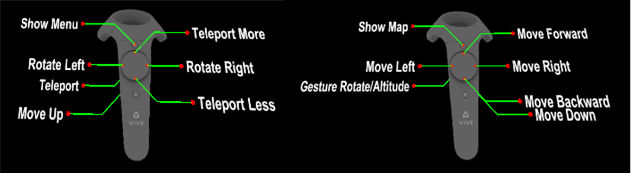
To use camera controls on OCULUS RIFT controllers
Use the Right and Left camera controls
to interact with objects in the Shaded view, and access system controls.
Oculus Rift Right Controller
- Show Map: Press
this button to show the scaled map of your drawing. You can adjust
the scale size of the map on the control menu that opens from the
Left Controller.
- Joystick on the Right
Controller: Use the Joystick for moving around.
- Move Forward:
Push forward to move forward.
- Move Backward:
Push backwards to move backward.
- Move Left: Push
left to move towards the left side.
- Move Right: Push
right to move towards the right side.
- Move Down: Press
Grip Button on the Right Controller to
descend downwards.
- Gesture Rotate/Altitude:
Press and hold the Trigger button and
use your hand gesture to pivot left or right on a horizontal axis,
and elevate upwards or descend downwards on a vertical plane. Guide
arrows appear when you press the Trigger
button.
Oculus Rift Left Controller
- Show Menu: Press
this button to show the control menu settings window. This helps you
familiarize with the control options.
- Use the Trigger
button to actuate and exit control menu options.
- Use the Joystick
to navigate and adjust the menu options.
- Joystick on the Left Controller:
- Rotate Left: Push
left to pivot around your current position towards the left side.
- Rotate Right:
Push right to pivot around your current position towards the right
side.
- Teleport More:
Push forward to increase the distance of the dashed teleport arc,
and then press the Trigger button
to apply. The teleport arc shows you where you would be teleported
to in the space.
- Teleport Less:
Push backward to decrease the distance of the dashed teleport arc,
and then press the Trigger button
to apply. The teleport arc shows you where you would be teleported
to in the space.
Teleport
to Camera: You can point to a camera object and teleport to
move to the selected camera position and automatically orientate to the
camera’s POV, if the menu is set to Teleport.
You will move to the selected camera position, but will not orientate
to the camera’s POV if the menu is set to Smooth
Teleport.
Note: Teleport
to Camera is available if Camera Models and
Camera Tips are enabled in View
Options.
- Move Up: Press
Grip Button on the Left Controller
to elevate upwards.

On the OCULUS RIFT, when the button labels
are displayed, the Controllers’ will display the following information
in the virtual space.

VR GUI and Menus
The VR GUI and its menus offer the ability
to select predefined shortcuts (e.g. Looks, Cameras, Camera Paths, Scenes),
or Properties (e.g. Shaded View Properties) while viewing your show in
VR.
To use the VR menus
- Press the Show Menu button
on the Left Controller of either VIVE VR or OCULUS RIFT to display
the VR GUI.
Result: The
Menu Settings window appears in VR.
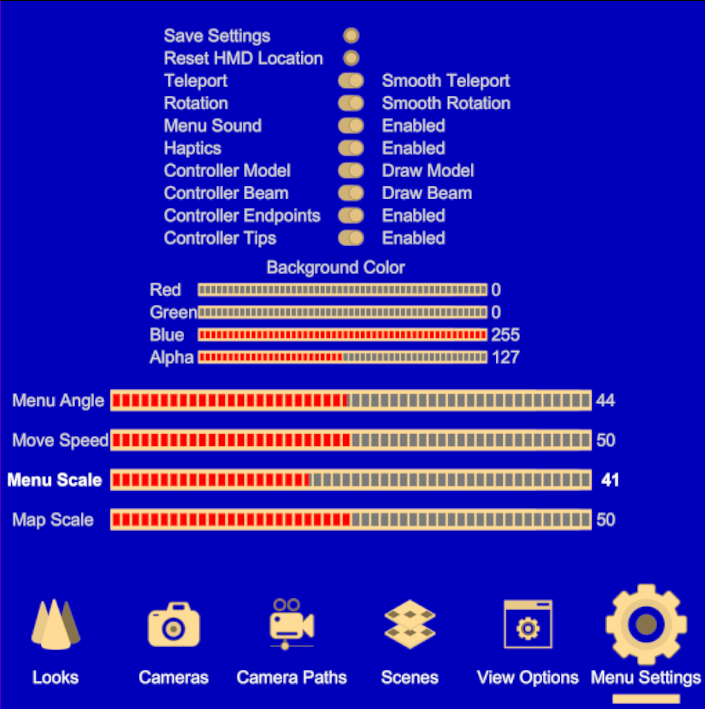
- Use the Trackpad or Joystick to navigate the menu
options.
- Looks: A carousel
of Looks saved in the file appear for selection.
- Select the menu
to show the carousel of Looks that were saved in the file.
- Use the Left and Right controls on the Left Controller to select the Look.
- Use the Trigger button
to actuate the Look.
Result: WYSIWYG
updates the current Look in your virtual Shaded view.
- Cameras: A carousel
of Cameras created and available in the file appear for selection.
- Select the menu
to show the carousel of Cameras that were created and available in
the file.
- Use the Left and Right controls on the Left Controller to select.
- Use the Trigger button
to actuate the Look.
Result: WYSIWYG
updates the current view to the Camera selected.
- Camera Paths: A
carousel of Camera Paths created and available in the file appear
for selection.
- Select the menu
to show the carousel of Camera Paths that were created and available
in the file.
- Use the Left and Right controls on the Left Controller to select.
- Use the Trigger button
to actuate the Camera Path.
Result: WYSIWYG
updates and apply the Camera Path to the current view.
- Scenes: A carousel
of Scenes saved in the file appear for selection.
- Select the menu
to show the carousel of Scenes that were saved in the file.
- Use the Left and Right controls on the Left Controller
to select.
- Use the Trigger button
to actuate the Look.
Result: WYSIWYG
updates the current Scene in your virtual Shaded view.
- View Options: Shaded
view properties appear and available for changes.
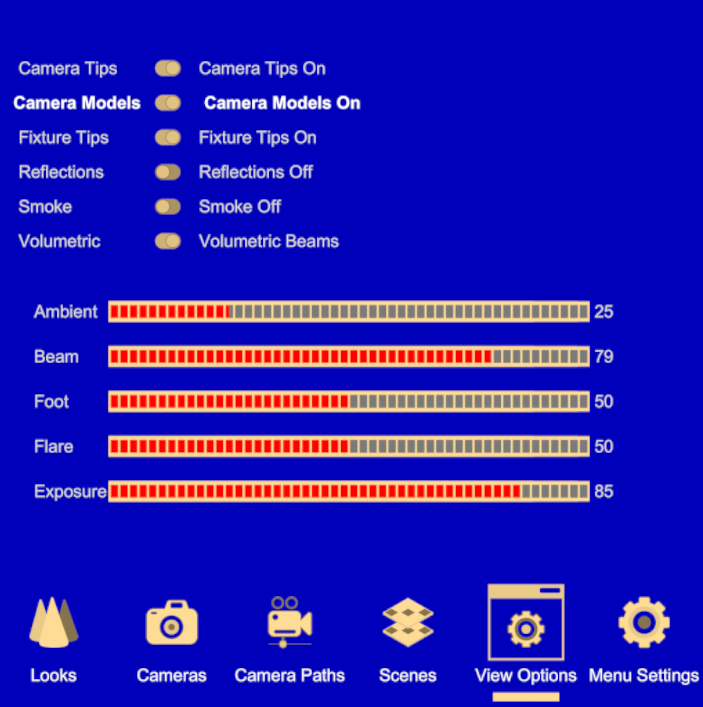
- Camera Tips: Show
camera information when you hover over the camera in VR.
- Camera Models:
Show camera objects in VR.
- Fixture Tips:
Show fixture information when you hover over the fixture in VR.
- Reflections: Show
material reflections on objects in VR.
- Smoke: Show atmospheric
smoke effects on beam cones in VR.
- Volumetric: Show
higher quality visualization of beams in VR.
- Ambient: Adjust
the ambient light contribution from localized geometric visibility.
- Beam: Adjust the
brightness of the fixture beam cones.
- Foot: Adjust the
brightness of the fixture beam footprints.
- Flare: Adjust
the brightness of the fixture lens flares.
- Exposure: Adjust
the overall exposure of fixture beams.
- In the View Options page,
use the Trigger button to enter.
- Use Up and Down to select the option you wish
to adjust. The option will be highlighted.
- Use Left and Right to change the property value
of the selected option.
- Use the Trigger
button to actuate/save the property changes.
- Menu Settings:
Adjust how the menu page and virtual graphic user interface display
and interact in the virtual space.
In Menu Settings,
you can change the following settings:
- Save Settings:
Preserve the current settings.
- Reset HMD Location:
Reset the controller and display orientation.
- Teleport - Smooth Teleport:
Show smooth teleport or instant teleport.
Note: Teleport
to Camera positions:
- Teleport:
You will move instantly to the selected camera position and automatically
orientate to the camera’s POV, if the menu is set to Teleport.
- Smooth Teleport:
You will move to the selected camera position, but will not orientate
to the camera’s POV.
- Rotation - Smooth Rotation:
Show smooth rotation or instant rotation.
- Menu Sound - Enabled:
Activate sound when navigating the menu settings.
- Haptics - Enabled:
Activate tactile sensation with VR space interaction and controls.
- Controller Model - Draw
Model: Show the controller model object in VR.
- Controller Beam - Draw
Beam: Show beams and distances from the controllers in VR.
- Controller Endpoints
- Enabled: Show dots as guide markers for controller menu functions.
- Controller Tips - Enabled:
Show controller labels in VR.
- Background Color:
Adjust Red, Green,
Blue and Alpha
levels.
- Menu Angle: Adjust
how the Menu page is angled in VR.
- Move Speed: Adjust
the speed when moving and rotating in VR.
- Menu Scale: Adjust
the size of the Menu page in VR.
- Map Scale: Adjust
the size of the Mini Map of your drawing in VR.
- In the Menu Settings page,
use the Trigger button to enter.
- Use Up and Down to select the option you wish
to adjust. The option will be highlighted.
- Use Left and Right to change the property value
of the selected option.
- Use the Trigger
button to actuate/save the property changes.
Using
the VR Companion Mode
You can access the VR Menu directly inside
WYSIWYG on your PC and control some VR features on behalf of the person
experiencing it. In VR Companion Mode, you can change Cameras, Camera
Paths, Looks, Scenes, and other VR Environment settings.
To use VR Companion Mode
- In WYSIWYG, switch to a Shaded view
tab in CAD, DESIGN,
or LIVE mode.
- Start VR Mode, right-click on the Shaded view
and choose the menu.
The will appear on
the menu list if SteamVR has detected all VR hardware, and your system
meets the system requirements.
Tip: You can
also press F10 on your keyboard to
start VR Mode.
Result: WYSIWYG’s
Shaded view shows what appears in the VR headset.
- On your keyboard numpad, press ENTER
key to launch VR Companion Mode.
Result: The
VR Menu Settings window appears on
your screen and you have direct access to the settings from your PC.
- Use your numpad keys to navigate and actuate menu
settings.
- Use the Up or
Down arrows (8 or
2 keys) to navigate and select
the menu options in View Options and
Menu Settings.
- Use the Left or
Right arrows (4
or 6) to toggle the menu
options and increase/decrease levels in View
Options and Menu Settings.
- Use the Left or
Right arrows (4 or
6 keys) to navigate between
the Menus: Looks, Cameras,
Camera Paths, Scenes,
View Options, Menu
Settings.
- Use 5 key
to select and actuate a Look, Camera, Camera Path, or Scene from their
respective Menus (5 key is
equivalent to the trigger button).
- Use 5 key
to navigate between Menu Settings or
View Options buttons and the previous
menu option selected.
- On your keyboard numpad, press ENTER again
to close the Menu Settings window and
exit VR Companion Mode.