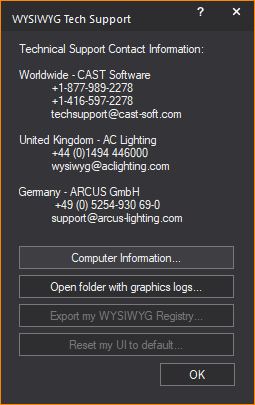
This section introduces you to the WYSIWYG Reference Guide, provides information for troubleshooting, and lists contact information if you need further assistance.
In this section
This manual provides instructions for the installation and operation of the different levels of the WYSIWYG application. WYSIWYG is available at the following levels:
All levels are discussed in this manual. For a detailed description of the levels, refer to The WYSIWYG suite of software products.
All the levels use the same user interface, described in WYSIWYG user interface. However, you can perform different tasks in each mode. For example, you draw in CAD mode and edit in Data mode. These modes may have different features based on the level of WYSIWYG that you are running.
The following text conventions are used in this manual:
If you have problems using your software, please consult the following resources:
If these resources are insufficient, please contact Technical Support.
For assistance with a problem, contact Technical Support directly at one of the offices identified below.
When calling for help, please have the following information ready:
CAST Software
Technical Support
35 Ripley Avenue, Unit 1, Toronto, ON M6S 3P2 Canada
Phone: +1 877 989 2278
Fax: +1 416 597 9594
E-mail: techsupport@cast-soft.com
Web site: https://cast-soft.com/
A.C. Lighting Ltd.
Technical Sales & Support:
Centauri House, Hillbottom Road, High Wycombe, Bucks, HP12 4HQ UK
Phone: +44 (0)1494 446000
Fax: +44 (0)1494 461024
E-mail: wysiwyg@aclighting.com
Web site: www.aclighting.com
ARCUS GmbH
Obermeiers Feld 2-4, 33104 Paderborn, Germany
Phone: +49 (0) 5254 93069 0
Fax: +49 (0) 5254 93069 29
E-mail: support@arcus-lighting.com
Web site: www.arcus-lighting.com
In WYSIWYG, you can see the Technical Support Contact Information in the WYSIWYG Tech Support window that opens from the Help menu.
The WYSIWYG Tech Support window provides access to the following features:
Result: The WYSIWYG Tech Support window appears.
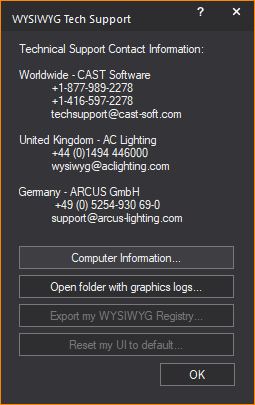
Result: The WYSIWYG Tech Support window closes.
Result: The WYSIWYG computer information dialog box appears asking if you wish to continue.
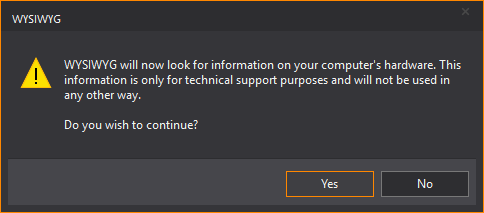
Result: The Computer Information window appears showing your computer hardware information.
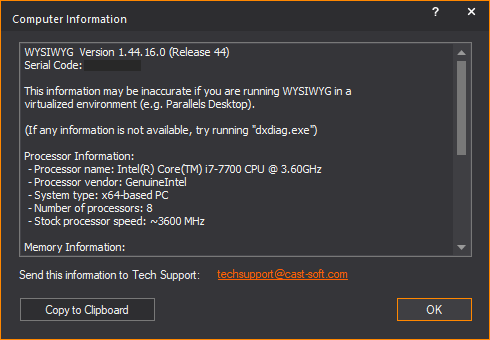
Note: In the Computer Information window, you may click the techsupport@cast-soft.com link to send this information to CAST Tech Support via email.
Result: By default, the default graphics log files folder in the Logs folder in WYSIWYG Files folder opens.
Note: You only need to export the WYSIWYG registry if requested to do so by Technical Support.
Result: The WYSIWYG Tech Support window appears.
Result: The WYSIWYG export registries dialog box appears asking where to save your file.
Result: The Save As window appears.
Attention: Do not change the name of the resulting file.
Reset my UI to default allows for WYSIWYG toolbars and tool windows to be reset to their default positions, to have a clean slate before arranging them as desired or upon request from Technical Support.
Result: The WYSIWYG Tech Support window appears.
Result: The WYSIWYG reset WYSIWYG UI dialog box appears asking for you to confirm reset of your WYSIWYG user interface.
Result: The WYSIWYG user interface resets and the confirmation dialog box appears.
Result: WYSIWYG closes.
The WYSIWYG suite of software products, designed specifically for lighting professionals, offers a range of solutions to meet the needs of designers, assistants, electricians, console operators, teachers, and students.
WYSIWYG is the essential tool if you are looking to
Within the WYSIWYG suite of products, any higher level product contains all the features of a lower level product. WYSIWYG Report, Design, and Perform are the core products, with WYSIWYG Report offering basic CAD and paperwork solutions, and WYSIWYG Perform providing an end-to-end solution including CAD, paperwork, rendering, and pre-visualization.
In less than one day of training, you can begin working with WYSIWYG and see your lighting design without actually installing any lights. You can even see what a new lighting fixture can do before you rent, buy, or install it. Once your design is complete, WYSIWYG handles the logistics; it automatically generates plots, schedules, pipe-tapes, and color and gobo lists.
For more information on each of the three main levels of WYSIWYG, see the appropriate section: