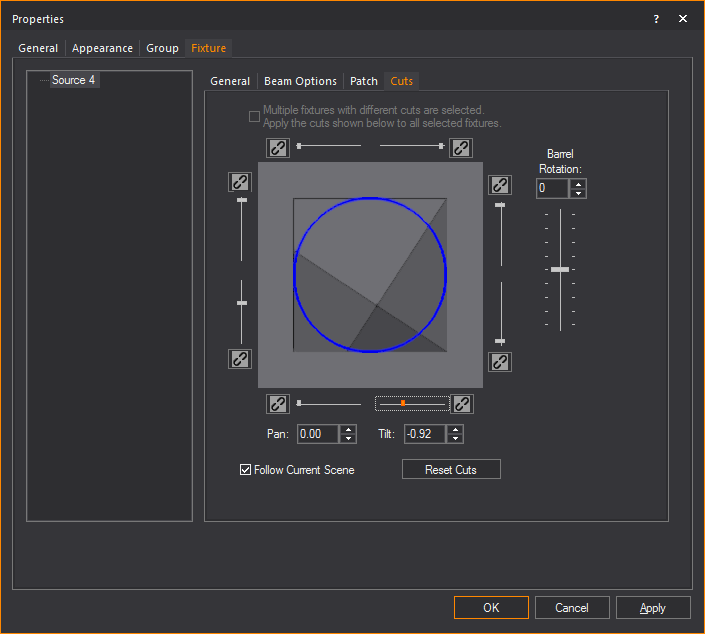
All fixture-specific focusing tools such as shuttering, spotting/flooding, lens changes, and footprints are available through the selected fixture’s properties on the Shutter, Lens, and Fixture pages respectively.
Note: The POV image is not available when a fixture is zoomable or articulable.
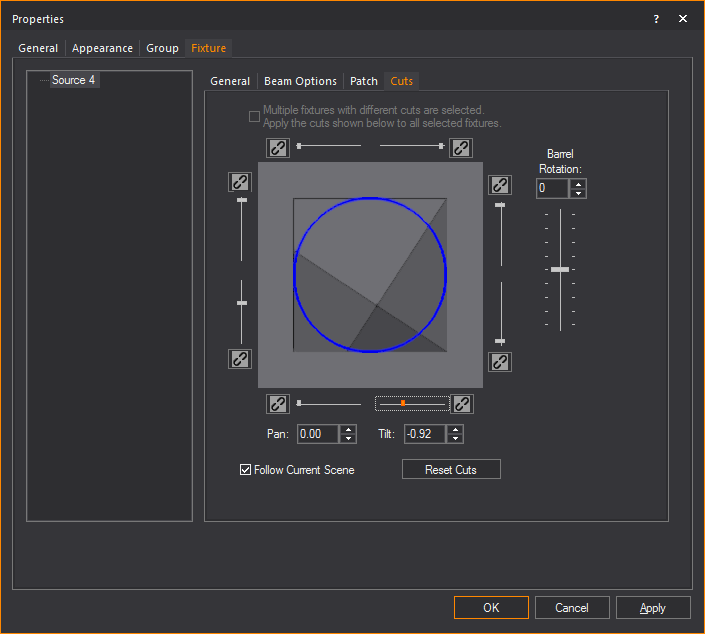
Result: The cuts that you make are visible in the drawing.
Note: Click the small “lock” icon to lock a blade before or after moving one of its "ends." Once locked, the blades can be moved in or out from both "ends"/"sides" at the same time. If a blade is locked after moving only one of its "ends"/"sides", the blade will move in or out at an angle.
Note: If needed, click Reset Cuts to bring all the shutter cuts to the full-open position.
Tip: You can perform all of these steps with the Shutter Cuts tool, which is accessible from the Tools menu. The controls in this tool are identical to the ones described above in the Shutters tab; however, all changes made with the Shutter Cuts tool are applied instantly, without the need to click any other buttons.
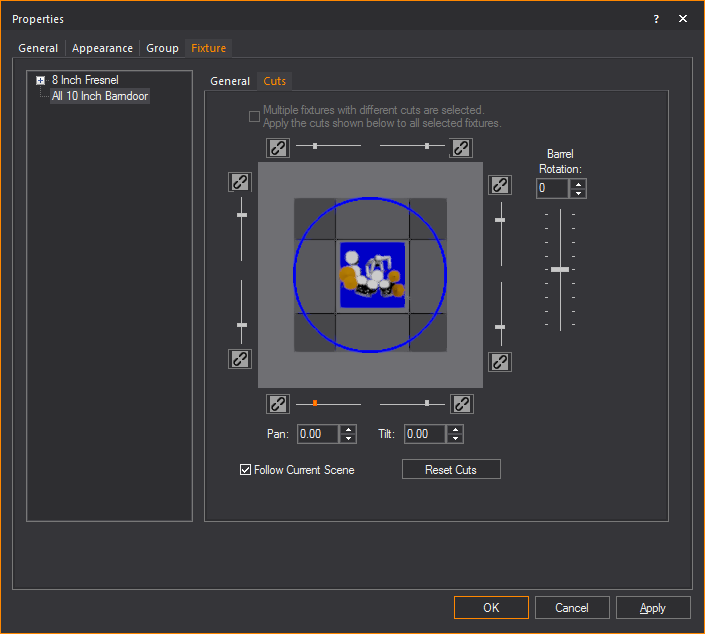
Result: The cuts are visible in the drawing.
The Cuts and Adjustments Tool can handle a lot of Conventional changes dynamically, and gives you more controls for beam shaping. It is your one-stop tool for fixture beam shaping and edits.
Here’s an example of the Cuts and Adjustments Tool in use:
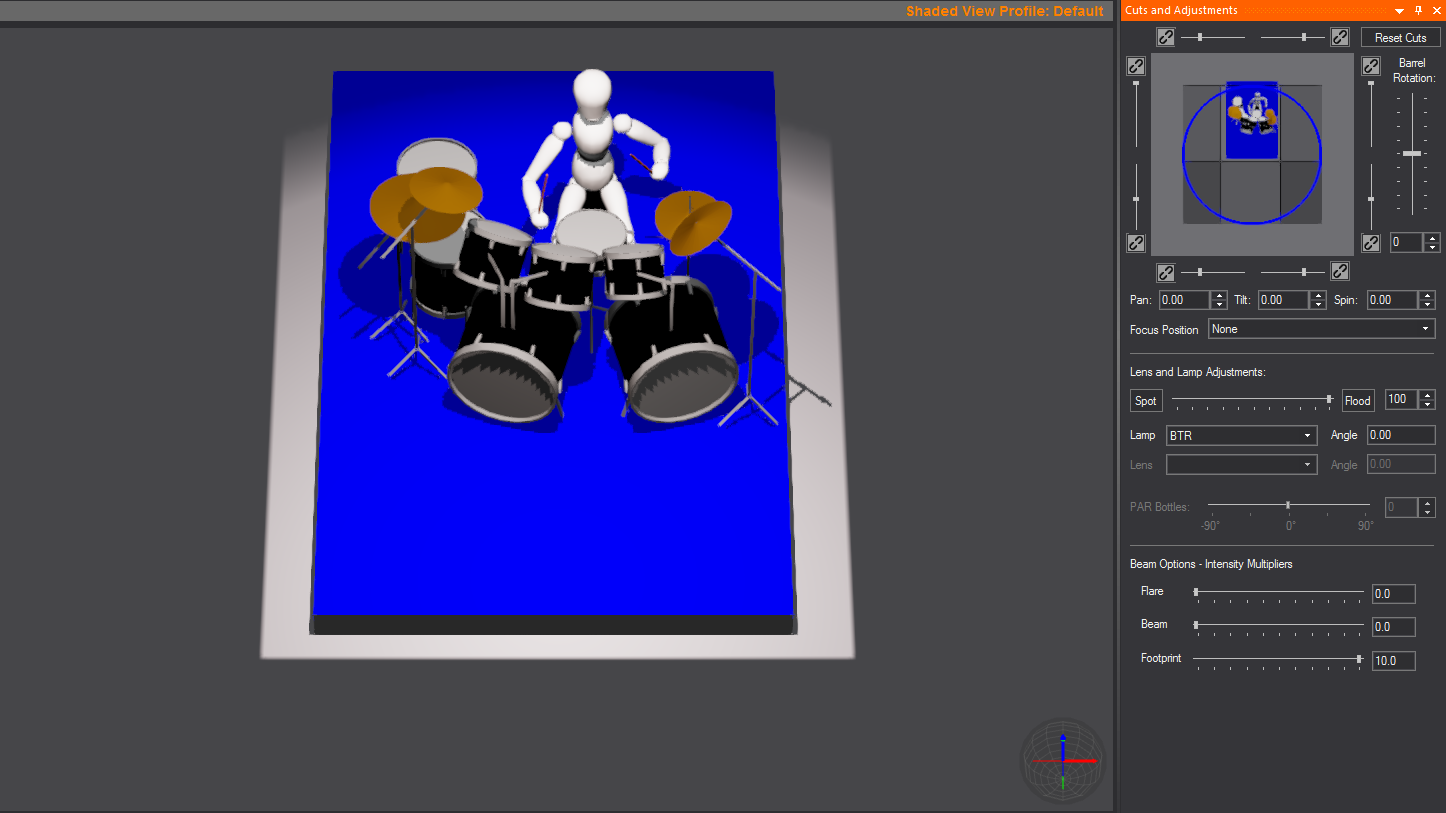
Note: When multiple fixtures of the same type, or multiple fixtures with the same barndoor/shutter accessories are selected, you can adjust the cuts of all of them at once. All the fixtures will share the same cut.
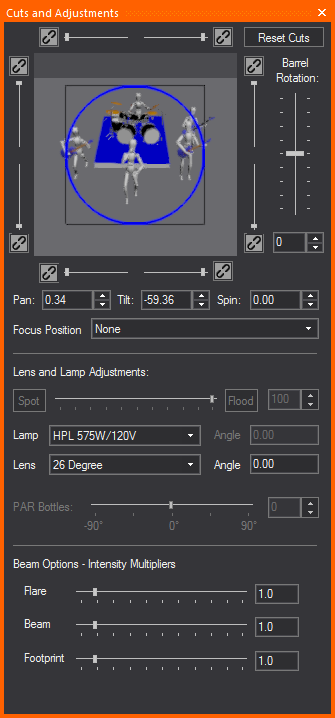
This section allows for shutter cuts on any fixture with shutters, as well as focusing the actual position of your fixture with accuracy. You can also quickly reset any and all of your shutter cuts, lock a blade on the Shutter mechanism, rotate your fixture’s barrel, and spin the fixture’s c-clamp on the lighting position.
This section of the Cuts and Adjustments Tool is for fixtures with a Fresnel-type lens or lamp train style body – the tool provides a slider for moving the lamp closer to the lens for wider angles and away from the lens for a tighter spot pool. You can also go Full Spot, Medium Flood, or Full Flood with the push of a button.
Note: When multiple fixtures of the same type are selected, you can adjust the Spot-Flood slider to change all the selected fixtures at the same time.
This section provides you with an easy access slider for rotating your PAR bottles. Quickly spin your PARs’ lamp bottles to get the angle you need and the coverage you want to achieve.
Note: When multiple fixtures of the same type are selected, you can adjust the rotation to change all the selected fixtures at the same time.
This section is copied from the Fixture Properties dialog box so that you can change a lamp or a lens quickly and across multiple fixtures. You can also spin your lamps and lenses and reassign Focus Positions to any conventional fixture on your plot with the Cuts and Adjustments Tool’s Quick Adjust section.
Result: The Cuts and Adjustments tool appears.