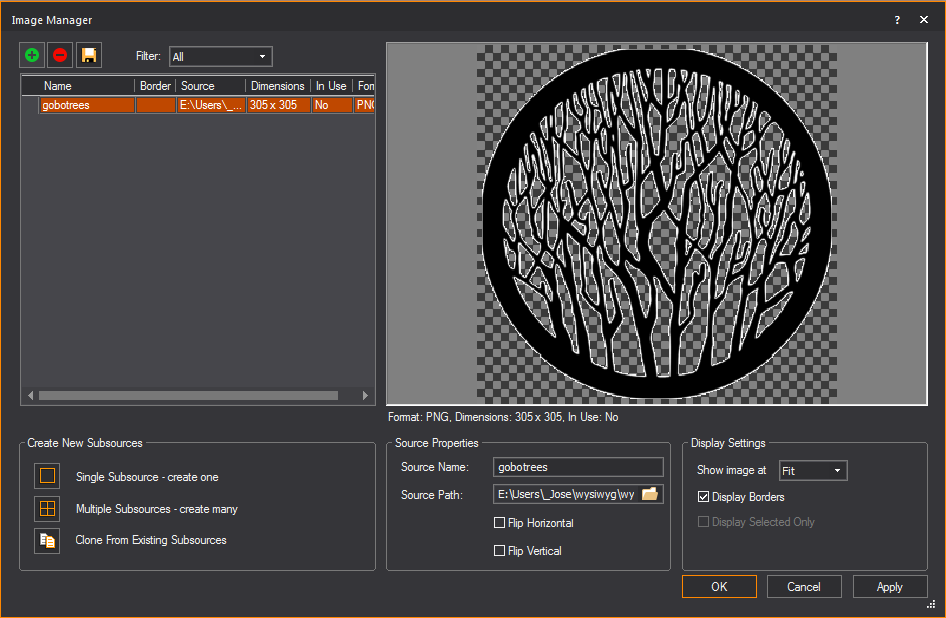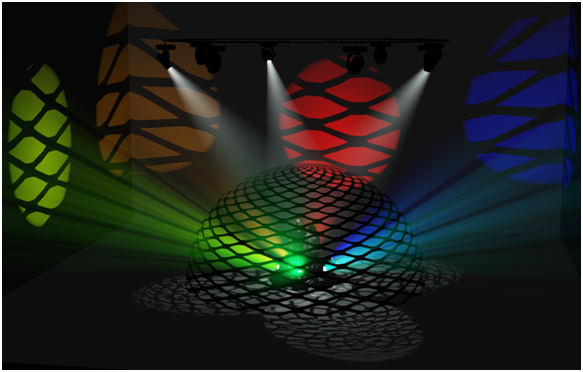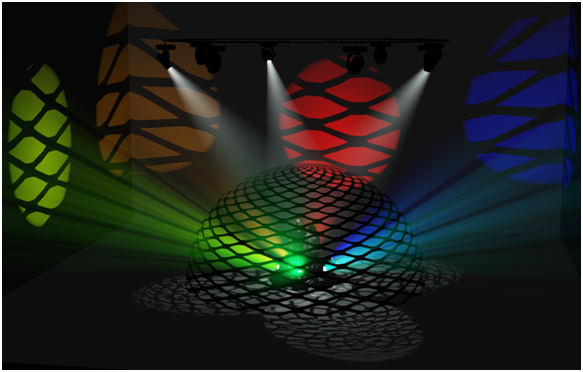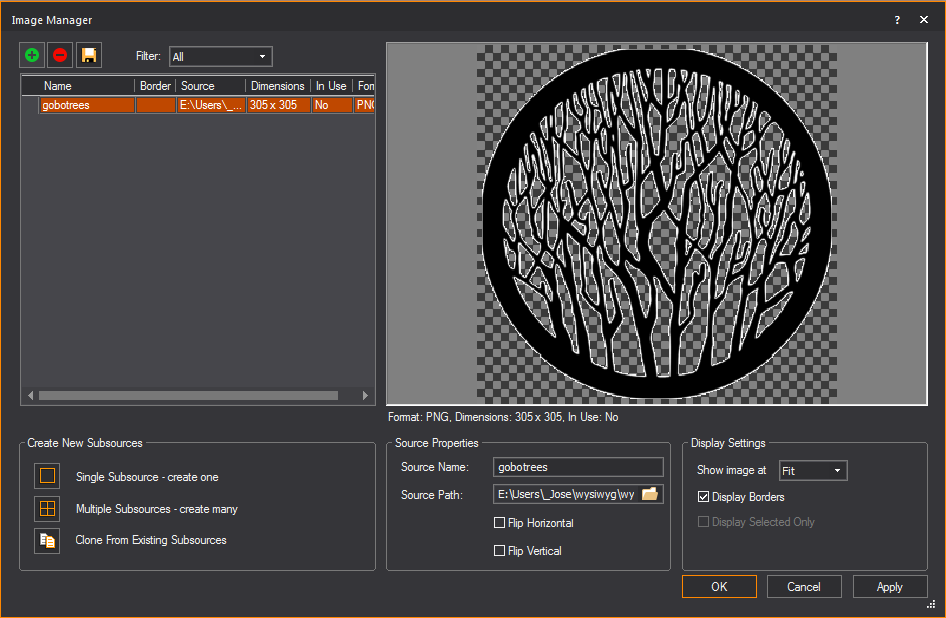Alpha mapping
WYSIWYG supports simple Alpha Mapping with
PNG images. In Shaded view, camera view can look through and lighting
beams can pass through transparent sections of these images that were
set as textures.
Alpha Level supports Alpha Blending for
Camera on surfaces with transparency. Two overlapping translucent surfaces
will be displayed accurately showing the levels of intersecting transparencies.
When Alpha Beam Shadows is enabled, alpha
fill percentage/value in images are utilized when altering the beam’s
color and intensity as it passes through the surface. See Simulation
tab in Shaded views.
Beams do not handle different levels of
Alpha fill. Beams will only pass through the images with Alpha fill level
between 0 and 127 of 255.
In a PNG image file:
- Areas of the image filled with any level of transparency
will work correctly as transparent or semi-transparent textures in
Shaded view.
- Areas of the image filled with higher transparency
(Alpha fill level between 0 and 127 of 255) will allow beams to pass
through.
- Areas of the image filled with lower transparency
(Alpha fill level between 128 and 255) will not allow beams to pass
through.
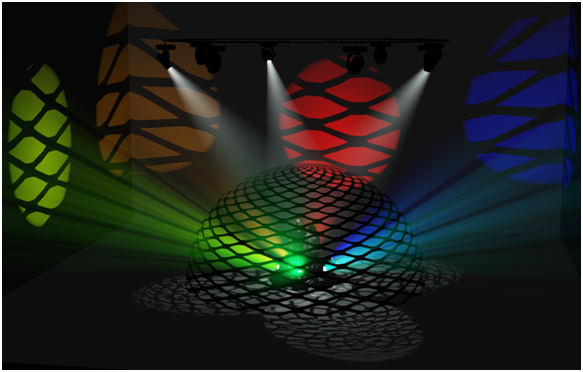
Notes:
- Each alpha shadow level supported for this feature
requires additional video memory from your graphics card, which can
impact performance depending on your scene and computer hardware.
- Alpha Texturing is supported with PNG images
containing alpha transparency built into the image. For more information
about using Alpha Textures, please see http://forums.cast-soft.com/index.php?threads/using-alpha-in-r38.662/.
- The
Image Manager window preview will
display a grey checker pattern to identify the alpha levels that are
defined in the image.