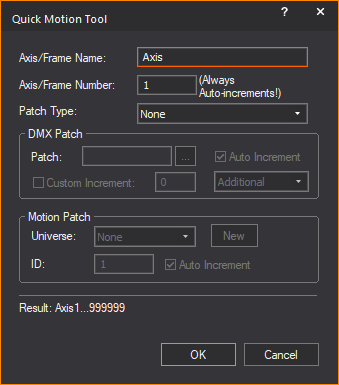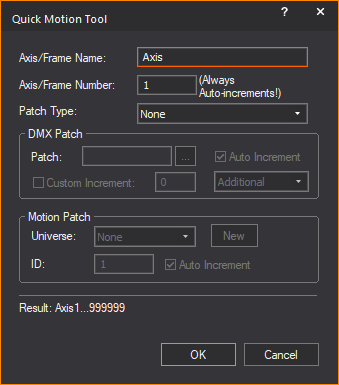Quick Motion Tool
The Quick Motion
Tool allows you to quickly create motion axes and frames and attach
them to selected objects automatically. The Quick
Motion Tool will allow you to assign data and attributes without
opening the Properties window for each
axis or frame. Quick Motion Tool will automatically
apply repetitive and incremental information for all axes or frames that
it creates.
To use the Quick Motion Tool
IMPORTANT:
The Quick Motion Tool will open if only
one axis (Linear or Rotation) or frame is selected.
- Select an axis (Linear or Rotation) or frame with
no attached objects.
- From the menu,
choose > .
Result: The
Quick Motion Tool window appears.
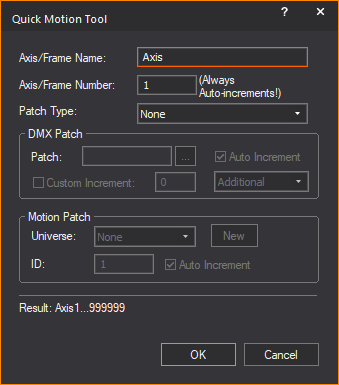
- On the Quick Motion Tool
window, specify the naming pattern and patch settings.
- Axis/Frame Name:
Type the name of the selected axis or frame.
- Axis/Frame Number:
Type the starting number associated with the Axis/Frame
Name. This number increases by one with every new axis or frame
created by the Quick Motion Tool.
- Patch Type: From
this drop-down list, select the type of patch for the selected axis
or frame.
- Choose None
to disable the DMX Patch and Motion Patch control settings.
- Choose DMX Patch
to enable and define the DMX Patch
control settings.
- Choose Motion Patch
to enable and define the Motion Patch
control settings.
DMX Patch:
- Patch: Type the
starting DMX address of the first axis or frame in the sequence.
- Auto Increment:
Select this checkbox if you want the DMX address to automatically
increment for every new axis or frame that the Quick
Motion Tool creates.
- Custom Increment:
Select this checkbox and choose Additional
if you want the increment added at the end of each axis/frame patched;
or choose Total if you want the total
increment to the next axis/frame's address.
Motion Patch:
- Universe: Select
the Motion Control Universe from the
list of motion universes that exist in this file or click New
to create a new patch universe name in this file. This drop-down list
will display None if no motion universes
have been created in this file.
- ID: Specify the
root ID of the axis or frame.
- Auto Increment:
Select this checkbox if you want the value to automatically increment.
Result: The
Result:
line at the bottom of the Quick Motion
Tool window displays the naming
pattern of the motion axes/frames that are about to be created, along
with the specified patch pattern.
- Click OK.
Result: The
Quick Motion Tool dialog box closes and
the cursor is ready for next selection.
- Select one or more objects to attach to the axis
or frame from Step 1.
- Right-click and choose
from the menu that appears, or press P.
Result:
- WYSIWYG moves the axis or frame from Step
1 to match the insertion point of the selected object(s). If
multiple objects were selected, the axis or frame moves to the insertion
point of the first object that was selected.
- If a different name was entered in the Axis/Frame Name field, this name is assigned
to the axis or frame selected in Step
1.
- The axis or frame is patched according to the
defined settings.
- The selected objects automatically attach to
the axis or frame.
- Select the next object(s) to be attached to a
new axis or frame (that is about to be created).
- Right-click and choose
from the menu that appears, or press P.
Result:
- WYSIWYG creates a copy of the motion axis or
frame from Step 1. This new
axis or frame is assigned the "next name" in the naming
pattern defined in Step 3.
If a patch was defined, the "next patch" is assigned to
the new axis or frame.
- WYSIWYG moves the new axis or frame to match
the insertion point of the object(s) selected in Step
7. If multiple objects were selected, the axis or frame moves
to the insertion point of the first object that was selected.
- The selected objects automatically attach to
this new axis or frame.
- Repeat Steps
7 and 8 until all necessary
motion axes or frames are created.
- To finish using the Quick
Motion Tool, right-click and choose
from the menu that appears.
Result: If
one or more objects are selected, a final axis or frame is created as
per Step 8; if no objects are
selected, no axis or frame is created and the Quick
Motion Tool window closes.