
Shaded View Profiles are a feature that can be used to improve your workflow by making it easier to manage multiple Shaded views and their settings. The Shaded View Profile contains all options of the Shaded view. Use the View Options to configure the Shaded view as you wish, and the settings will be stored in the Shaded View Profile. To store other combinations of Shaded view options, simply create another Shaded View Profile. Shaded view settings can then be easily toggled by selecting different Shaded View Profile shortcuts. You can also use the Shaded View Settings Tool to configure Shaded view options in addition to managing Shaded View Profiles.
Note: By default, the Shaded View Profile is set to "Default" for a new file. This means the same Shaded View Profile is shared amongst all views by default and all views are initially synchronized.
The grey bar in CAD, DESIGN, and LIVE mode displays the current Shaded View Profile. The grey bar can be found across the top of the Shaded view and will display the name of the Shaded View Profile you have selected.

If you prefer not to use a Shaded View Profile, then set your Shaded View Profile to "None", and the Shaded view will work like before. The "None" profile is individually associated to one particular Shaded view. WYSIWYG files saved in versions before Release 33 will have their Shaded View Profile set to "None".
Note: Shaded View Profile will save settings associated to the General, Simulation, Environment, and Time of Day tabs in the View Options. It DOES NOT include any options found in the Camera tab or "SCENE" properties controlled via the Scene toolbar.
See Modifying shaded views for information how to edit Shaded view.
Note: A new Shaded View Profile sets all options to default settings.
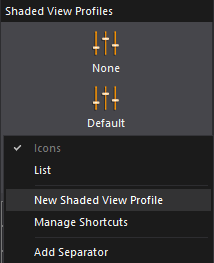
Result: The Enter new shortcut name dialog box appears.
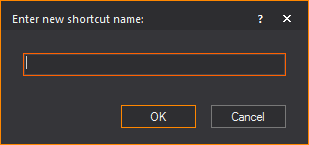
Result: The new Shaded View Profile is created.
Note: Alternatively, you can create a new Shaded View Profile using the Shaded View Settings Tool.
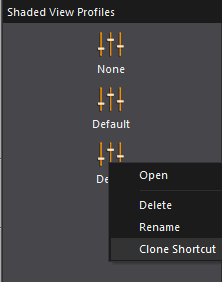
Result: The Enter new Shaded View Profile name dialog box appears.
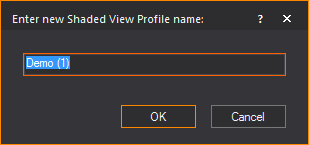
Result: A new Shaded View Profile is created, retaining all the settings of the original.
Note: Alternatively, you can clone a Shaded View Profile using the Shaded View Settings Tool.
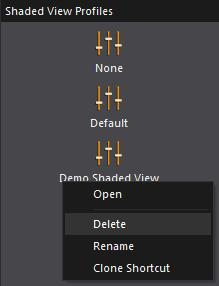
Result: A dialog box appears, asking if you really want to delete the profile.
Result: The Shaded View Profile is deleted.
Note: Alternatively, you can delete a Shaded View Profile using the Shaded View Settings Tool.