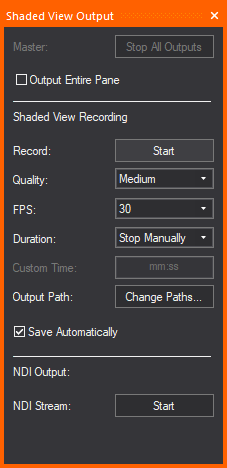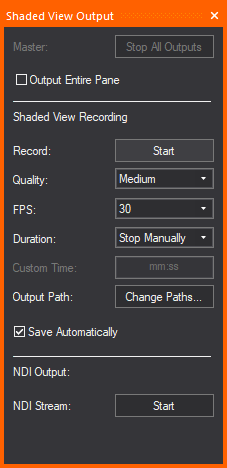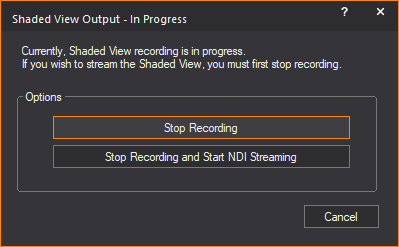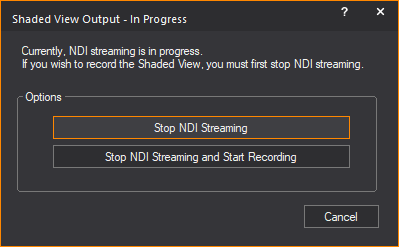Shaded
view output
The
Shaded View Output tool is a feature
that allows you to record and save the current Shaded view as a video
file (.mp4), or stream the current Shaded
view to your specified location via NDI®
streaming protocol. All events that occur in the current Shaded view will
record and/or stream continuously in real-time until recording or streaming
is stopped.
In the Shaded View
Output tool window, you can:
- Start and stop the recording of your current Shaded
view on the Shaded View Recording section.
- Change the settings of the Shaded
View Recording section.
- Start and stop the streaming of your current Shaded
view via NDI®.
The settings available in the Shaded
View Output tool are:
- Master: Click Stop All Outputs to end the Shaded View
Recording and NDI® Streaming that
were started.
- Output Entire Pane:
Select this checkbox to output or record everything that is displayed
in the Shaded Pane, which includes the Shaded view and all the view
options enabled (Gyroscope, View Statistics, Simulation Information,
Visual References, etc.).
- Record: Click Start or Stop
to begin or end Shaded View Recording.
- Quality: Select
Low, Medium,
or High from the drop-down list
to set the bitrate of recorded and streaming outputs. Bitrate corresponds
to the video quality and the video file size. In general, a higher
bitrate provides higher image quality and requires more bandwidth
in the video output.
- FPS: Select the
frame rate (frames per second) from the drop-down list. The default
frame rate is 30.
- Duration: Select
the automatic length of recording time, or select to stop the recording
manually, or set a custom length of recording time.
- Custom Time: Type
the duration for the recording if you selected Custom from
Duration drop-down list.
- Output Path: Click
Change Paths if you want to specify
different locations for the video clips you recorded.
Note: The
Application Options window appears
where you can browse and specify your locations in Temp
Location and File Location on
the Shaded View Recordings section.
- Save Automatically:
Select this checkbox to automatically save the Shaded View Recordings
in the default file locations. Clear this checkbox to browse and save
the video clip in your specified location.
- NDI Stream: Click
Start to broadcast your video
in real-time to external devices in your network via NDI®
streaming protocol. Click Stop to
end the real-time streaming.
To start/stop shaded
view recording
- In or or
mode, select and click the Shaded view.
- From the menu,
choose .
Tip: You may
click the Shaded View Output tab on
the side of the WYSIWYG application window or use the keyboard shortcut
CTRL+ALT+O. By default, Shaded
View Output window is set to Auto Hide.
Result: The
Shaded View Output window appears.
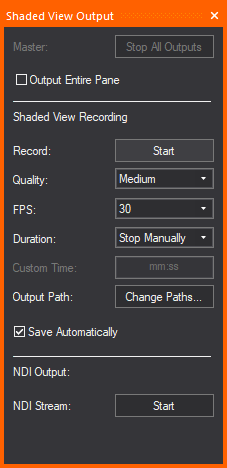
- On the Shaded View Recording section,
click Record: Start to begin recording.
Tip: You may
right-click on the Shaded view and choose from the menu that appears, or use the keyboard
shortcut CTRL+SPACEBAR to start recording.
Result:
- Real-time recording of all events that occur
in Shaded view begins.
- Text prompt of the recording time in red font
appears on the grey bar across the top of the Shaded view pane to
indicate the actual recording in minutes and seconds.
- On the Shaded View Output window,
the Master: Stop All Outputs button
is active.
- Click Record: Stop
to end the recording.
Tip: You may
right-click on the Shaded view and choose from the menu that appears, or use the keyboard
shortcut CTRL+SPACEBAR again
to stop recording, or you may click Master: Stop
All Outputs to end all Shaded view outputs.
Result: The
recording ends, the video file is complete and saved in the set location.
To start/stop NDI streaming
- In or or
mode, select and click the Shaded view.
- From the menu,
choose .
Tip: You may
click the Shaded View Output tab on the
side of the WYSIWYG application window or use the keyboard shortcut CTRL+ALT+O. By default, Shaded
View Output window is set to Auto
Hide.
Result: The
Shaded View Output window appears.
- On the NDI Output section,
click NDI Stream: Start to begin streaming.
Tip: You may
right-click on the Shaded view and choose or use the keyboard shortcut CTRL+SHIFT+SPACEBAR to
begin streaming.
Result:
- Real-time streaming of all events that occur
in Shaded view begins.
- The text prompt NDI Streaming... in
blue font appears on the grey bar across the top of the Shaded view
pane to indicate the actual streaming in progress.
- On the Shaded View Output window, the Master:
Stop All Outputs button is active.
- Click NDI Stream: Stop
to end streaming.
Tip: You may
right-click on the Shaded view and choose , or use the keyboard shortcut CTRL+SHIFT+SPACEBAR again
to stop streaming, or you may click Master: Stop
All Outputs to end all Shaded view outputs.
Shaded view output
for pop-up window
The Start buttons
on the Shaded View Recording and NDI Output sections of the Shaded
View Output tool are not available for the Shaded view on
a pop-up window. Instead, you may use the right-click menu or the keyboard
shortcuts to Record or NDI
Stream the Shaded view output.
To start/stop recording of shaded view pop-up window
- Open a pop-up window of your Shaded view.
- Right-click on your Shaded view pop-up window
and choose from
the menu that appears.
Result:
- Real-time recording of all events that occur
in Shaded view begins.
- The text prompt Recording appears
on the grey bar across the top of the Shaded view pop-up window to
indicate the actual recording in progress.
- Right-click on the Shaded view pop-up window and
choose from the
menu that appears.
Tip: You may
use the keyboard shortcut CTRL+SPACEBAR to
start and stop recording.
To start/stop streaming of shaded view pop-up window
- Open a pop-up window of your Shaded view.
- Right-click on your Shaded view pop-up window
and choose from the
menu that appears.
Result:
- Real-time streaming of all events that occur
in Shaded view begins.
- The text prompt NDI Streaming appears
on the grey bar across the top of the Shaded view pop-up window to
indicate the actual recording in progress.
- Right-click on the Shaded view pop-up window and
choose from the menu
that appears.
Tip: You may
use the keyboard shortcut CTRL+SHIFT+SPACEBAR to
start and stop streaming.
Shaded view output
swap
The Shaded View
Output - In Progress dialog box allows you to switch quickly between
Record or NDI
Stream, but you cannot Record and
NDI Stream a Shaded view at the same
time.
To switch from recording to streaming
- During an ongoing recording of your Shaded view,
right-click and choose menu
or use CTRL+SHIFT+SPACEBAR.
Result: The
Shaded View Output - In Progress dialog
box appears.
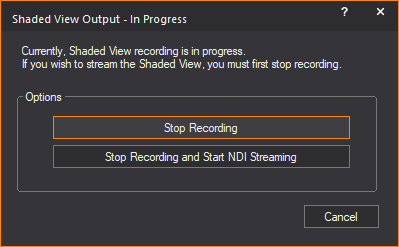
- On the Shaded View Output
- In Progress dialog box, click Stop
Recording and Start NDI Streaming.
Result: Shaded
view recording ends and NDI®
streaming of the Shaded view begins. The Shaded
View Output - In Progress dialog box closes.
Tip: You may
click Stop Recording to end the recording
only.
To switch from streaming to recording
- During an ongoing NDI®
Streaming of your Shaded view, right-click and choose or use CTRL+SPACEBAR.
Result: The
Shaded View Output - In Progress dialog
box appears.
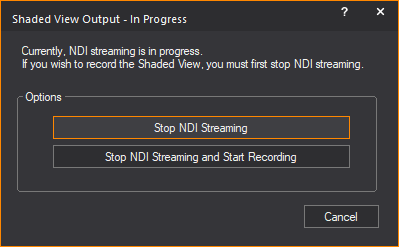
- On the Shaded View Output
- In Progress dialog box, click Stop
NDI Streaming and Start Recording.
Result: NDI®
streaming of your Shaded view ends and Shaded view recording begins. The
Shaded View Output - In Progress dialog
box closes.
Tip: You may
click Stop NDI Streaming to end the streaming
only.