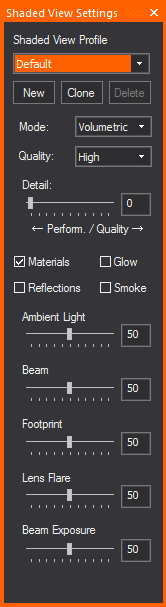
The Shaded View Settings tool is a feature that allows you to further improve workflow using Shaded View Profiles. The changes made in this Tool update the Shaded View Options and vice versa. This tool can be open at all times and offers quick access to some of the more popular Shaded view settings. Settings available in the Shaded View Settings Tool are:
Result: The Shaded View Settings window appears.
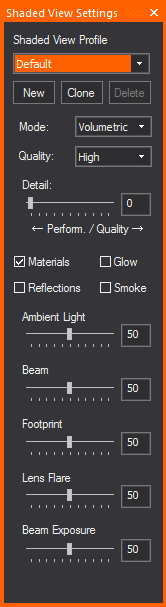
Result: The Enter new shortcut name dialog box appears.
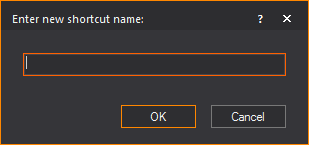
Result: The Shaded View Profile is created. You can edit the settings of the profile from the Shaded View Settings window, or by going to the Options > View Options menu. For more information on Shaded views, see Modifying shaded views.
Note: Alternatively, you can create a new shaded view profile using the Navigation Pane.
Result: The Shaded View Settings window appears.
Result: The Enter new Shaded View Profile name dialog box appears.
Result: A new shaded view profile is created, retaining all the settings of the original shaded view profile.
Note: Alternatively, you can clone a new shaded view profile using the Navigation Pane.
Result: The Shaded View Settings window appears.
Result: A dialog box appears, asking if you really want to delete the profile.
Result: The shaded view profile is deleted.
Note: Alternatively, you can delete a shaded view profile using the Navigation Pane.
OR
Result: The Shaded View Settings window appears.
Result: The Shaded View Profile is enabled.