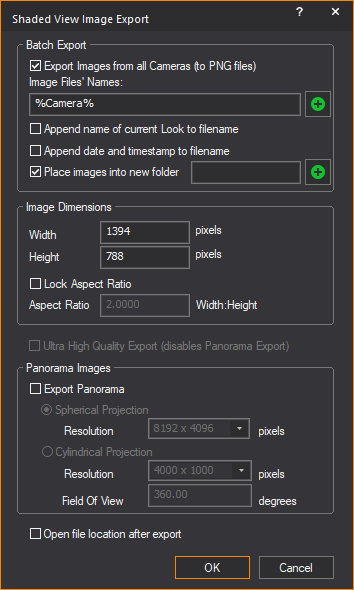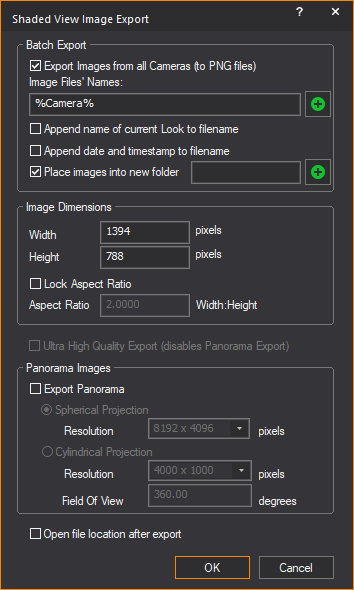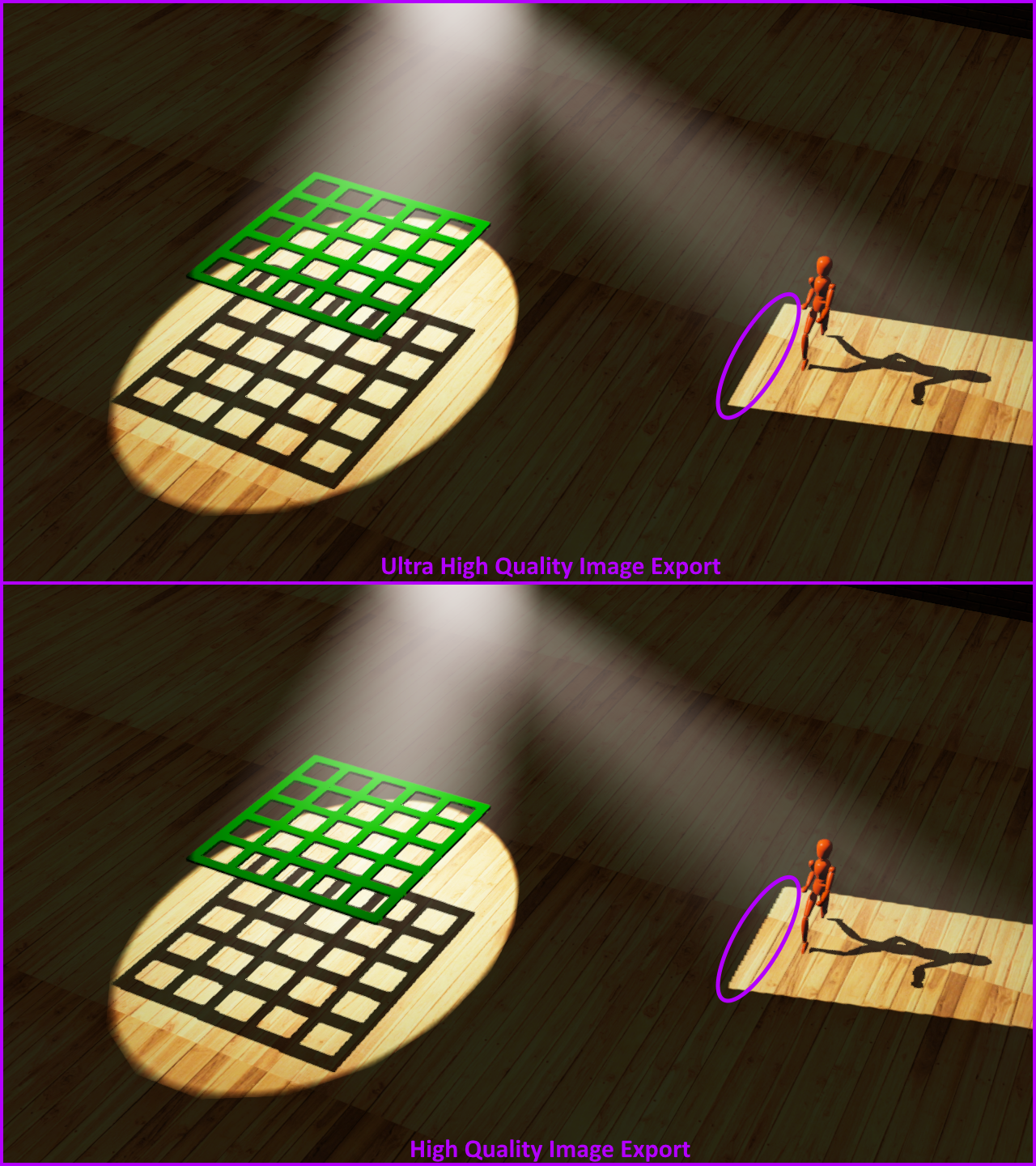Creating an image from shaded
view
When you have positioned the camera in
Shaded view, you can export the image as a graphic file.
You can also export the multiple views
from all Standard Cameras in Shaded view at once.
To export a shaded
view image(s)
- Right-click on the Shaded view and select .
Result: The
Shaded View Image Export window appears.
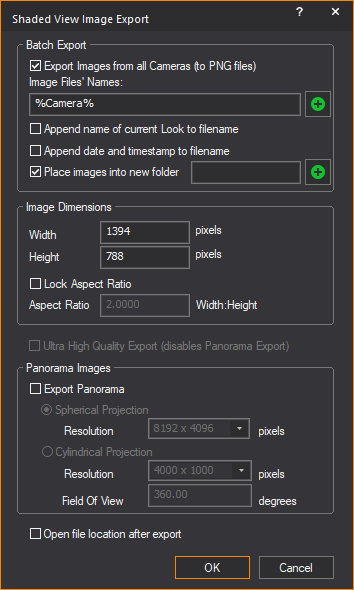
Note:
If World Camera is the only Camera in this
WYSIWYG file, the Export Images from all Cameras
(to PNG files) checkbox in the Batch
Export section is disabled, skip Step 2, and proceed to Step
3 of this procedure section.
- In the Batch Export
section, select the Export Images from all
Cameras (to PNG files) checkbox if you want to export the views
from all Standard Cameras.
Result: The
Batch Export options are enabled for selection.
Batch Export
- Export Images from all
Cameras (to PNG files): Select
this checkbox to export in batches the multiple views from all Standard
Cameras to image files in PNG format that are saved in your computer.
Selecting this
checkbox enables the Batch Export options. If this checkbox is selected,
but no other options in this section are selected, the images will save
in the default Images folder.
- Image Files' Names: Type or paste the name for the exported
image files in this field, or you may type Smart Variables. This field
will be auto-populated with any data that exists in the Application Options
> File Options > Shaded View
Export Options field followed
by a space, followed by a dash, followed by another space, followed
by the %Camera% Smart Variable. This field will be
auto-populated with %Camera% Smart Variable if the Shaded View Export
Options
field is empty. See Shaded_View_Export_Options
in Application_Options
for additional details.
- Insert Smart Variable: Click the + button beside the Image
Files' Names field to open
the Smart Variables window, from where you can insert any Smart Variable
at the cursor's current location in the field. If multiple smart variables
are required, keep clicking this button (or type manually if known
by heart).
Tip: Don't forget to add spaces, dashes,
etc., as needed, between the inserted Smart Variables.
- Append name of current
Look to filename:
Select this checkbox to add the name of the current Look at the end
of the exported images' filenames.
Note: This option is only available if the
Shaded View Image Export window was opened from the Shaded view in DESIGN
mode.
- Append date and timestamp
to filename: Select this
checkbox to add the current date and time at the end of the exported
images' filenames.
- Place images into new
folder:
Select this checkbox to save the exported images in a new folder.
Type or paste the name for the new folder into this field, or type
Smart Variables.
- Insert Smart Variable: Click
the + button beside the Place
images into new folder field to open the Smart
Variables window, from where you can insert any Smart Variable
at the cursor's current location in the field.
- In the Image Dimensions section,
use the appropriate boxes to specify the height and width of the image(s).
The values that appear when this window opens match the Shaded view's
current resolution. You may enter higher or lower values (for example
1920 and 1080, respectively, or 1280 and 720, or 2560 and 1440, etc.)
for the desired resolution.
- Select the Lock Aspect
Ratio checkbox to lock the aspect ratio of the dimension.
Type the new value in the Aspect Ratio box
to change the aspect ratio.
Note: It
is normal for the Lock Aspect Ratio checkbox
to be disabled every time this dialog box opens. While all the other options
in this dialog box are retained, Lock Aspect Ratio
is not because it would result in an incorrect export after a Camera object's
Aspect Ratio was changed between the time this dialog box was previously
opened and now.
- WYSIWYG enables the Ultra
High Quality Export checkbox if an 8GB (or more) graphics
card is detected.
Select the Ultra
High Quality Export checkbox to export the Shaded view to
a higher fidelity image or images (with better defined and crisper beams,
less aliasing on shadows, etc.) than what appears in the Shaded view.
See below the image comparison between Ultra High Quality Image Export
and High Quality Image Export.
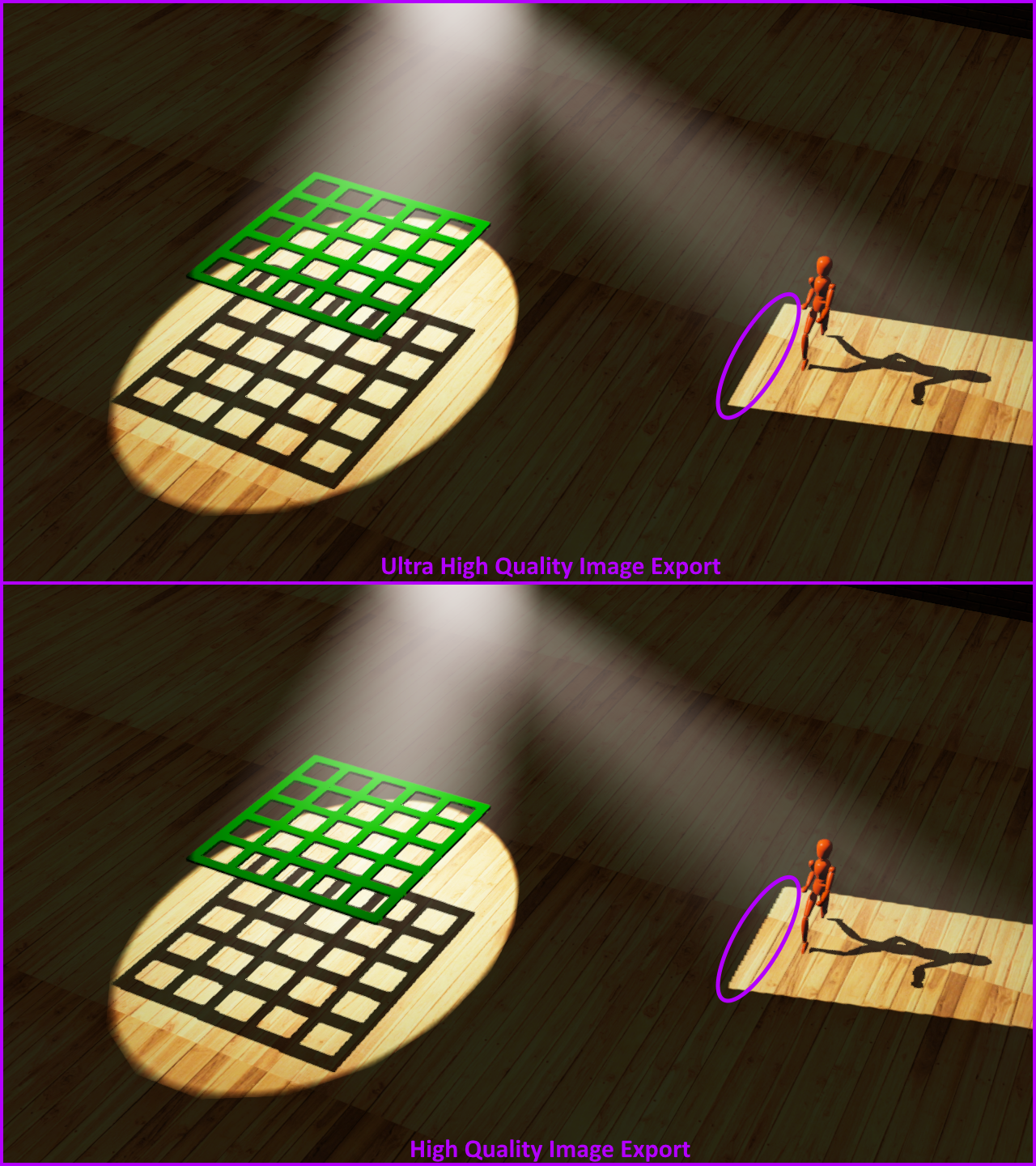
Note: Selecting
the Ultra High Quality Export checkbox
disables the Export Panorama option.
- In the Panorama Images section,
select the Export Panorama checkbox
to export a panoramic image or images of your Shaded view, enable,
and select the projection options.
Result: The
Panorama Images options are enabled for
selection.
Notes:
- The maximum resolution for a panoramic export
is 8192 x 4096 pixels if WYSIWYG detects the user’s computer video
card has enough Video Memory to support a large panorama image. Regardless
of how much Video Memory is available, it is not possible to export
Ultra High Panorama Images.
- Export Panorama
is disabled if the Sketch option is
enabled in the View Styles section
of View Options > General
tab.
Panorama Images: Optional parameters
in this section apply to a single image export and all images exported
in batch.
- Spherical Projection:
Select this checkbox to export the panoramic image as a Spherical
image showing up to a full 360 degrees camera view that includes top
and bottom.
- Cylindrical Projection:
Select this checkbox to export the panoramic image as a Cylindrical
image showing up to a full 360 degrees camera view of the sides only.
- Resolution: Select
the image display quality in pixels from the Resolution
drop-down list of the selected option.
- Field Of View:
In this box, type the maximum panoramic angle for the image.
- Select the Open file location
after export checkbox to open the folder where the exported
image file(s) were saved after export is complete.
- Click OK.
Result: The
Save As browser window appears. All the
applied settings in the Shaded View Image Export
window are saved upon exit and appear the same when the window opens again.
- If you are exporting in batch, select the folder
location where you want to save the files.
or
Select a file name, location, and file type if you
are exporting a single image.
- Click Save.
Result: Image(s) from each camera view conform
to all parameters set in the Shaded View
Image Export window, export,
and save in the selected folder.
Notes:
- If no other
options are selected for batch image exports, the filenames
of the resulting images are the names of the cameras in the file;
these files will only save in PNG file format but may be converted
to other formats using an external image converter.
- The
next time it opens, the Save As browser window
will always open to the same folder location where the last image(s)
was (were) saved.