WYSIWYG sports an “on the fly” error checking engine. This means that as you are putting your lighting design together, WYSIWYG is continually checking for data errors such as multiple dimmers in one circuit, multiple channels in one dimmer, and various missing information.
At any time, you can view the error reports that are available on the Errors shortcut bar. Error reports that have errors displayed will have an exclamation mark (!) after their name. You can edit/fix these errors on the spot; editing data on the error reports works the same way as the data spreadsheets explained in the previous section. As soon as you fix an error in an error spreadsheet, the entries are disabled to show that it has been fixed.
An indicator on the Status bar signals you when your document contains errors. This feature can be turned on or off. WYSIWYG is also set up to trigger an error notification when errors are detected. Error notifications can be turned on or off.
When an error is detected, the shortcut bar will display the shortcut icon with the warning symbol in red color instead of the check symbol in green color.
![]()
WYSIWYG checks for the following errors:
Error |
Definition |
|---|---|
Dimmers > Circuit |
Fixtures assigned to the same circuit have been assigned different dimmer numbers. |
Patches > Circuit |
Fixtures assigned to the same circuit have been assigned different patch addresses. |
Channels > Circuit |
Fixtures assigned to the same circuit have been assigned different channel numbers. |
Patches > Dimmer |
Fixtures assigned to the same dimmer have been assigned different patch addresses. |
Channels > Dimmer |
Fixtures assigned to the same dimmer have been assigned different channel numbers. |
Channels > Patch |
Fixtures assigned to the same patch address have been assigned different channel numbers. |
Spots > Patch |
Fixtures assigned to the same patch address have been assigned different spot numbers. |
Missing Position |
The position field is empty. |
Missing Unit |
The unit field is empty. |
Missing Circuit Name |
The circuit name field is empty. |
Missing Circuit # |
The circuit number field is empty. |
Missing Dimmer |
The dimmer field is empty. |
Missing Patch |
The patch field is empty. |
Missing Channel |
The channel field is empty. |
Missing Spot |
The spot field is empty. |
Missing Color |
The color field is empty. |
Missing Gobo |
The gobo field is empty. |
Missing Purpose |
The purpose field is empty. |
Error notifications occur when WYSIWYG detects an error for which an error notification trigger has been set.
![]()
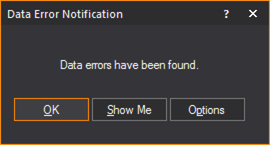
Error spreadsheets may be sorted and modified in a similar manner as other spreadsheet views.
Result: The View Options window appears.
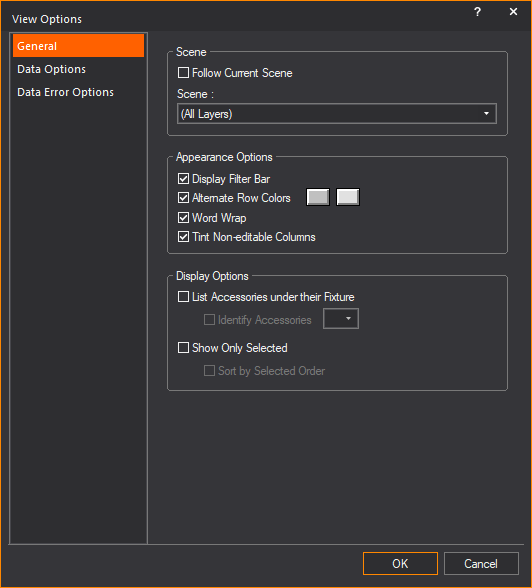
For more information on the General, Data Options and Data Error Options tab, see Customizing spreadsheets.
On the Data Error Options tab, set triggers for the error that is displayed in the Name box on the General tab. For more information on triggers, see To set error triggers.