
Truss is a hang structure with multiple hanging members. Truss differs from pipes in that it is built from library objects instead of being drawn. WYSIWYG contains an extensive library of different truss types from many different manufacturers. The truss library also contains floor mounts, booms, and ladders.
Truss symbols are displayed with thickness in 2D CAD Wireframe views and in associated paperwork views. In isometric views, truss will be displayed in line representation. The default thickness values for the main chord and cross-members of the truss are specified in the Library, and can be specified and saved in the Truss Manager window. The Truss Manager can be accessed from the Welcome Screen and in CAD. See Truss Manager.
When hanging or selecting truss, a 3D indicator appears, displaying a directional/positional reference for the individual piece of truss. You can use these indicators as a visual guide, helping you to assemble truss structures and instantly determine if a truss piece was not assembled as intended.
Notes:
Indicators are visible whenever you select truss or when you are in the process of assembling/inserting it. When you are snapping a new piece of truss to an existing piece, if you see that the indicator for the existing piece does not align with the indicator for the new piece, right-click and select a different mount point, or roll the truss as necessary (rolling truss usually applies to triangular truss or with corner blocks), to ensure that the two indicators align.
Naturally, corner blocks and connectors have to be taken into consideration. For example, in the truss structure shown below (starting from the bottom left-most section and traversing counter-clockwise), the two truss pieces along the bottom have matching indicators.

When the 90º corner block is used, the “running direction” of the truss changes. As such, the next truss piece is now rotated as shown by its indicator. This continues all the way around this rectangular truss structure until we connect back to the bottom left corner.
As the example demonstrates, while not all indicators will align in the same orientation (which would be impossible), the assembly may still be correct. When creating truss structures, take a moment at each corner block to analyze how the running direction of the truss changes due to the corner block. To do so, look at the indicator alone and visualize what would happen if you rotated it by 90º (or another angle, depending on what corner block/connector you are using).
If the indicator of the existing piece had the red line pointing to your right and green pointing up, rotating it 90º counter-clockwise would cause the green line to point to your left and the red to point up, while rotating the indicator 90º clockwise would cause the green line to point right and the red arrow to point down.
These are the only two cases in which fixtures hanging from the two pieces attached to the 90º corner block would behave “as expected”; should the indicators appear in any other positions, undo and assemble the truss again, making sure not to activate any of the right-click roll/alternate mountpoint options as you begin the assembly.
As you can see from the isometric screenshot of this same truss structure (below), all of the blue indicators are pointing in the same direction, which means that all lights hung from this truss will point downwards to the floor.
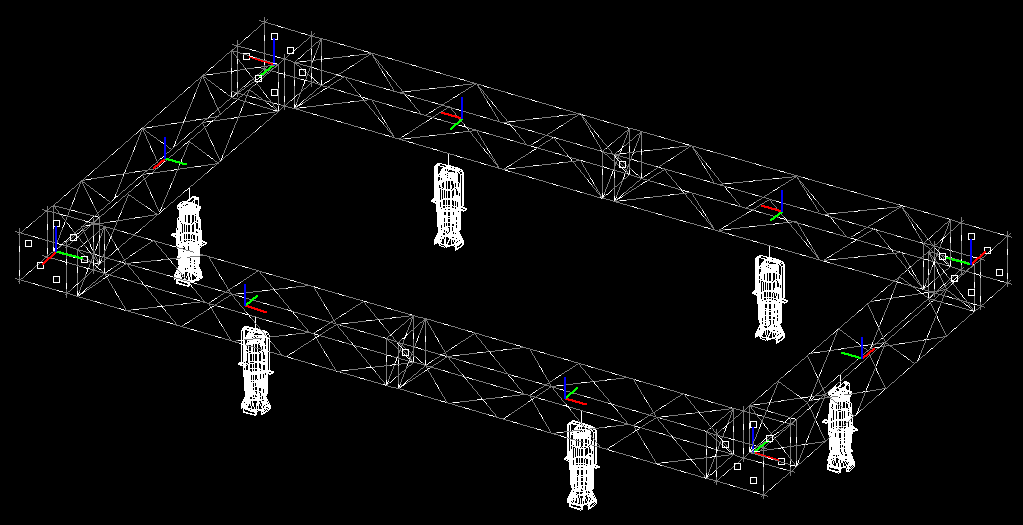
You can configure how the breaks in your truss rig appear in your drawing, a handy feature for showing your stage crew and production house quickly and simply the features of your truss structure.
This feature is configured on the Document Options > Hang Structure Settings tab. For more information, see Hang Structure Settings tab.
For example, the following graphics show two files, the first with thick angled dividers, the second with thin angled dividers:


There are two types of Truss Dividers:
Result: The Document Options window appears.
Before you hang truss, it is highly recommended that you enable Truss Assembly Snap, which connects truss pieces as you insert them, ensuring proper structural assembly and grouping. This is especially useful for long or complex structures made up of many individual pieces of truss. As with all snap functions (discussed in), you can select Assembly Snap in mid-command or as a running snap type. For more information, see To select assembly snap as a running snap type or To select assembly snap in mid-command.
Note: Truss can now be hung horizontally or vertically. When a truss is hung vertically, the rotation of the truss is also set. The rotation angles available to vertical truss are 0°, 90°, 180°, 270°. The angles are based on the same Cartesian system used throughout WYSIWYG: 0º is the +X axis, 90º is the +Y axis, 180º is the -X axis and 270º is the -Y axis.

Tip: You can also click the Truss tool on the Draw toolbar to place truss.
 The Truss
button.
The Truss
button.

Result: A piece of truss attaches to the cursor.
Note: To change the truss type, return to the library, double-click on the name of the new desired truss type and continue placing truss pieces as normal.
Tip: You can also use Truss shortcuts.
Refer to To create a new shortcut.
Assembly snap assembles truss pieces together, ensuring proper structural assembly. This operation can be done as you insert truss, or to truss that is already inserted into the file. This is especially useful for long or complex structures made up of many individual pieces of truss.
As with all snap functions (discussed in), you can select Assembly snap in mid-command or as a running snap type.
Enable Assembly snap before inserting truss to assemble and group all subsequently inserted pieces of truss.
Enable Assembly snap after inserting the first piece of truss to assemble selectively. Assembly snap disengages after you place the next piece of truss, assembling only the first truss (or group of trusses) with the second piece.
Tip: You can also click the Assembly Snap tool on the CAD Options toolbar.
 The Assembly
Snap button.
The Assembly
Snap button.
Result: The truss will be at the new location, snapped to any connecting truss.
Sometimes while building truss, you will notice that a mistake was made. It is easy to fix mistakes right away if noticed immediately, but sometimes these things are noticed much later after the truss structure was already built.
It is possible to ungroup the assembled truss structure, make edits, and then if the truss objects are positioned so they can be reassembled, select them all and reassemble them easily.
Result: The truss structure is reassembled as if it was built like this originally, and features like Fixture Array or Fixture Distribution along and features like Fixture Array or Fixture Distribution along a section of Truss will work.
Note: After the selected truss is reassembled, any existing group will be deleted automatically.