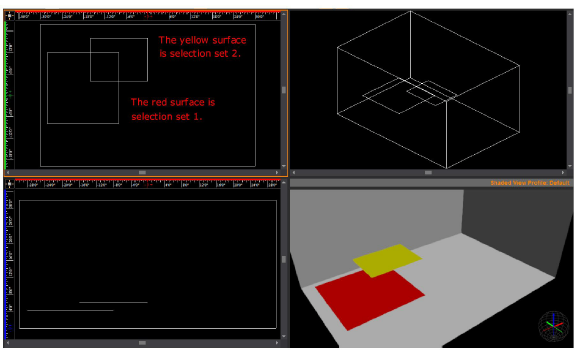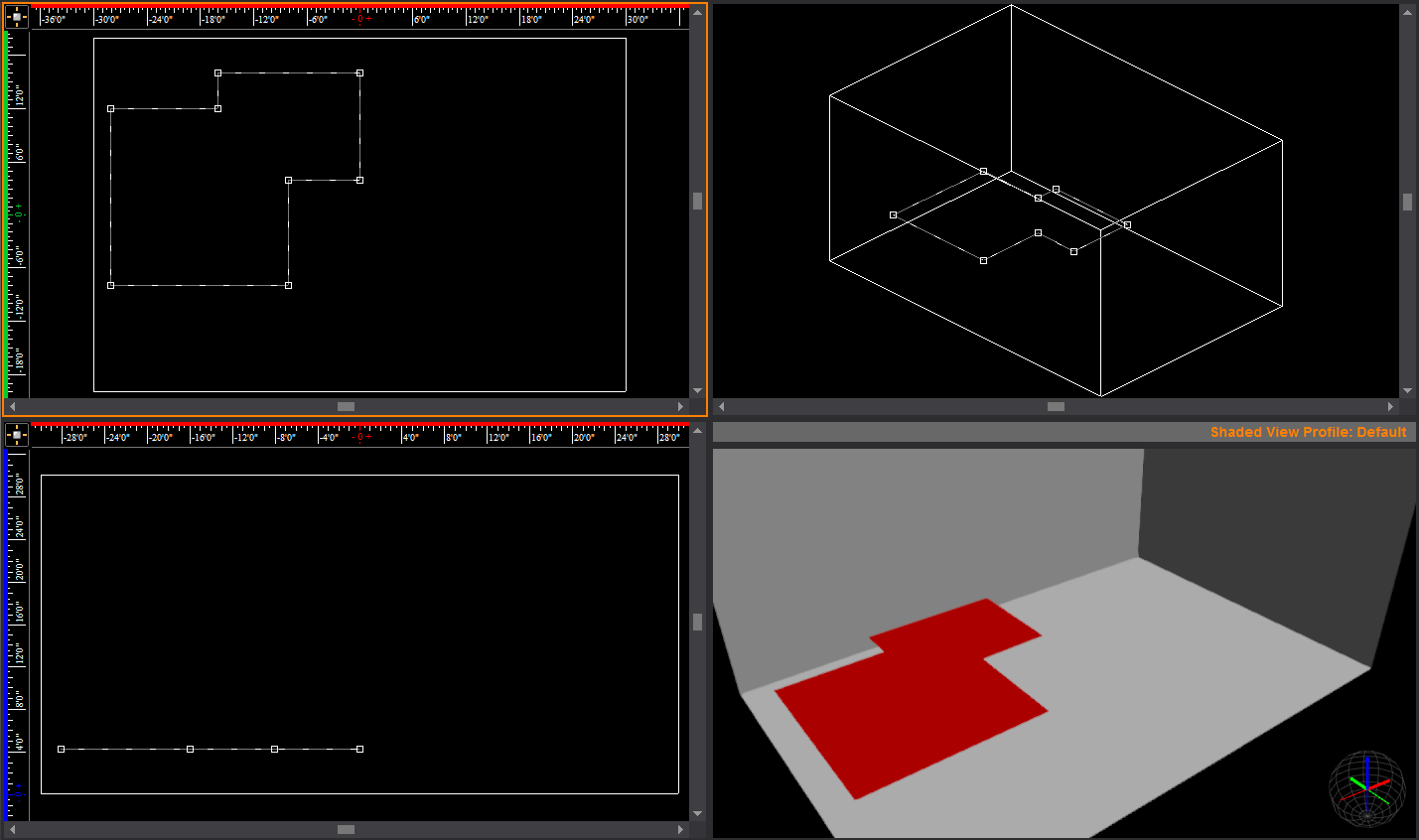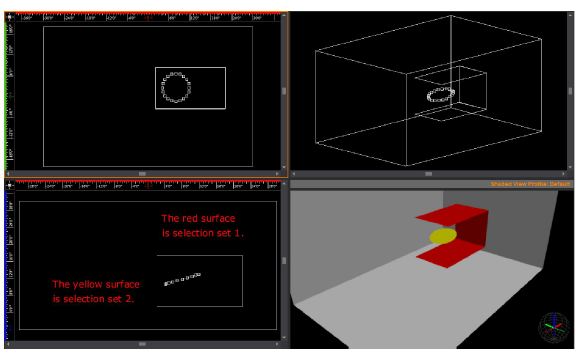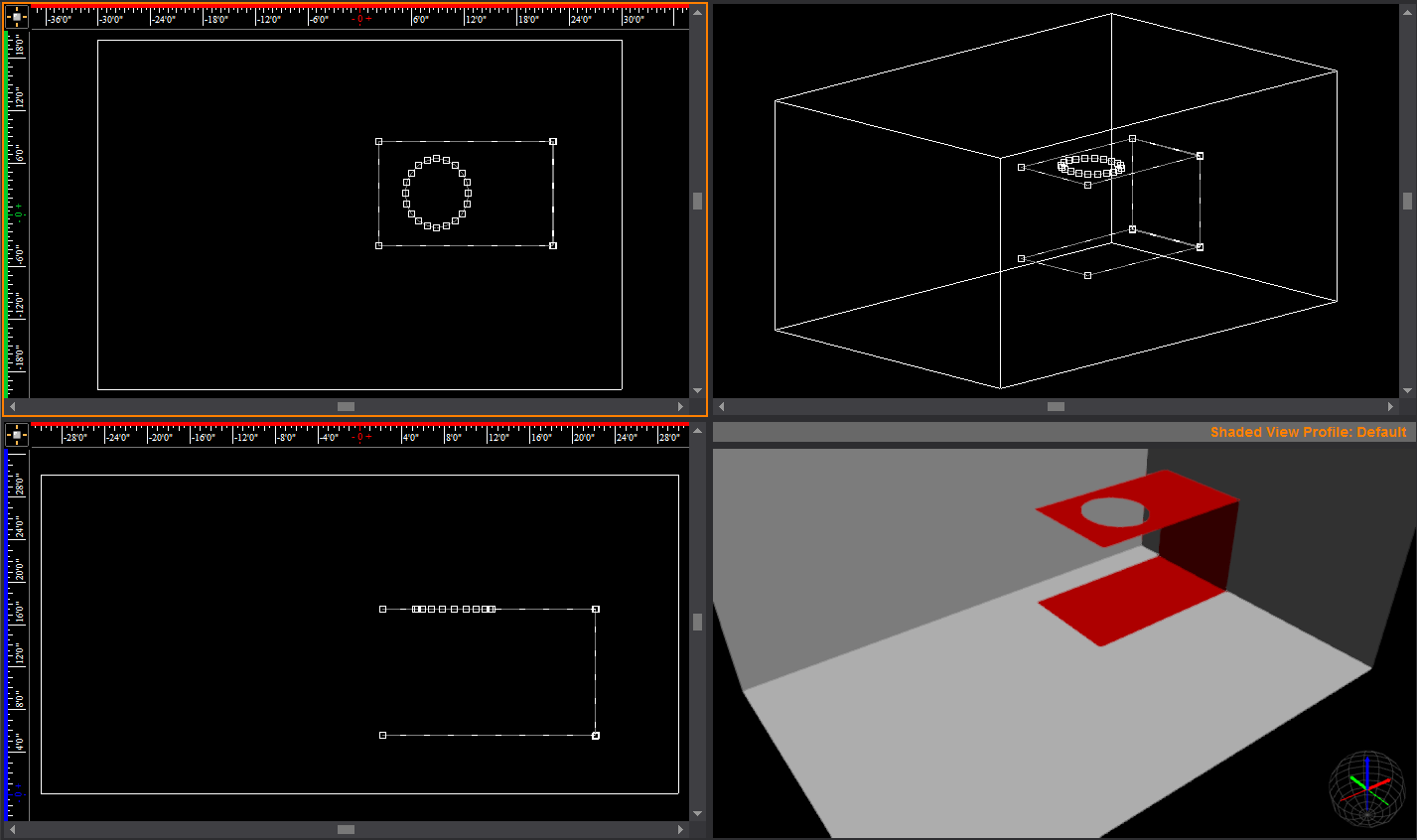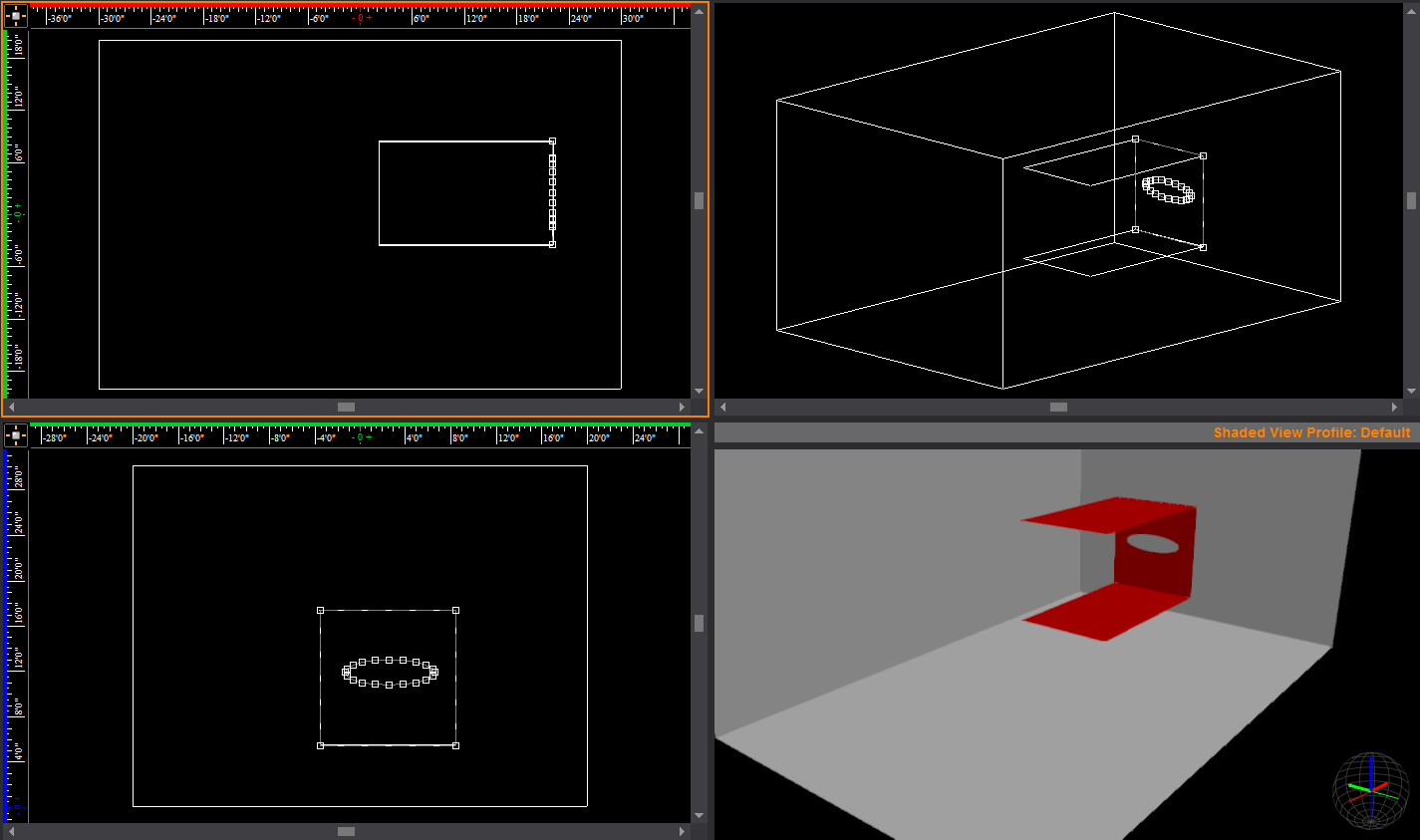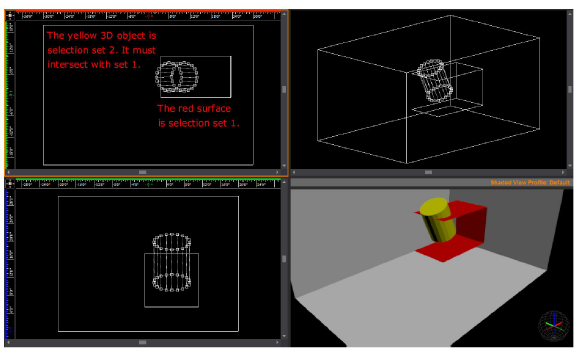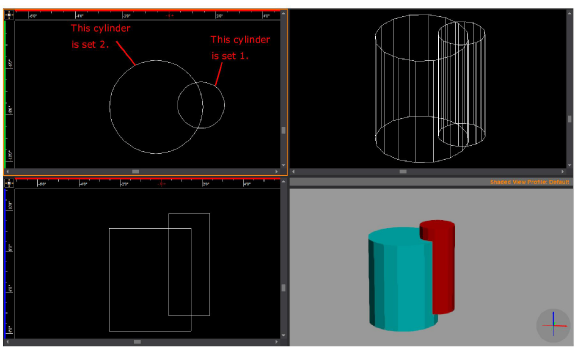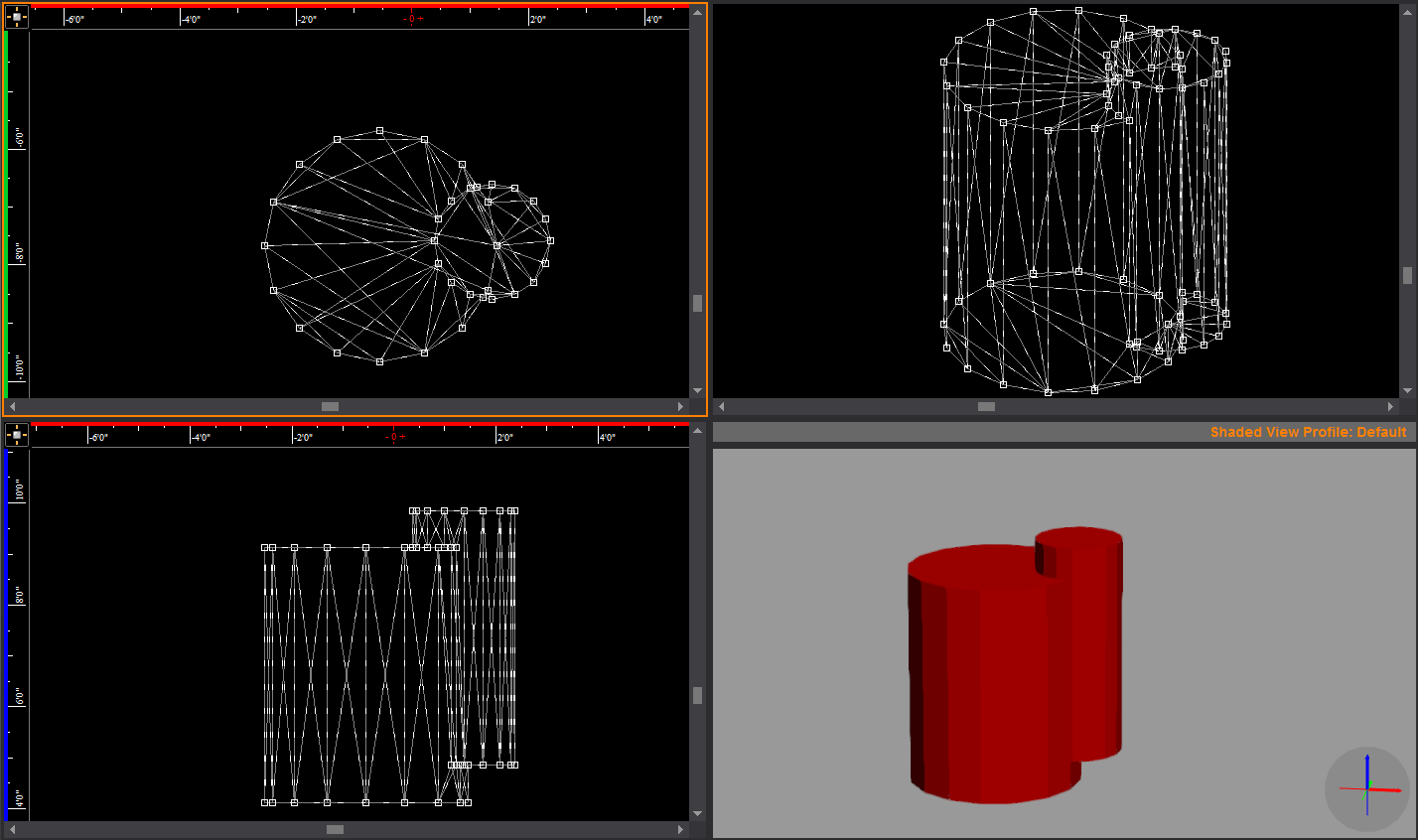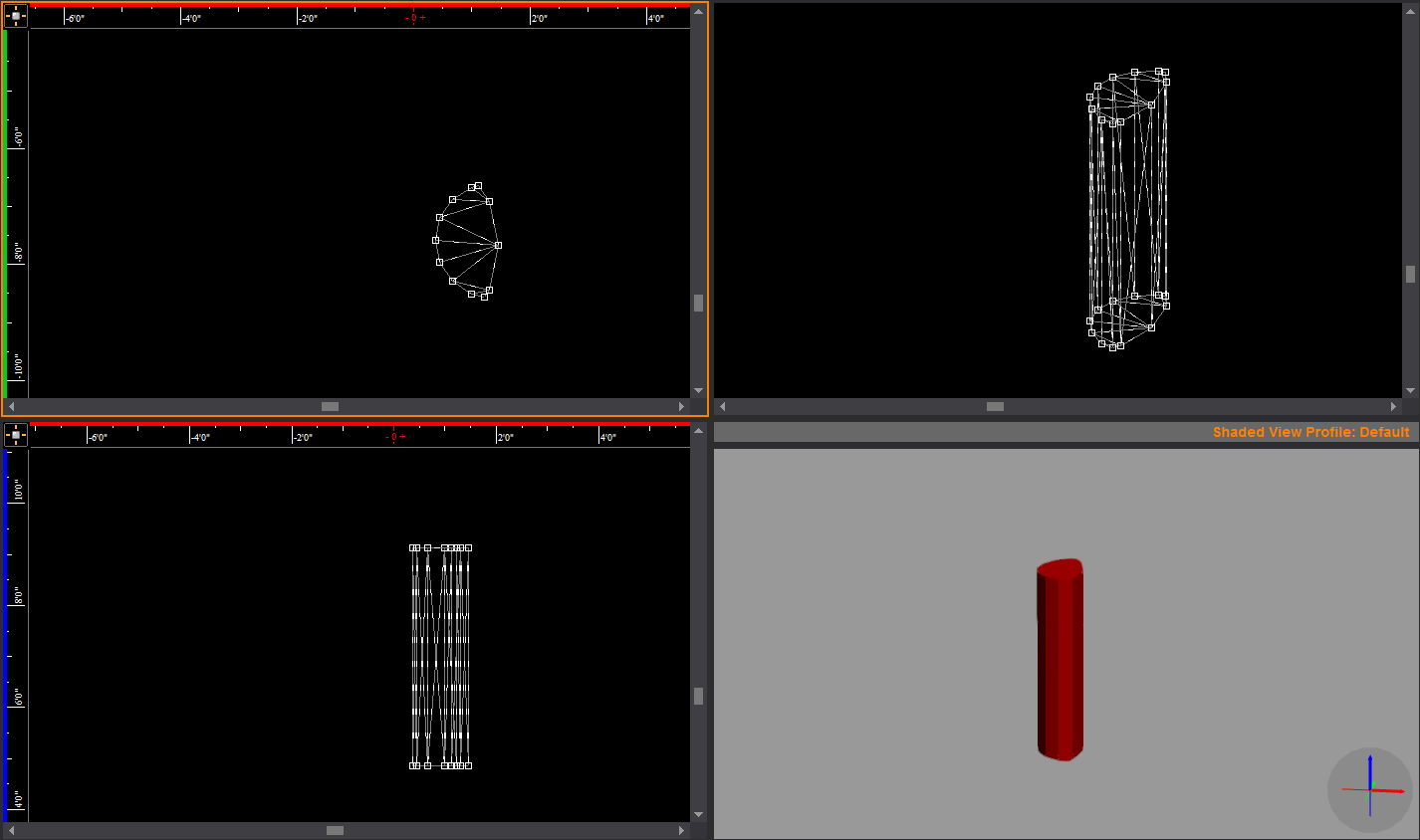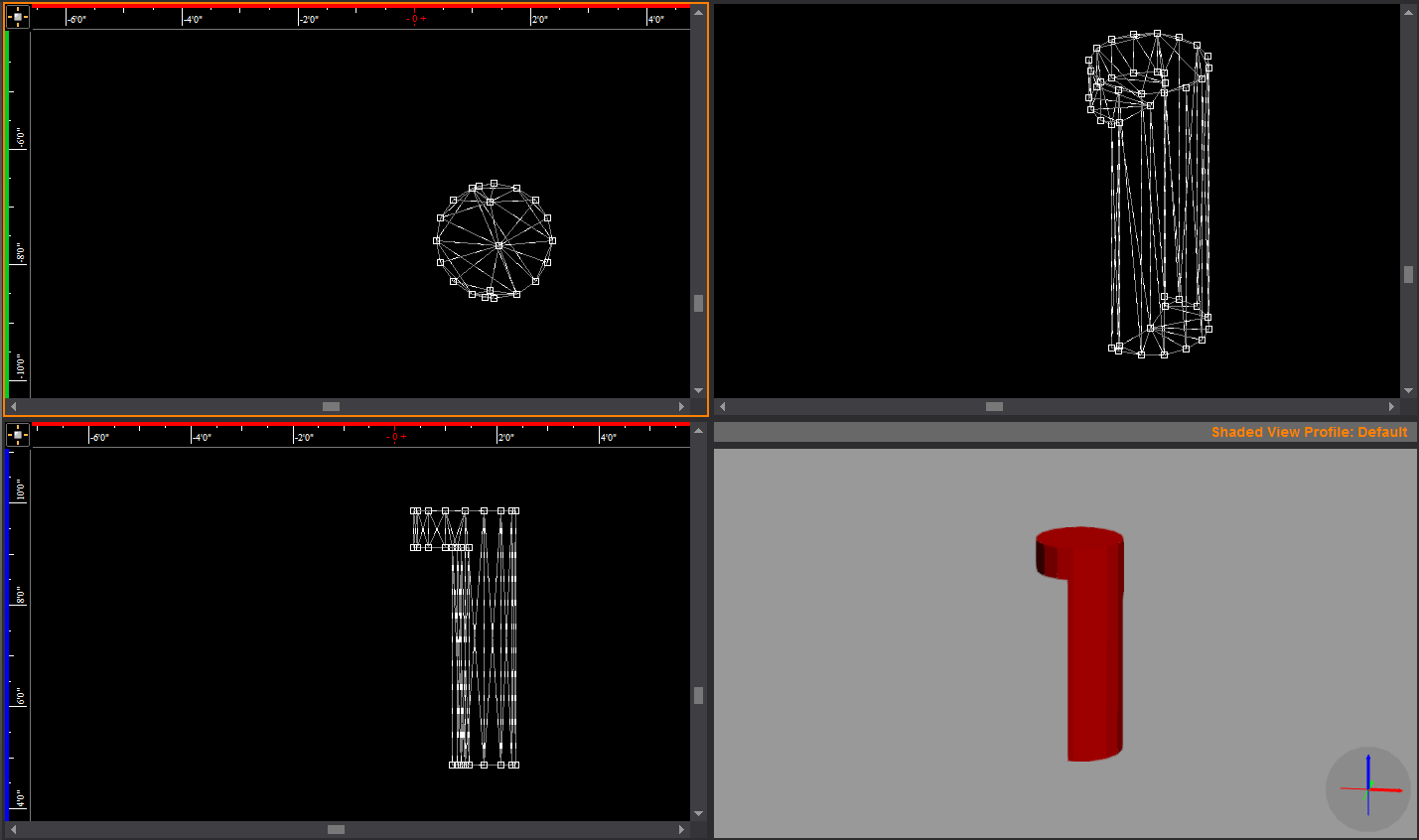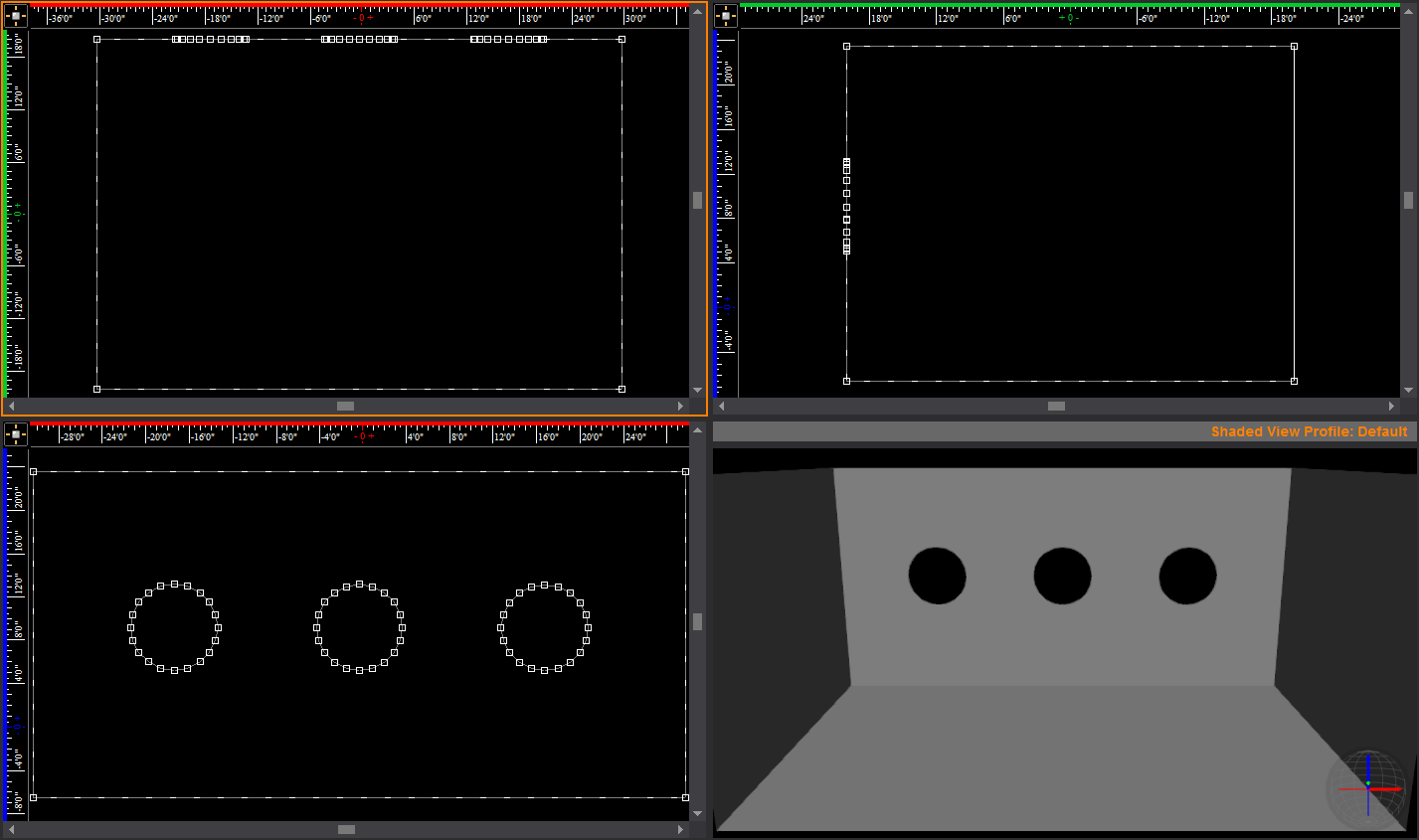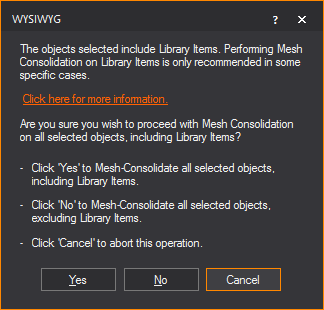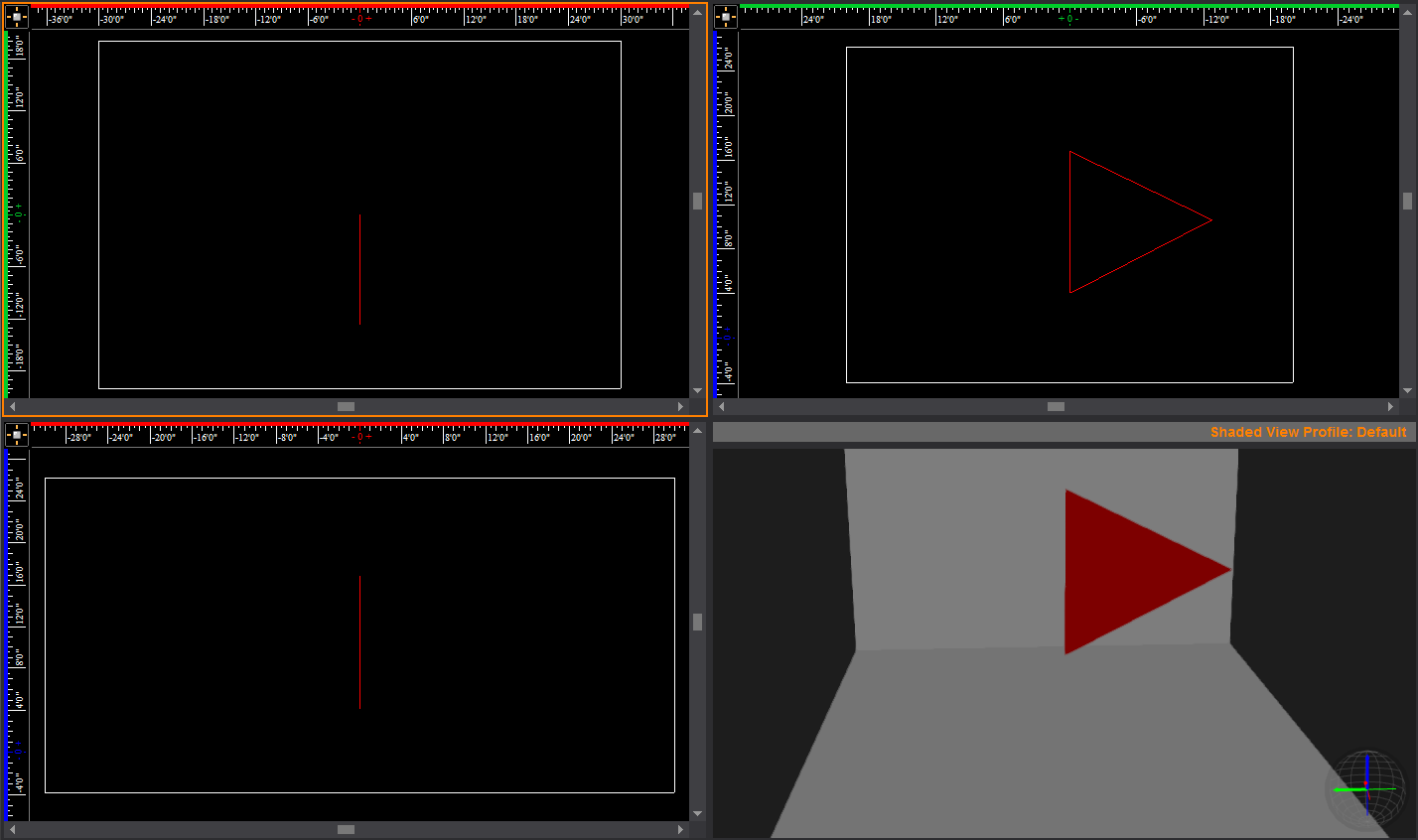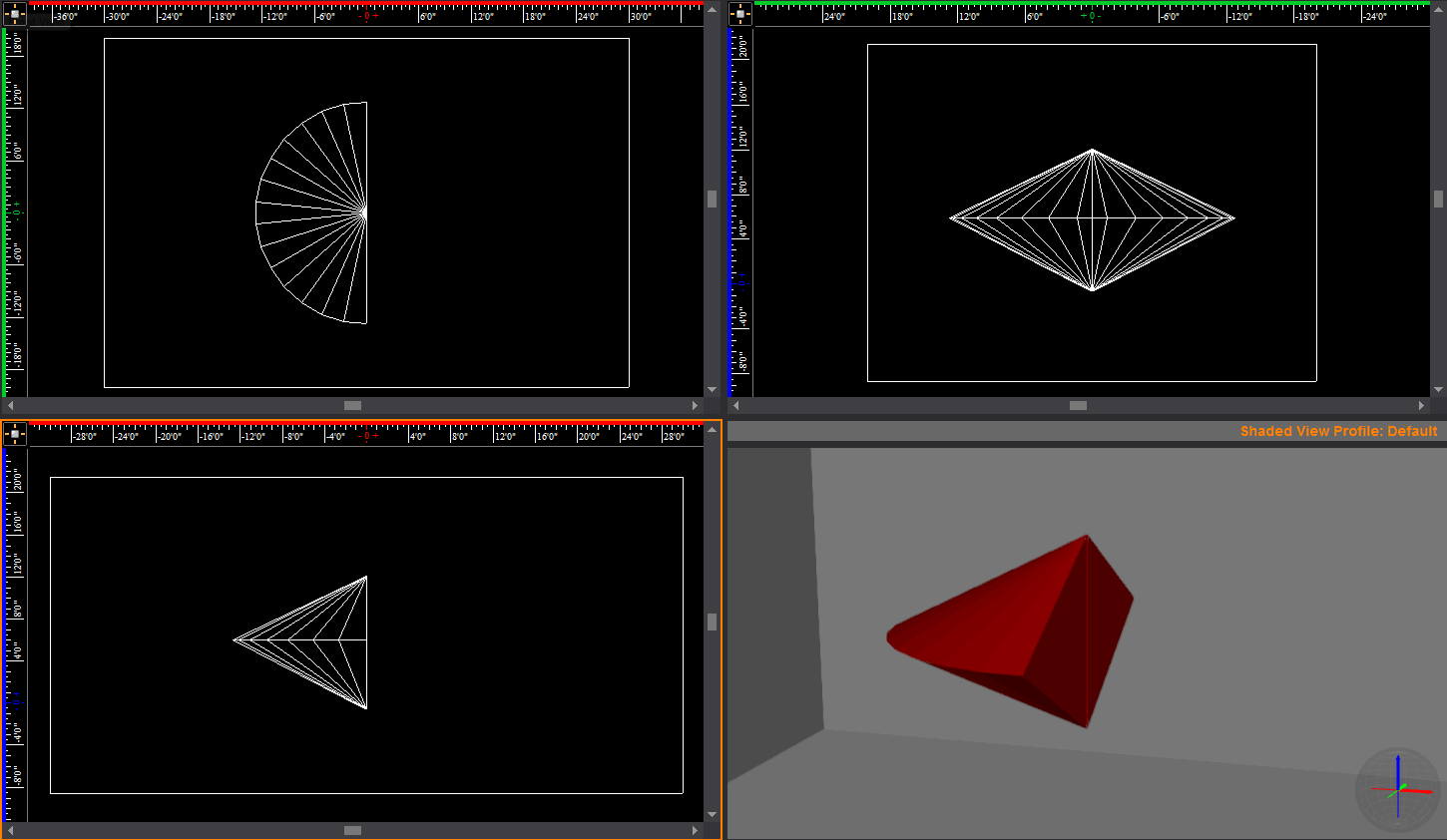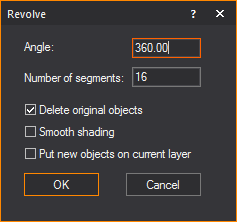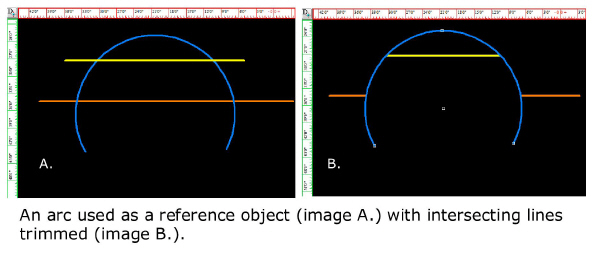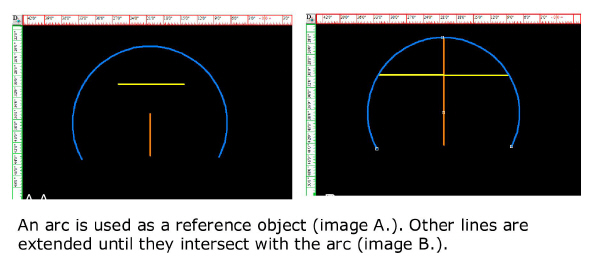CAD
tools
Break
The Break command allows you to break an
object into smaller components.
To break an arc into arcs
- Select the arc that you want to break.
- From the menu,
choose and then click .
- Type the number of desired break arcs on the dialog
box that appears.
- Click OK.
Result: The
arc is broken equally into the number of arcs specified.
To break an arc into lines
- Select the arc that you want to break.
- From the menu,
choose and then click .
- Type the number of desired break lines on the
dialog box that appears
- Click OK.
Result: The
arc is broken equally into the number of lines specified.
To break a circle into arcs
Note: You
can break circles into arcs only if they are perfectly round. If you have
created a circle with a different horizontal and vertical radius, then
you cannot break the circle into arcs.
- Select the circle that you want to break.
- From the menu,
choose and then click .
- Type the number of desired break arcs on the dialog
box that appears
- Click OK.
Result: The
circle is broken equally into the number of arcs specified.
To break a circle into lines
- Select the circle that you want to break.
- From the menu,
choose and then click .
- Type the number of desired break lines on the
dialog box that appears
- Click OK.
Result: The
circle is broken equally into the number of lines specified.
To break a rectangle at vertices
- Select the rectangle that you want to break.
- From the menu,
choose and then click .
Result: The
rectangle is broken into lines between vertices.
To break a line at vertices
- Select the multi-segment line that you want to
break.
- From the menu,
choose and then click .
Result: The
continuous multi-segment line is broken at the segment intersections.
Each vertex is now an independent line.
To break a line into lines
- Select the line or multi-segment line that you
want to break.
- From the menu,
choose and then click .
- Type the number of desired break lines on the
dialog box that appears
- Click OK.
Result: The
line is broken equally into the number of lines specified.
To break a solid
into surfaces
You can use this procedure to break solids
like library objects, cones, and risers down into surfaces that you can
customize individually. Note that when you do so, all of the object’s
original appearance elements and sidedness properties remain intact.
- Select the 3D solid that you want to break, a
riser for example.
- From the menu,
choose and then click .
Result: Each
segment of the solid becomes an independent surface.
Tip:
Alternatively, to perform a break command, you can use the Break tool on the Tools toolbar.
This is the same as choosing from
the sub-menu.
 The
Break button.
The
Break button.
To break a solid into lines
You can use this procedure to break solids
like library objects, cones, and risers down into lines. Note that when
you do so, all of the object’s original appearance elements and sidedness
properties remain intact.
- Select the 3D solid that you want to break, a
riser for example.
- From the menu,
choose and then click .
Result: Each
segment of the solid becomes an independent line.
Tip:
Alternatively, to perform a break command, you can use the Break tool on the Tools toolbar.
This is the same as choosing from
the sub-menu.
 The Break button.
The Break button.
To break using the specify dialog box
- Select the object that you want to break.
- From the menu,
choose and then click .

- Select the desired break type from the available
options by selecting the appropriate check boxes. Based on the object
that you have selected to break, these options vary.
- In the boxes at the top right corner, specify
the number of break lines or arcs if appropriate.
- Select the Delete original
objects checkbox if you want the original object to be
replaced with the new “broken” ones.
- Select the Put new objects
on current layer checkbox if you want the new “broken”
objects to be placed on the current layer, as opposed to the selected
object’s original layer, if different.
- Click OK.
Convert
The Convert command turns an object into
a different kind of object. For example, you can convert a circle into
a circular surface, you can convert lines into pipes or surfaces, and
you can convert points into focus positions, rigging points and vice versa.
To convert a circle into an arc
Note: You
can convert circles into arcs only if they are perfectly round. If you
have created a circle with a different horizontal and vertical radius,
then you cannot convert the circle into an arc.
- Select the circle that you want to convert.
- From the menu,
choose and then click .
Result: The
circle is converted into a 360-degree arc. The marker points can be dragged
out to open the arc, if desired.
To convert a circle into a surface
- Select the circle that you want to convert.
- From the menu,
choose and then click .
- Type the number of segments to make up the contour
of the surface on the dialog box that appears. You cannot type the
number 1. The higher the number, the more circular the surface.
Result: The
circle is converted into a surface.
Notes:
- If you type 2, the circle is converted into a
linear surface.
- If you type 3, the circle is converted into a
triangular surface.
- If you type 4, the circle is converted to a square
surface.
- This pattern will repeat for each increment in
the number of segments.
To convert a line into a surface
You can use this tool to convert a multi-segment
Line object into a surface. Note that if the Line is not closed, this
operation will close it by connecting the start and end points.
- Select the Line object that you want to convert.
- From the menu,
choose and then click .
Result: The
line is converted into a surface.
To convert a line into a pipe
- Select the line that you want to convert.
- From the menu,
choose and then click .
Result: The
line is converted into a pipe, assuming all of the properties and characteristics
of a pipe. You can name it and hang fixtures on it.
To convert a pipe into a line
- Select the pipe you want to convert.
Note: There
cannot be any fixtures hanging on the selected pipe. You must unhang or
delete any fixtures before attempting to convert the pipe into a line.
- From the menu,
choose and then click .
Result: The
pipe is converted into a line.
To convert a curved pipe into an arc
Note:
This command only works if a curved pipe is selected.
- Select the curved pipe you want to convert.
- From the menu,
choose and then click .
Result: The
curved pipe is converted into an arc.
To convert an arc into a pipe
- Select the arc you want to convert.
- From the menu,
choose and then click .
Result: The
arc is converted into a pipe.
To convert an arc into surfaces
You can convert arcs into semi-circular or elliptical
surfaces.
- Select the arc you want to convert.
- From the menu,
choose and then click .
- Type the number of desired converted points (lines)
on the dialog box that appears.
- Click OK.
Result: The
arc is converted into surfaces based on your specified number of points
(lines).
Note: The
first vertex of the resulting surface is the original start point of the
arc.
To convert a rectangle into a line
- Select the rectangle that you want to convert.
- From the menu,
choose and then click
Result: The
rectangle object is converted into lines.
To convert a rectangle into pipes
- Select the rectangle that you want to convert.
- From the menu,
choose and then click
Result: The
rectangle object is converted into pipes.
To convert a rectangle into surfaces
- Select the focus rectangle that you want to convert.
- From the menu,
choose and then click
Result: The
rectangle object is converted into surfaces.
To convert a spline into pipes
- Select the spline you want to convert.
- From the menu,
choose and then click .
- Type the number of desired converted pipes on
the dialog box that appears.
- Click OK.
Result: The
spline is converted into the specified number of pipes and automatically
grouped.
To convert a focus position into a point
- Select the focus position that you want to convert.
- From the menu,
choose and then click .
Result: The
focus position is converted into a point. Any fixtures that were focused
to the initial focus position retain their orientation, but lose the association
with that point.
To convert a point into a focus position
- Select the point that you want to convert.
- From the menu,
choose and then click .
Result: The
points are converted into a focus position, and are automatically called
“Label.” To change the name for the newly created focus position, refer
to Focus
Position properties.
Tip: Alternatively,
to perform a convert command, you can use the Convert tool
on the Tools toolbar.
 The Convert
button.
The Convert
button.
To convert a focus position into a text label
- Select the focus position that you want to convert.
- From the menu,
choose and then click .
Result: The
focus position is converted into a text label. Any fixtures that were
focused to the initial focus position retain their orientation, but lose
the association with that point.
To convert a text label into a focus position
- Select the text label that you want to convert.
- From the menu,
choose and then click .
Result: The
text label is converted into a focus position.
To convert a line into a focus line
- Select the line object that you want to convert.
- From the menu,
choose and then click .
Result: The
line object is converted into a focus line.
To convert a focus line into a line
- Select the focus line that you want to convert.
- From the menu,
choose and then click
Result: The
line object is converted into a focus line. Any fixtures that were focused
to the initial focus position retain their orientation, but lose the association
with that line.
To convert an arc into a focus arc
- Select the arc object that you want to convert.
- From the menu,
choose and then click
Result: The
arc object is converted into a focus arc.
To convert a focus arc into an arc
- Select the focus arc that you want to convert.
- From the menu,
choose and then click
Result: The
arc object is converted into a focus arc. Any fixtures that were focused
to the initial focus position retain their orientation, but lose the association
with that arc.
To convert a point into rigging points
- Select the point that you want to convert.
- From the menu,
choose and then click .
Result: The
point object is converted into a rigging point.
Note: The
type of converted rigging point symbol is Lighting by default.
To convert a rigging point into points
- Select the rigging point that you want to convert.
- From the menu,
choose and then click .
Result: The
rigging point object is converted into a point.
To convert using the specify dialog box
- Select the object that you want to convert.
- From the menu,
choose and then click .
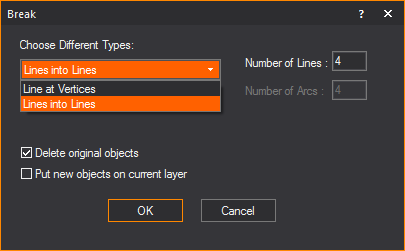
- Select the desired conversion type from the available
options by selecting the appropriate option buttons. Select the Don’t convert option button if you do
not want to convert the circle into either an arc or a surface.
Note: For
circles, select the Arcs or Surfaces option button, and then type
the number of points as discussed above.
- Select the Delete original
objects checkbox if you want the original object to be replaced
with the new “converted” one.
- Select the Put new objects
on current layer checkbox if you want the new “converted”
objects to be placed on the current layer, as opposed to the selected
object’s original layer, if different.
- Click OK.
Divide
The Divide command separates objects into
equal parts. The initial object is left intact (if not deleted), and the
parts are identified by newly created objects, such as points or lines.
To divide an arc into lines
- Select the arc that you want to divide.
- From the menu,
choose and then click .
- Type the number of lines desired on the dialog
box that appears.
- Click OK.
Result: The
arc is divided into equal parts by the number of lines specified. The
lines are automatically drawn from the center of the arc outward, resulting
in something similar to a pie chart.
To divide an arc into points
- Select the arc that you want to divide.
- From the menu,
choose and then click .
- Type the number of points desired on the dialog
box that appears.
- Click OK.
Result: The
arc is divided into equal parts by the number of points specified. The
points are placed along the arc at the calculated interval.
To divide a circle into lines
- Select the circle that you want to divide.
- From the menu,
choose and then click .
- Type the number of lines desired on the dialog
box that appears.
- Click OK.
Result: The
circle is divided into equal parts by the number of lines specified. The
lines are automatically drawn from the center of the circle outward, resulting
in something similar to a pie chart.
To divide a circle into points
- Select the circle that you want to divide.
- From the menu,
choose and then click .
- Type the number of points desired on the dialog
box that appears.
- Click OK.
Result: The
circle is divided into equal parts by the number of points specified.
The points are placed along the circle at the calculated interval.
To divide a cylinder into circles
- Select the cylinder that you want to divide.
- From the menu,
choose and then click .
- Type the number of circles desired on the dialog
box that appears.
- Click OK.
Result: The
cylinder is divided into equal parts by the number of circles specified.
The circles are stacked within the cylinder at the calculated interval.
To divide a cylinder into lines
- Select the cylinder that you want to divide.
- From the menu,
choose and then click .
- Type the number of lines desired on the dialog
box that appears.
- Click OK.
Result: The
cylinder is divided into equal parts by the number of lines specified.
The lines follow the same pattern as the cylinder’s existing segments,
but at the calculated interval.
To divide a line into points
- Select the line that you want to divide.
- From the menu,
choose and then click .
- Type the number of points desired on the dialog
box that appears.
- Click OK.
Result: The
line is divided into equal parts by the number of points specified. The
points are placed along the line at the calculated interval.
Note: Lines
may also be divided by adding vertices. In this case, no new objects are
created; the line is simply divided by marker points.
To divide a rectangle into points
- Select the rectangle that you want to divide.
- From the menu,
choose and then click .
- Type the number of points desired on the dialog
box that appears.
- Click OK.
Result: The
rectangle is divided into equal parts by the number of points specified.
The points are placed along the rectangle perimeter at the calculated
interval.
To add a vertex to a line
- Select the line to be divided.
- Right-click on the line segment that you want
to divide, and then choose .
Result: The
original line remains intact. A marker point is placed at the midpoint
of the line.
Tip: Alternatively,
to perform a divide command, you can use the Divide tool
on the Tools toolbar. This is the
same as choosing Specify from the
Divide sub-menu.
 The Divide button.
The Divide button.
Notes:
- This procedure can be repeated for vertices within
a line. The marker points will always be placed at the mid point of
the vertices.
- Marker points can be dragged out to re-shape
the line.
- If the line is deleted, the marker points are
also deleted.
To divide using the specify dialog box
- Select the object you want to divide.
- From the menu,
choose and then click .
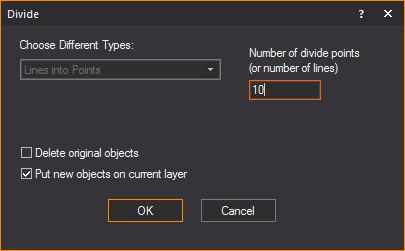
- Select the desired divide type from the available
options by selecting the appropriate check boxes.
- Select the Delete original
objects checkbox if you want the original object to be
deleted when the new ones are created.
- Select the Put new objects
on current layer checkbox if you want the new objects
to be placed on the current layer, as opposed to the selected object’s
original layer if different.
- Click OK.
Extrude
The Extrude command allows you to turn
a 2D object like a line or an arc into a surface, or turn a surface into
an extruded surface or 3D solid.
The extrusion will occur parallel to the
axis of the missing coordinate. For example, objects such as line, circle,
arc, or rectangle or a surface shown in plan view will extrude vertically.
To extrude an arc
- Select the arc that you want to extrude.
- From the menu,
choose and then click .
- Type the distance to extrude the arc on the dialog
box that appears.
- Type the number of segments for the new surface
in the # of Points box. You cannot
type the number 1. The higher the number, the more circular the surface.
- Click OK.
Result: The
arc is extruded into surfaces based on your specified number of points
and distance.
To extrude a line
- Select the line that you want to extrude.
- From the menu,
choose and then click .
- Type the distance to extrude the line on the dialog
box that appears.
- Click OK.
Note: For
splines, you must specify the number of segments for the new surface in
the # of Points box.
Result:
The line is extruded into a surface based on your specified distance.
To extrude a circle
- Select the circle that you want to extrude.
- From the menu,
choose and then click .
- Type the distance to extrude the circle on the
dialog box that appears.
- Type the number of segments for the new surface
in the # of Points box. You cannot
type the number 1. The higher the number, the more circular the surface.
- Click OK.
Result: The
circle is extruded into surfaces based on your specified number of points
and distance.
To extrude a rectangle
- Select the rectangle that you want to extrude.
- From the menu,
choose and then click .
- Type the distance to extrude the rectangle on
the dialog box that appears.
- Click OK.
Result: The
rectangle is extruded into surfaces based on your specified distance.
To extrude a surface into a solid
- Select the surface that you want to extrude.
- From the menu,
choose and then click .
- Type the distance to extrude the surface on the
dialog box that appears.
Tip: You can
also use the Extrude tool on the Tools toolbar.
 The Extrude button.
The Extrude button.
- Click OK.
Result: The
surface is extruded into a solid based on your specified distance.
Note: You
can also view and edit the extrude properties in the extruded object’s
Properties tab.
Extrude objects
The Extrude Objects command allows you
to turn a 2D object like a line or an arc into extruded objects where
extruded surface geometry can be modified with options that apply textures
to fit the geometry and a smoother appearance.
The extrusion will occur parallel to the
axis of the missing coordinate. Objects such as line, spline, arc, circle
or rectangle shown in plan view will extrude vertically.
To extrude an arc into an extruded object
- Select the arc that you want to extrude.
- From the menu,
choose and then click
.
Result: The
Extrude Arcs into Extruded Objects window
appears.
- Type the value for Distance
1 to set the extrude distance of one end of the arc.
- Type the value for Distance
2 to set the extrude distance of the opposite end of the
arc.
Note: If you
wish to have a uniform height for the extruded object, set the same value
for Distance 1 and Distance
2.
- Type the Number of Points to
set the number of vertices that divide the arc. You cannot type the
number 1. The higher the number, the smoother the curve of the extruded
arc.
- Type the number of Extruded
Segments to specify the number of dividing segments that
will make the extruded object.
- Select the Extrude in
Both Directions checkbox if you wish to extrude the 2D
object in both opposite directions from the axis with respect to the
Wireframe view currently viewing the object.
- Select the Stretch Texture checkbox
if you wish to fit the applied image or video texture onto the resulting
extruded surface geometry. If disabled, the default rectangular texture
is applied to the largest extents of the object, and sections will
be cut based on the resulting height (if two extrude distances were
used).
- Select the Smooth Shading checkbox
if you wish to display extruded objects with a smoother appearance.
- Click OK.
To extrude a line into an extruded object
- Select the line that you want to extrude.
- From the menu,
choose and then click
.
Result: The
Extrude Splines into Extruded Objects window
appears.
- Type the value for Distance
1 to set the extrude distance of one end of the line.
- Type the value for Distance
2 to set the extrude distance of the opposite end of the
line.
Note: If you
wish to have a uniform height for the extruded object, set the same value
for Distance 1 and Distance
2.
- Type the Number of Points to
set the number of vertices that divide the line. Minimum number is
1.
- Type the number of Extruded
Segments to specify the number of dividing segments that
will make the extruded object.
- Select the Extrude in
Both Directions checkbox if you wish to extrude the 2D
object in both opposite directions from the axis with respect to the
Wireframe view currently viewing the object.
- Select the Stretch Texture checkbox
if you wish to fit the applied image or video texture onto the resulting
extruded surface geometry. If disabled, the default rectangular texture
is applied to the largest extents of the object, and sections will
be cut based on the resulting height (if two extrude distances were
used).
- Select the Smooth Shading checkbox
if you wish to display extruded objects with a smoother appearance.
- Click OK.
To extrude a circle into an extruded object
- Select the circle that you want to extrude.
- From the menu,
choose and then click
.
Result: The
Extrude Circles into Extruded Objects window
appears.
- Type the value for Distance
1 to set the extrude distance of one end of the circle.
- Type the value for Distance
2 to set the extrude distance of the opposite end of the
circle.
Note: If you
wish to have a uniform height for the extruded object, set the same value
for Distance 1 and Distance
2.
- Type the Number of Points to
set the number of vertices that divide the circle. You cannot type
the number 1. The higher the number, the smoother the resulting curve
of the extruded circle.
- Type the number of Extruded
Segments to specify the number of dividing segments that
will make the extruded object.
- Select the Extrude in
Both Directions checkbox if you wish to extrude the 2D
object in both opposite directions from the axis with respect to the
Wireframe view currently viewing the object.
- Select the Stretch Texture checkbox
if you wish to fit the applied image or video texture onto the resulting
extruded geometry. If disabled, the default rectangular texture is
applied to the largest extents of the object, and sections will be
cut based on the resulting height (if two extrude distances were used).
- Select the Smooth Shading checkbox
if you wish to display extruded objects with a smoother appearance.
- Click OK.
To extrude a rectangle into an extruded object
- Select the rectangle that you want to extrude.
- From the menu,
choose and then click
.
Result: The
Extrude Rectangles into Extruded Objects
window appears.
- Type the value for Distance
1 to set the extrude distance of one end of the rectangle.
- Type the value for Distance
2 to set the extrude distance of the opposite end of the
rectangle.
Note: If you
wish to have a uniform height for the extruded object, set the same value
for Distance 1 and Distance
2.
- Type the number of Extruded
Segments to specify the number of dividing segments that
will make the extruded object.
- Select the Extrude in
Both Directions checkbox if you wish to extrude the 2D
object in both opposite directions from the axis with respect to the
Wireframe view currently viewing the object.
- Select the Stretch Texture checkbox
if you wish to fit the applied image or video texture onto the resulting
extruded surface geometry. If disabled, the default rectangular texture
is applied to the largest extents of the object, and sections will
be cut based on the resulting height (if two extrude distances were
used).
- Select the Smooth Shading checkbox
if you wish to display extruded objects with a smoother appearance.
- Click OK.
Note: You
can also view and edit the extrude objects properties in the extruded
object’s Properties tab.
Fillet
The Fillet command joins two lines sharing
the same end point or two apparent intersecting lines with an arc. A fillet
radius must be specified to achieve the desired fillet angle.
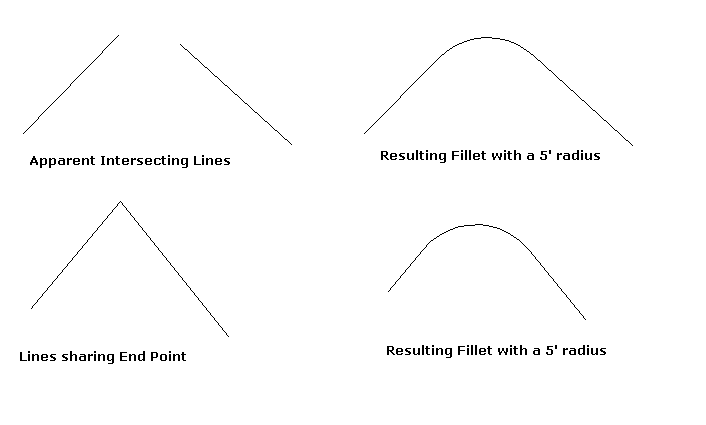
To set the fillet radius
- From the menu,
choose and then click .
- Type a radius measurement for the resulting fillet.
Note: All
subsequent fillet commands will follow this value until it is modified
again.
To fillet two lines
- Select the lines to be filleted.
- From the menu,
choose and then click .
Result: The
lines are joined by an arc based on the value set for the fillet radius.
Notes:
- You must set a fillet radius before you can perform
this command.
- If the fillet radius is 0, the lines will be
extended and joined at their intersection. If they are already intersecting,
nothing occurs.
Align
You can use the Align tools to quickly
and precisely align a series of objects that you have drawn or have inserted
from the Library into your drawing. For example, if you have manually
placed some chairs in your drawing, you can select them all and align
them in one of six ways.
Note: You
cannot use the Align tool to align fixtures.
You can align the selected objects from
the:
- top
- bottom
- left
- right
- center (horizontally)
- center (vertically)
Before choosing any of these options, you
must select one of following three options:
- :
Objects selected after the first object was selected will align (Left,
Right, Centered Horizontally, etc.) to that first object.
- :
Objects selected before the last object was selected will align (Left,
Right, Centered Horizontally, etc.) to that last object.
- : All selected
objects (regardless of selection order) will align to the left-most,
right-most, bottom-most, etc. point of the left-most, right-most,
bottom-most, etc. object, respectively.
To align objects
Note: You
can align objects using the tools,
or the CAD Align toolbar. The following
procedure details how to use the CAD Align
toolbar.
- Select the objects that you want to align by clicking
and dragging a selection box around them, or selecting them individually.
- Ensure that the CAD Align toolbar
is visible.
- Choose your preferred alignment option:
Note: Before
you align the objects, it is recommended you first verify that they will
not overlap each other in their new positions.
- On the toolbar, select how you would like to align
the selected objects:
- Top
- Bottom
- Left
- Right
- Center Horizontally
- Center Vertically
Array
The Array command is used to make multiple
copies of an object distributed evenly along a line, arc, in a grid pattern,
or, in the case of fixtures, along a pipe or straight length of truss.
Note: For
details about array fixtures along a pipe or truss, see Hanging
multiple fixtures.
To perform a linear array
- Select the object that you want to copy.
- From the menu,
choose and then click .
- Click a point on your drawing or type in coordinates
to specify the direction and interval for the linear array. For example,
to place a copy of the selected object every 5’ at a 45-degree angle,
type the following, and then press ENTER:
@5’<45
Result: The
Linear Array window appears.
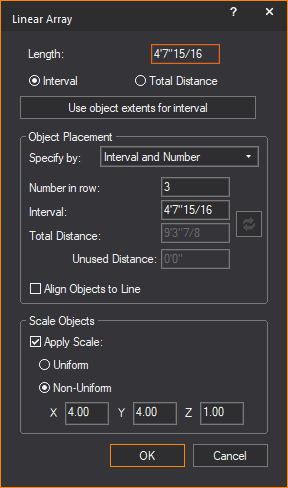
- In the Linear Array window,
in the Length section, select
whether the section drawn in Step 3 will
be an Interval, or the Total
Distance of the array.
- If you selected Interval,
you may click Use object extents for interval to
automatically populate the Interval box
with the dimensions of the selected object.
- In the Object Placementsection, select which values are available
for editing from the Specify by drop-down
list.
Note:
- When performing an array copy, the value not
chosen for editing is calculated automatically by WYSIWYG and is greyed
out.
- To undo changes made to the copy values, click
Reset button.
 The Reset
button.
The Reset
button.
- In the Number in row box,
enter the total number of copies desired (this includes the original
object).
- In the Interval
box, enter the interval distance between objects.
- In the Total Distance box,
enter the distance from the first to last object.
- Select the Align Objects
to Line checkbox to align objects to the line.
- If you want to scale the copied objects, select
the Apply Scale checkbox in the
Scale Objects section and choose
the scaling options that are available for editing.
- Select the Uniform radio
button to display all the copied objects in one size.
OR,
Select the Non-Uniform radio
button to display the copied objects in different sizes.
- If Uniform was
selected, type the value in the X box
to specify a uniform scale factor of the last copied object in the
array. The sizes of the copied objects multiply uniformly in increments
from the first to the last copied object.
OR,
If Non-Uniform was
selected, type the values in the X, Y and Z boxes
to specify the scale factors of the last copied object in the array. The
sizes of the copied objects multiply in increments from first to the last
copied object.
- Click OK.
To perform an
array along a path
Perform this procedure to copy a selected
object along a path that shares the same design as a line, arc or spline.
- Draw a line, arc or spline that will act as a
path for the cloned object.
- Select the object you want to copy.
Note: The
object will be copied from its current location. To copy the object on
top of the path, snap the object to the end point of the path.
- From the menu,
choose then click .
Result: The
Array Along Path window appears.
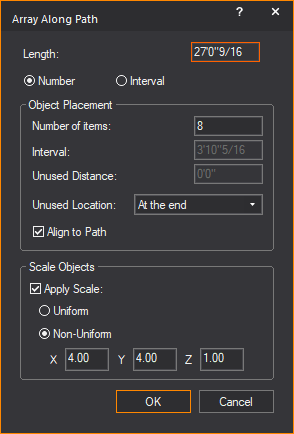
- Under Length, select
one of the two options:
- Number to clone
a specific number of objects along the path.
OR
- Interval to
clone the object at specific intervals along the path.
Note: Objects
can be cloned a specific number of times, or at specific intervals along
the path. When one option is selected, the other will become unavailable.
- Under the Object Placement section,
if Number was
selected previously, enter the
number of time the object is to be cloned in the Number
of items field. If Interval was
selected, enter the distance at which the object will be cloned in
the Interval field.
Note: If Interval was chosen, The Unused
Distance field
will show how much space along the path will be unused with no objects
cloned.
- Select from the Unused
Location drop-down list where the unused space should
be along the path.
- To have the object clones aligned to the path,
select the Align To Path checkbox.
- If you want to scale the copied objects, select
the Apply Scale checkbox in the
Scale Objects section and choose
the scaling options that are available for editing.
- Select the Uniform radio
button to display all the copied objects in one size.
OR,
Select the Non-Uniform radio
button to display the copied objects in different sizes.
- If Uniform was
selected, type the value in the X box
to specify a uniform scale factor of the last copied object in the
array. The sizes of the copied objects multiply uniformly in increments
from the first to the last copied object.
OR,
If Non-Uniform was
selected, type the values in the X, Y and Z boxes
to specify the scale factors of the last copied object in the array. The
sizes of the copied objects multiply in increments from first to the last
copied object.
- Click OK.
Result: The
object will be cloned in a patter based on the path.
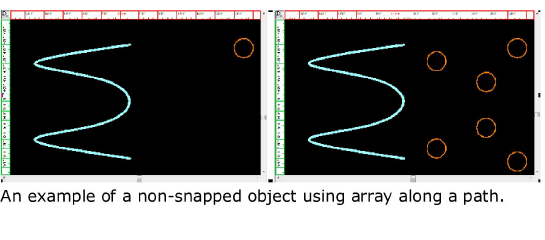
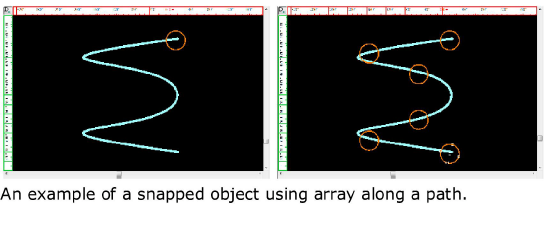
To perform a polar array
- Select the object that you want to array.
- From the menu,
choose and then click .
- Click a point that will represent the center of
the circle around which the objects will be arrayed.
- In the Polar Array dialog
box that appears, type the total number of copies desired (this includes
the original object) in the Number of items box.
- In the Angle to fill box,
type the total angle in degrees to fill with copied objects.
- Select the Rotate object checkbox
if you want the copied objects to rotate as they are pasted around
the center of the circular array, as shown below:
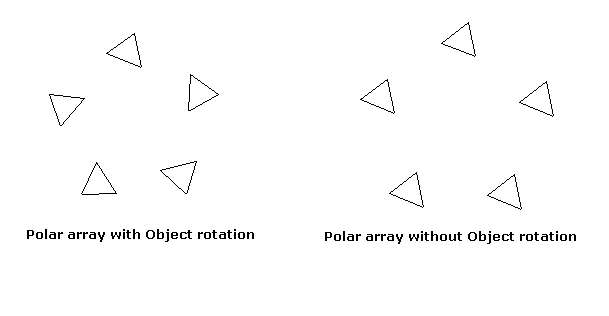
- If you want to scale the copied objects, select
the Apply Scale checkbox in the
Scale Objects section and choose
the scaling options that are available for editing.
- Select the Uniform radio
button to display all the copied objects in one size.
OR,
Select the Non-Uniform radio
button to display the copied objects in different sizes.
- If Uniform was
selected, type the value in the X box
to specify a uniform scale factor of the last copied object in the
array. The sizes of the copied objects multiply uniformly in increments
from the first to the last copied object.
OR,
If Non-Uniform was
selected, type the values in the X, Y and Z boxes
to specify the scale factors of the last copied object in the array. The
sizes of the copied objects multiply in increments from first to the last
copied object.
- Click OK.
To perform a grid array
Perform this procedure to array the selected
object in a grid pattern in the direction and at the distance that you
specify.
- Select the object that you want to array.
- From the menu,
choose and then click .
Result: The
Grid Array window appears.
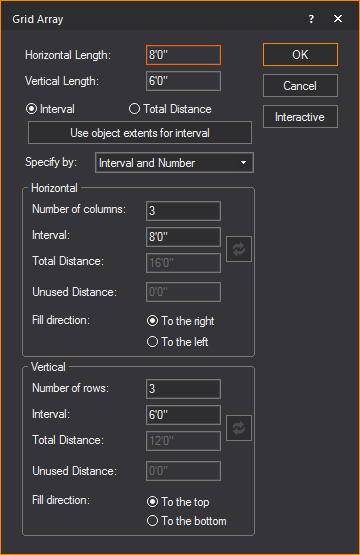
- Select whether the horizontal and vertical lengths
will be an Interval, or the Total
Distance of the array.
Note: Click
Freehand to manually draw the horizontal
and vertical lengths of the gird array.
- If you selected Interval,
you may click Use object extents for interval to
automatically populate the Horizontal Interval and
Vertical Interval textboxes with
the dimensions of the selected object.
- Specify which values will be available for editing.
Note:
- When performing an array, the value not chosen
for editing is calculated automatically by WYSIWYG and greyed out.
- To undo changes made to the clone values, click
the Reset button.
 The Reset
button.
The Reset
button.
- Enter the number of columns in the grid.
Note: This
value includes the original object(s) as the first “column” of the grid.
For example, if you type 3, the object is copied and pasted twice beside
the original object in the direction and at the distance that you specify.
- In the Interval box,
enter the spacing between each horizontal object in the grid.
- In the Total Distance box,
enter the distance from first to the last horizontal object in the
grid.
- Select the Fill direction in
which you want the object(s) to be copied horizontally in the grid,
either to the right or left of the original object.
- Type the number of rows in the grid.
Note: This
value includes the original object(s) as the first “row” of the grid.
For example, if you type 3, the object is copied and pasted twice above
or below the original object at the distance that you specify.
- In the Interval box,
enter the distance between each vertical object in the grid.
- In the Total Distance box,
enter the distance from the first to the last vertical object in the
grid.
- Select the Fill direction in
which you want the object(s) to be copied in the grid vertically,
either above or below the original object.
- Click OK.
To perform a random fill
Random fill is used to take an object and
randomly copy it in a defined space.
- Select the object that you want to copy.
- From the menu,
choose and then click .
Note: The Random Fill window appears.
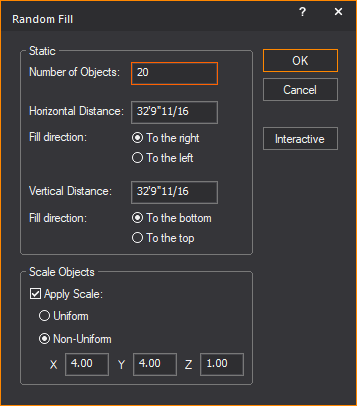
- In the Number of Objects box,
enter the number of copied objects to appear.
- Enter the Horizontal Distance
of the defined space.
Note: You
can select Interactive to draw the
horizontal and vertical lengths.
- Select the Fill direction in
which you want the object(s) to be copied horizontally, either left
or right of the original object.
- Enter the Vertical Distance
of the defined space.
- Select the Fill direction in
which you want the object(s) to be copied vertically, either above
or below the original object.
- If you want to scale the copied objects, select
the Apply Scale checkbox in the
Scale Objects section and choose
the scaling options that are available for editing.
- Select the Uniform radio
button to display all the copied objects in one size.
OR,
Select the Non-Uniform radio
button to display the copied objects in different sizes.
- If Uniform was
selected, type the value in the X box
to specify a uniform scale factor of the last copied object in the
array. The sizes of the copied objects multiply uniformly in increments
from the first to the last copied object.
OR,
If Non-Uniform was
selected, type the values in the X, Y and Z boxes
to specify the scale factors of the last copied object in the array. The
sizes of the copied objects multiply in increments from first to the last
copied object.
- Click OK.
Distribute objects
A group of objects can be selected and
then distributed in a straight line between two points.
To distribute objects between two points
- Select the objects to be distributed. From the
menu, choose and then click
OR
Click the Between
Two Points tool on the Tools toolbar.
 The Between
Two Points button.
The Between
Two Points button.
- Click on the drawing to set the first distribution
point.
- Click on the drawing to set the second distribution
point.
Result: The
objects are distributed evenly in a straight line between the two chosen
points.
Distance
The Distance tool enables you to measure
the distance and angle from one point to another.
To measure a distance
- From the menu,
choose .
Tip: You can
also use the Distance tool on the
Tools toolbar.
 The Distance
button.
The Distance
button.
- Pick the starting point for the measurement.
- Pick the end point of the measurement.
Result: The
length and angle of the specified trajectory is displayed on the cursor’s
instruction tooltip and in the bottom left corner of the Status bar.
Tip: When
selecting the starting and end points for the measurement use the snap
tools for precision.
Angle
The Angle tool enables you to measure the
angle between two intersecting lines.
To measure an angle
- From the menu,
choose .
- Pick the starting point of the measurement.
- Pick the end point of the measurement.
Result: The
angle between the two intersecting lines is displayed on the cursor’s
information tooltip and in the bottom left corner of the Status bar.
Boolean operations
The
Boolean Operations series of tools enable you to choose two different
sets of objects and then perform one of three actions on them:
- : This option enables you to join the two sets of objects
together as one, merging their common area so that it is indistinguishable
from the original objects.
- :
This option enables you to choose two sets of intersecting objects
and then delete everything outside of
their common area.
- :
This option enables you to select two sets of objects, and then subtract
the overlapping area of the second set from the first set that you
chose.
Selection sets
When using any of the tools, you must select two sets of objects, Set 1 and Set
2. Here are some guidelines for your selection sets:
- The only valid 2D object for Boolean operations
is a surface.
- Valid 3D objects for Boolean operations include:
Risers, Cylinders, Spheres, Cones, Extruded Surfaces, as well as any
3D objects resulting from a 3D x 3D Boolean operation. You cannot
perform Boolean operations on library items or venues. To include
a venue, you must first break it into surfaces.
- Each selection set include only one 2D object
or only one 3D object.
- You cannot combine 2D and 3D objects in a single
selection set.
- Each set can include either 2D or 3D objects.
You can specify a selection set comprising one 2D object and a selection
set with one 3D object in the same Boolean operation.
- All operations that involve a 3D object require
that Set 1 intersects with Set 2.
- For operations that involve only 2D objects, the
objects in each selection set do not need to intersect physically;
however, the projection of
the objects in Set 2 must intersect with those in Set 1 along the
plane in which you are currently working. For details, see Projection and intersection.
- In a Boolean operation involving one 2D object
in one selection set and a 3D object in the other selection set, the
3D object must be in the second selection set.
With these rules in mind, the possibilities
for selection set combinations are:
- one 3d object x one 3d object
- one 2d object x one 2d object
- one 2d object x one 3d object
Color and texture
Based on the type of object in your selection
set, color and texture are treated differently after you perform a Boolean
operation.
- 2D objects maintain their color and texture after
a Boolean operation is performed on them; 3D objects maintain only
their color (they lose any texture applied to them).
- In a Boolean operation involving only 2D objects
or only 3D objects, the objects in the second selection set adopt
the properties of the objects in the first selection set after the
operation is complete.
- In a Boolean operation involving only 3D objects,
if one or both of the objects has a texture applied, then both objects
end up with no texture or color after the operation is complete.
- When you perform a Boolean operation on a 3D object,
the object is converted into a set piece after the operation. Since
you cannot apply a texture to set pieces, it is recommended that you
convert it into a custom library object and then apply the texture.
For details, see To
create a custom library item. Alternately, you can convert
the object into 2D surfaces before you perform the Boolean operation
and then customize it.
Projection and intersection
When performing any of the Boolean Operations
procedures on selection sets involving 2D and 3D objects, note the difference
between projection and intersection.
- Projection: When you are working
with only 2D objects,
the objects in one selection set need only “project” upon the objects
in the other set within the active view; that is, the objects in each
set do not have to physically touch, but they must overlap in the
view in which you are performing the action.
- Intersection:
When you are working with only 3D objects or a mixture of 2D and 3D
objects, the objects in each selection set must physically touch before
you can successfully perform the Boolean Operations action, that is,
they must intersect with each other.
About the boolean operations
feature and view planes
There are three View Planes or axial planes
in your drawing: (XY-plane, XZ-plane, and YZ-plane). Based on the view
you are in (Plan, Front, Back, Left, or Right), some of these planes may
not be visible. For example, when you are in Plan view, the XZ and YZ
planes are invisible.
When you perform any of the Boolean Operations
procedures with a 2D surface in the second selection set, note how the
objects appear on the active View Plane. Their appearance will give you
an idea of the What-You-See-Is-What-You-Get result from the perspective
of the active view. By noting the active View Planes, you can perform
any of the Boolean operations on surfaces without requiring them to be
co-planar.
Examples - 2D parallel objects
In the following graphic, selection set
1 includes a red 2D surface, and selection set 2 includes a yellow 2D
surface. Both surfaces were drawn so that they overlap in Plan View, as
shown in the upper-left quadrant:
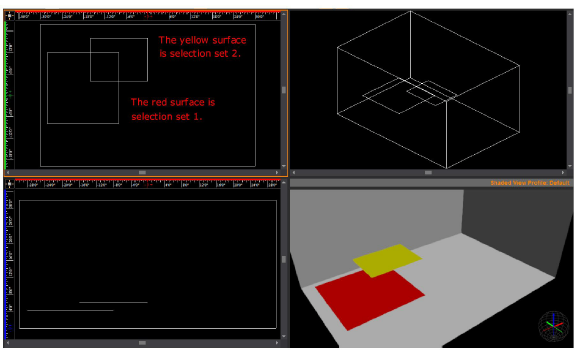
When you perform a Unite procedure with
these sets in the Plan view quadrant, the results are successful because
you can see that the yellow surface projects onto the red surface in this
view (they overlap).
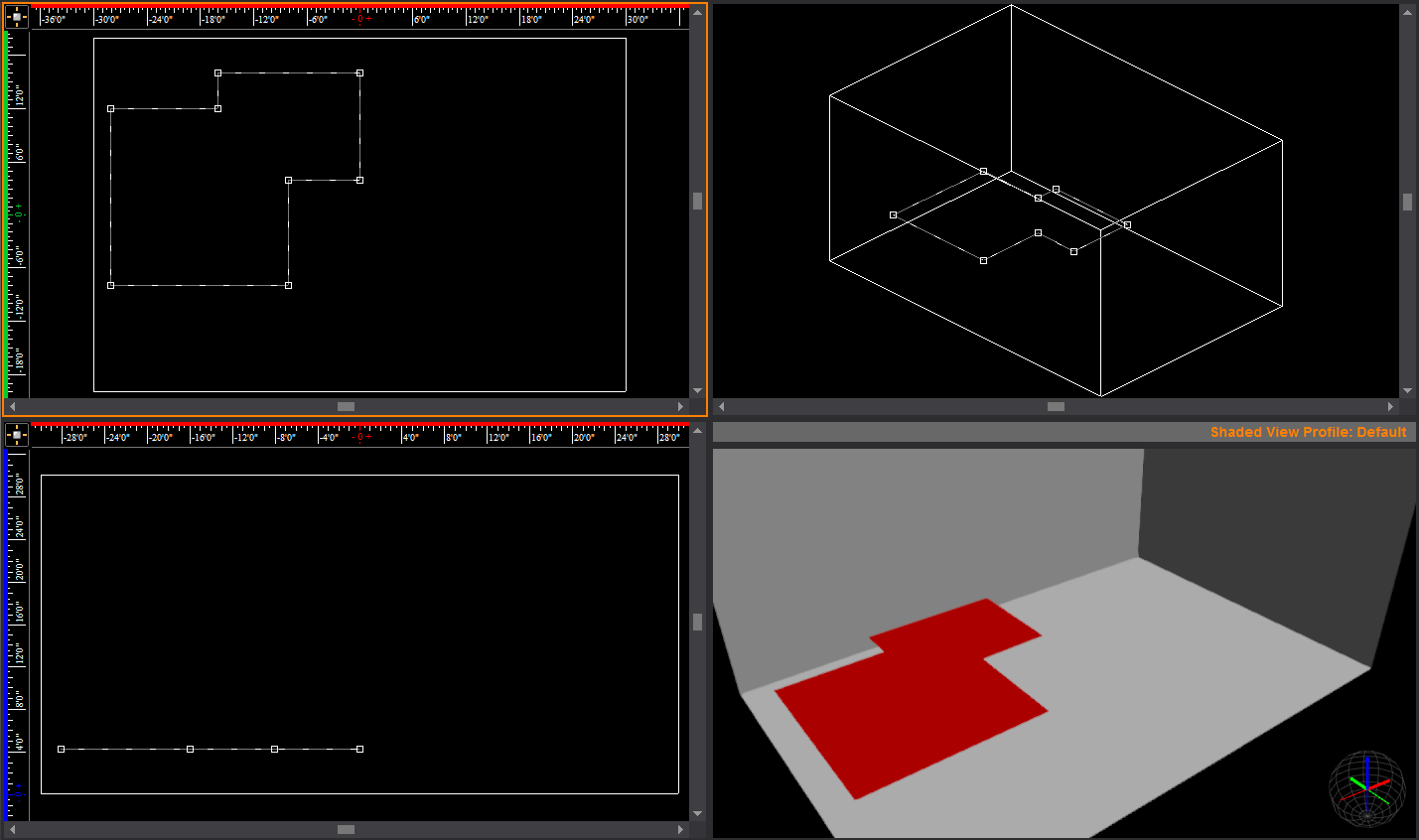
However, when you try to do the same action
in the bottom left quadrant (Front View), the operation is unsuccessful
because neither surface projects onto the other (they do not overlap in
this view).
Tip: To overcome
this limitation, in the case noted above, you could extrude the surface
in selection set 2 into a 3D solid, ensuring that the solid touches the
surface in selection set 1. In some cases, it is much easier to perform
a Boolean operation with 2D surfaces in the first selection set and a
3D solid in the second set because the operation is View Plane independent.
For example, when you are cutting windows in walls, it is usually best
to use 2D surfaces for both the windows and walls because you can project
the image of the windows onto the walls (for details, see To cut holes in walls with the subtract tool).
However, if you have an odd-shaped building like a Pentagon, it would
be impossible to align the walls with the View Plane. In this case, therefore,
it would be easier to use cylinders for the shape of the windows and intersect
them with the walls wherever you want a window to appear, before performing
the Subtract procedure.
Examples - 2D non-parallel objects
If the surfaces in each of the selection
sets are not parallel, the results of a Boolean operation can differ according
to the active View Plane. In the following graphic, the red surfaces comprise
selection set 1 and the yellow surface is selection set 2. Note that the
yellow surface is rotated so that it is not parallel to any of the surfaces
in set 1.
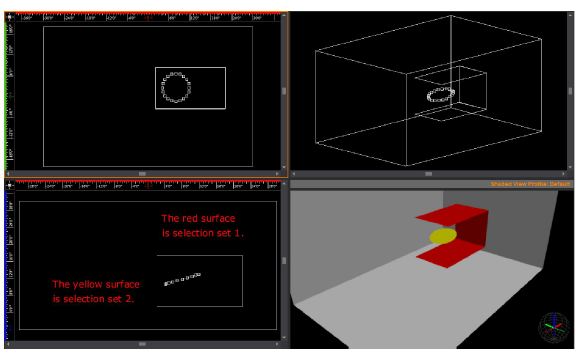
In this case, when you perform a Subtract
operation in Plan view, the results are predictable: the hole the size
of the yellow surface appear on the selected red surface, as shown below.
Note that the holes are not perfectly circular, but rather take on the
exact shape of the angled circle as it appears in Plan view.
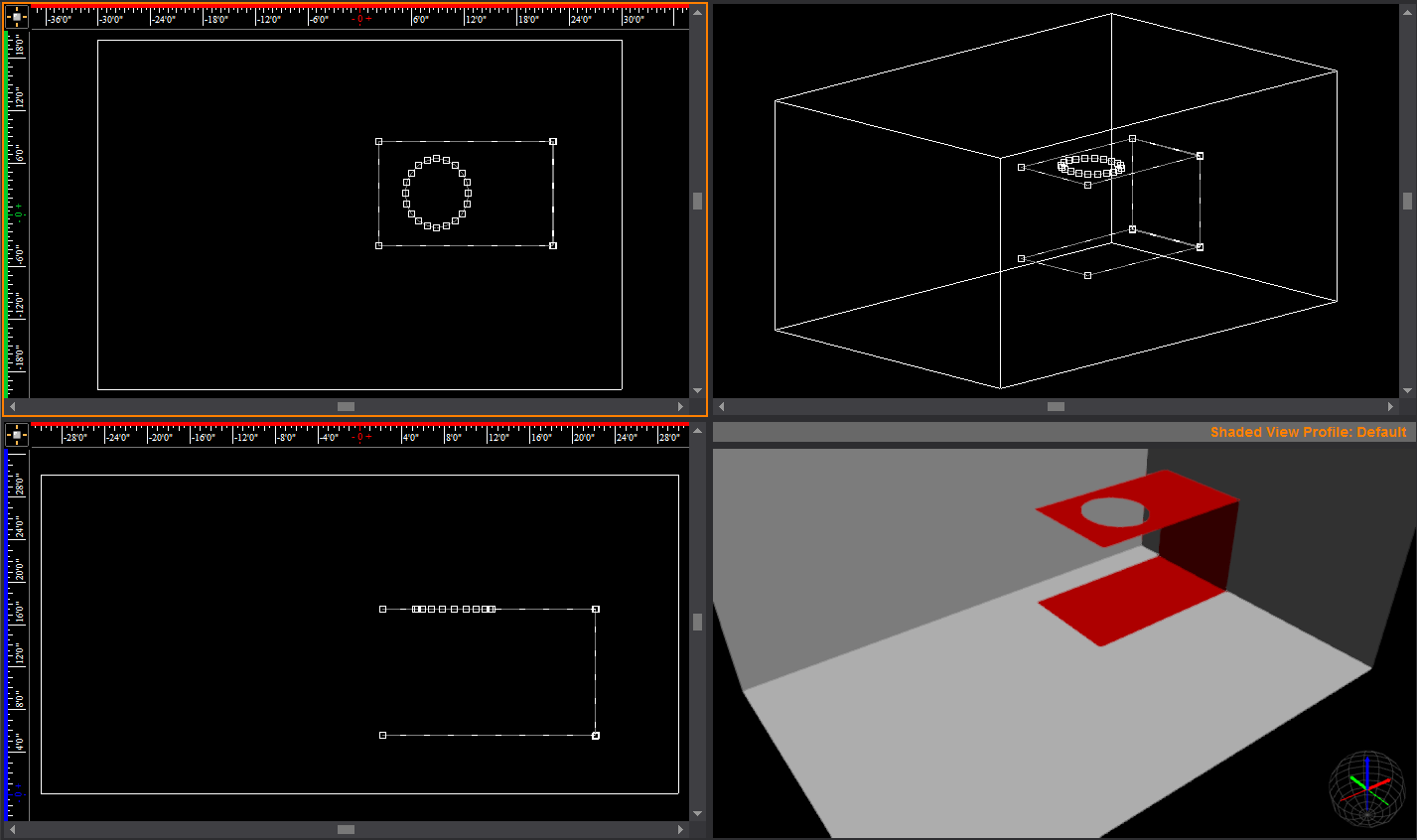
When you perform the same action in Front
view, the operation fails because none of the surfaces in set 1 or set
2 is co-planar in this view.
However, when you switch to Right view
and perform a Subtract, a hole appears only on the back surface (the one
onto which the circle projects in this view), as shown below.
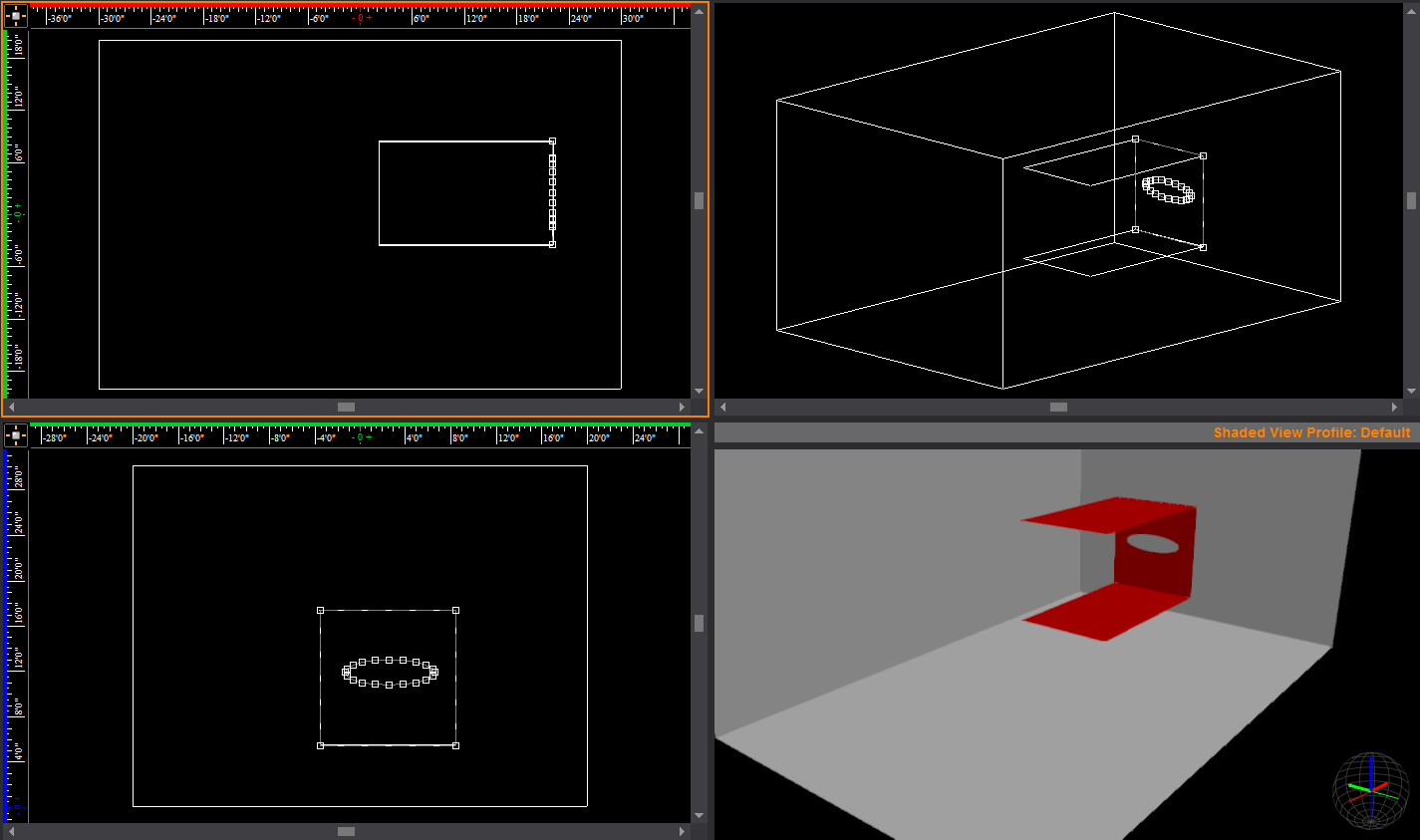
Example of 2D object and 3D solid
Note that if you convert the circular surface
into a 3D solid, then you must ensure that it physically intersects with
at least one of the 2D surfaces in set 1 before you can successfully perform
a Boolean Operations procedure, as shown below; it is not enough for the
object to project upon one of the surfaces. For details on projection
and intersection, see Projection
and intersection.
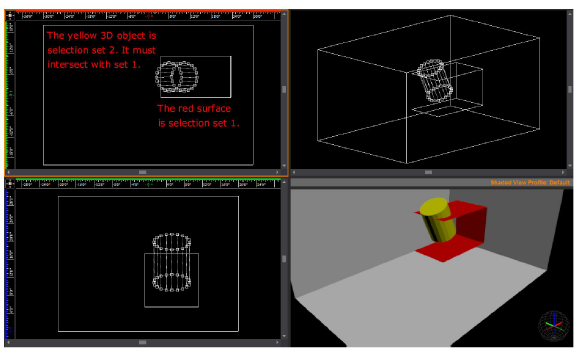
When you perform a Subtract action on these
sets in Plan view, the results are as follows:

Examples of each boolean operations procedure
The following graphic shows the two object
sets that will be used as examples in each of the procedures in this section.
Set 1 consists of the red cylinder and
set 2 consists of the aqua cylinder:
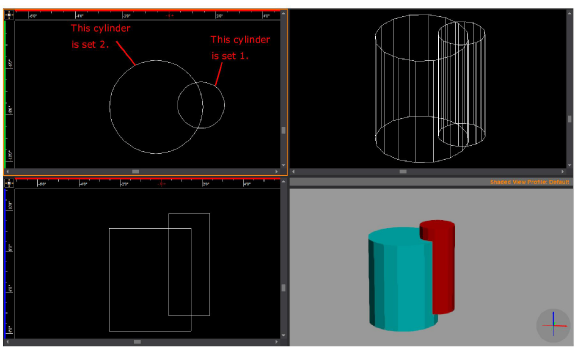
Uniting objects
This option enables you to join two sets
of intersecting objects together as one, merging their common area. Note
that when you unite objects, the second set of objects adopts the properties
of the first set that you chose (i.e., its color, texture, etc.)
Note: If you
are uniting a 2D object like a surface with a 3D object like a riser,
the 2D object must be in the first selection set and the 3D object in
the second. After you perform this operation, the 3D object adopts the
properties of the 2D object, becoming a flat surface with the same color
and texture as the 2D object.
The following graphic shows how the two
sets of objects are united to become one object. Note how the second object
set (the aqua cylinder) takes on the properties of set 1, becoming red.
Note: When
you perform a Boolean operation on a 3D object, the object is converted
into a set piece after the operation. Since you cannot apply a texture
to set pieces, it is recommended that you convert it into a custom library
object and then apply the texture. For details, see To
create a custom library item. Alternately, you can convert
the object into 2D surfaces before you perform the Boolean operation and
then customize it.
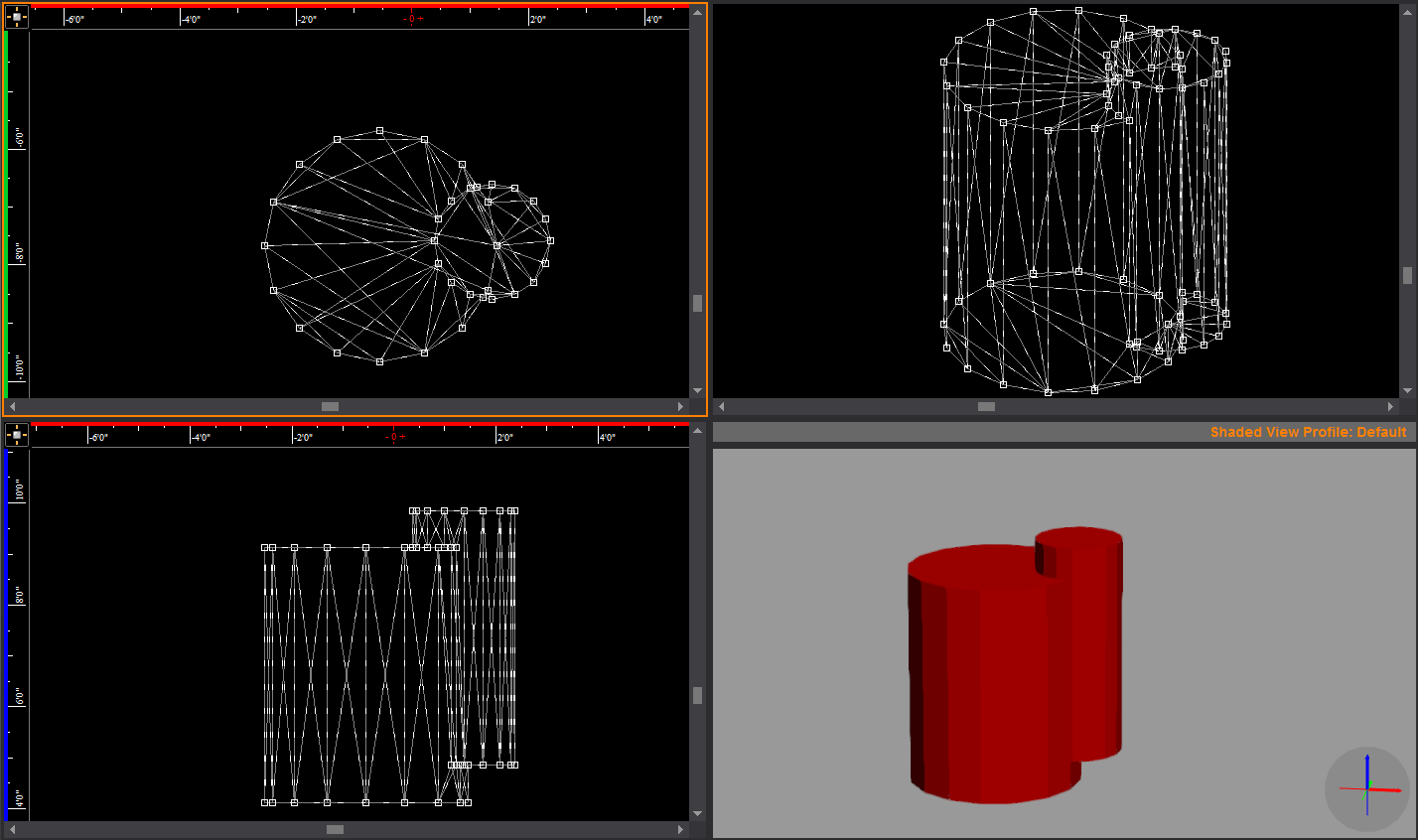
To unite objects with
the boolean operations feature
Note that you can only select one 2D object
in each selection set; you cannot select multiple 3D objects in a selection
set.
- In one of the 2D Wireframe views of CAD mode,
select the first object that you want to join with the second object.
- Click >
> .
- Click to select the second object set that you
want to join with first set.
- Right-click and choose.
Result: Based
on the complexity of your selections, you may have to wait a few moments
for the calculations to finish and the objects to be united.
Intersecting objects
This option enables you to choose two sets
of overlapping or intersecting objects and then delete everything outside of their common area.
Note that when you intersect objects, the intersection that remains behind
maintains the properties of the objects in the first selection set.
The following graphic shows the result
of intersecting the red and aqua cylinders. Note how the remaining portion
is red, just like the cylinder in set 1.
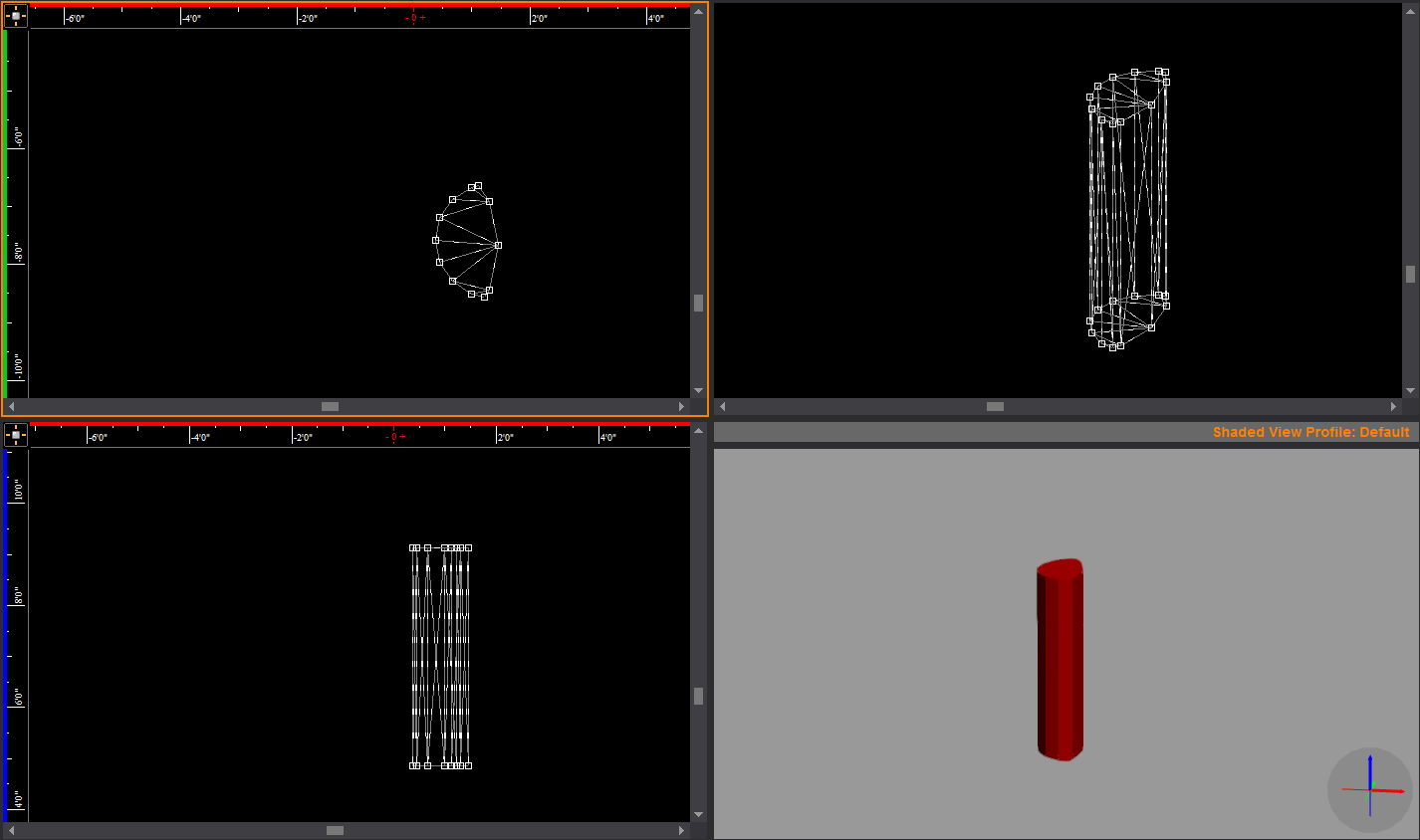
To intersect objects with the boolean operations feature
Note that you can only select one 2D object
in each selection set; you cannot select multiple 3D objects in a selection
set.
- In one of the 2D Wireframe views of CAD mode,
select the first object that you want to intersect with the second
object.
- Click >
> .
- Click to select the second object set that you
want to intersect with first set.
- Right-click and choose .
Result: Based
on the complexity of your selections, you may have to wait a few moments
for the calculations to finish and the objects to be intersected.
Subtracting objects
This option enables you to select two sets
of objects, and then subtract the overlapping area of the second set from
the first set that you chose.
This feature is particularly useful for
cutting a hole in a surface to create a window. Note, however, that if
you are cutting a hole in a wall to create a window, it is easiest to
work only with 2D objects in each selection set since they do not have
to physically touch. Instead, the “window” shapes need only to project
onto the walls in the active view. For details, see Projection and intersection. For details
on cutting holes into walls, see To cut holes in walls with the subtract tool.
The following graphic shows the result
of subtracting the aqua cylinder from the red cylinder.
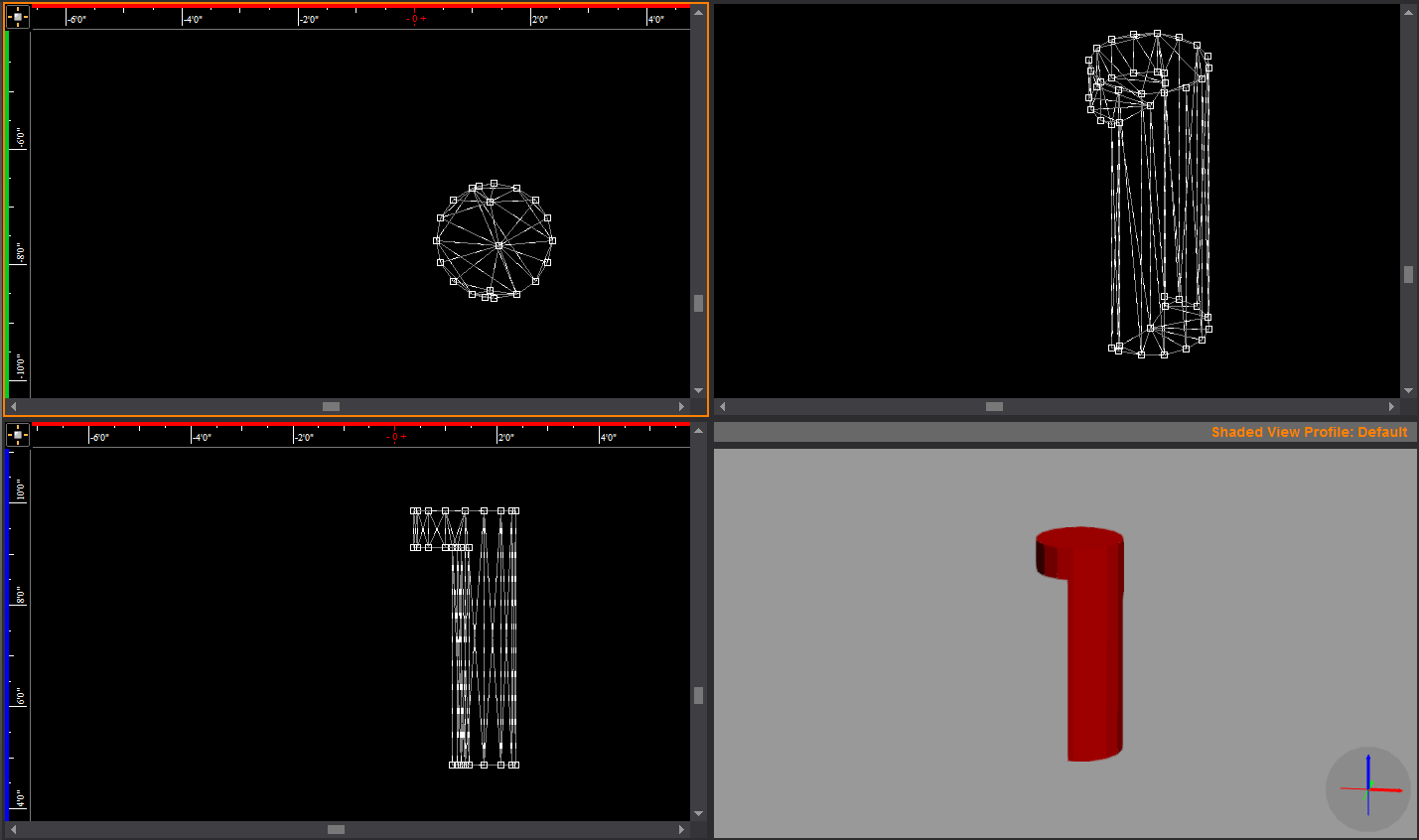
To subtract objects
with the boolean operations feature
Note that you can only select one 2D object
in each selection set; you cannot select multiple 3D objects in a selection
set.
- In one of the 2D Wireframe views of CAD mode,
select the first object that you want to keep in your drawing (the
second set object will be subtracted from this set).
- Click >
> .
- Click to select the second object set that you
want to subtract from the first set.
- Right-click and choose .
Result: Based
on the complexity of your selections, you may have to wait a few moments
for the calculations to finish and the objects to be subtracted.
To
cut holes in walls with the subtract tool
In this procedure, you can use the Boolean
Operations > Subtract tool to cut a line of round windows into two
opposing walls of your venue.
- In the CAD Mode > Drawing Quad tab, draw a
venue (for example, a black box).
- Click the venue to select it, and then right-click
and choose > >
.
Note: Since
the window shapes are a series of 2D surfaces, it is best to convert the
3D venue into a 2D surface as well. This way, the window shapes only have
to project onto the “walls” in the same plane. If the venue is a 3D object,
then the windows would have to physically touch them (intersect) before
you perform the Subtract operation. For details, see Projection and intersection.
- Click to highlight the Front view quadrant.
- Click the Circle tool, and then click OK
to accept the default size of 4’.
- In the Front view quadrant, click to place the
circle half-way up the wall, at one end of the room, as shown below:

- With the circle still selected, right-click and
choose > >
.
- Type 20 and
click OK. (The higher the number of
points, the smoother the outline of the circle.)
- With the circle still selected, click >
> .
- In the Front view quadrant, click the extreme
right-hand wall to pick the destination point.
- Type 3 for
the Number in row and 20 for
the Interval, and then click OK.
Result: The
circular surfaces are arrayed along the length of the room.
- In the Plan view quadrant, click the surface of
the Black Box outline to select it, and then click >
> .
- Click to select a circular surface, and then right-click
and select .
- Apply step 11 and 12 for the next circular surface.
Result: The circular windows are “cut”
into the walls of the venue, as shown in the following graphic:
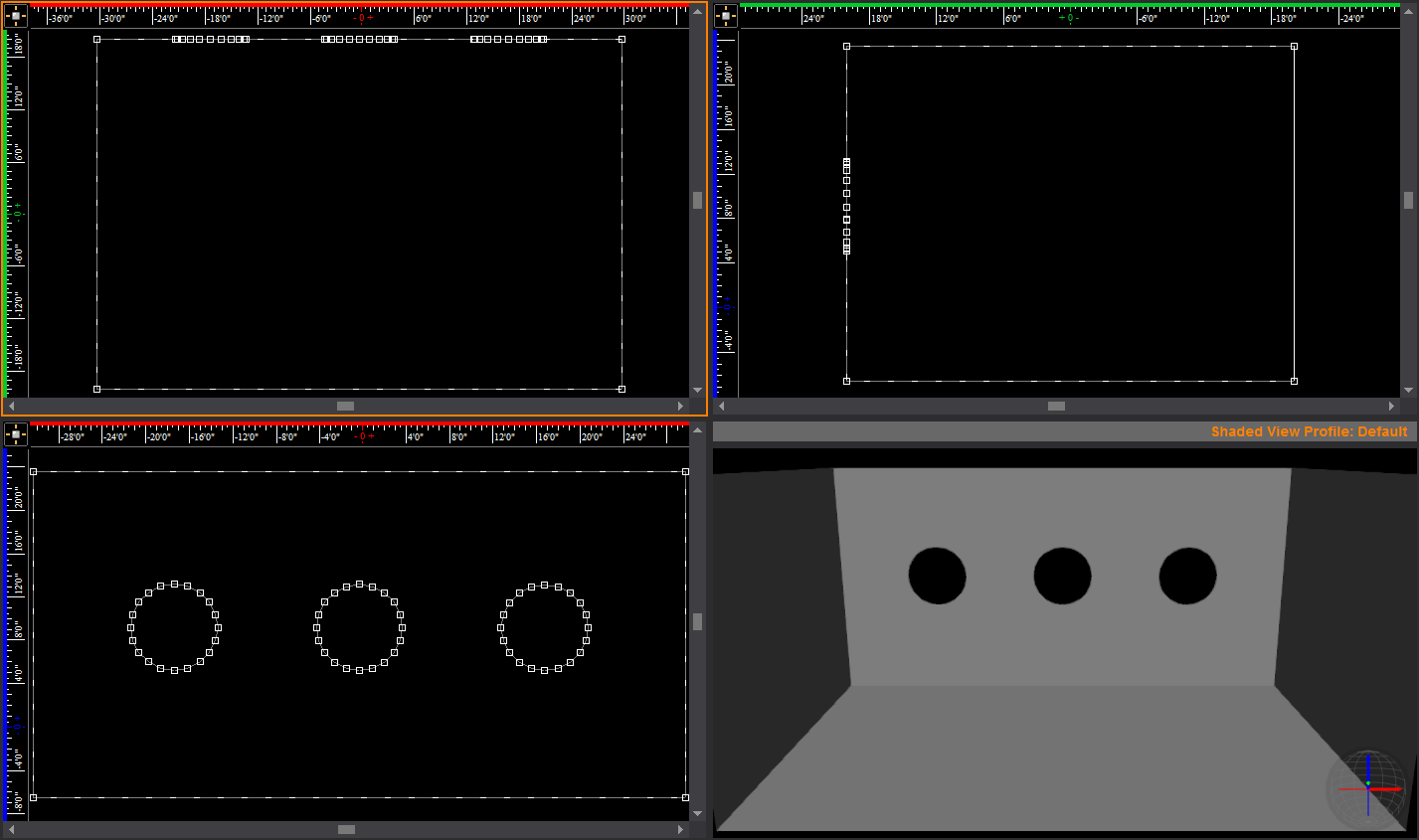
Consolidated
mesh
This feature helps increase performance
in Shaded views by enabling you to consolidate complex objects comprising
multiple polygons/”sub-objects” into objects that behave as a single entity.
Consolidating meshes is essentially the same as creating new (custom)
Library Items. However, while both methods make WYSIWYG “see” the object
as a single entity, when you use the Consolidate Mesh command, you don’t
actually create a new Library Item, and the increase in file size depends
on the items that are selected.
To determine which objects in your scene
to consolidate, it is recommended that you enable the new Object
Bounding Box feature on the View Options tab.
Once you do so, objects that appear with a high number of bounding boxes
are all candidates for consolidation.
Notes:
- It is not recommended including library items
from the WYSIWYG/VIVIEN library as part of the selection which mesh
consolidation will be performed on.
- If you consolidate an object to which a texture
has been applied, the texture may not behave correctly because the
object’s underlying geometry will be different. To maintain proper
texturing AND have the file perform well for pre-visualization, it
is recommended that you create a copy of the final file. Optimize
the copy, and then use the optimized file for pre-programming purposes
and the original file for screenshots and/or renderings.
To use the consolidated mesh feature
Note: cannot be performed
on Consolidated Mesh objects.
- In a Wireframe view, select the object that you
want to consolidate.
- Click .
Result: A
message box appears to notify that a library item is selected, and offers
the option to include or not.
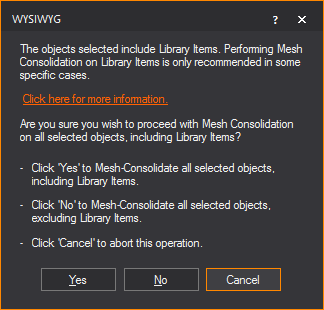
- Click Yes.
Result: A
message box appears, confirming that the operation is complete, and displaying
the number of polygons that have been removed from the file.
- Click OK. The item
is now consolidated into an abject that behaves as a single entity.
Revolve
This feature enables the creation of three-dimensional
object by revolving a surface along an axis, copying the surface X number
of times along the rotation, and filling in the spaces in between making
it solid.
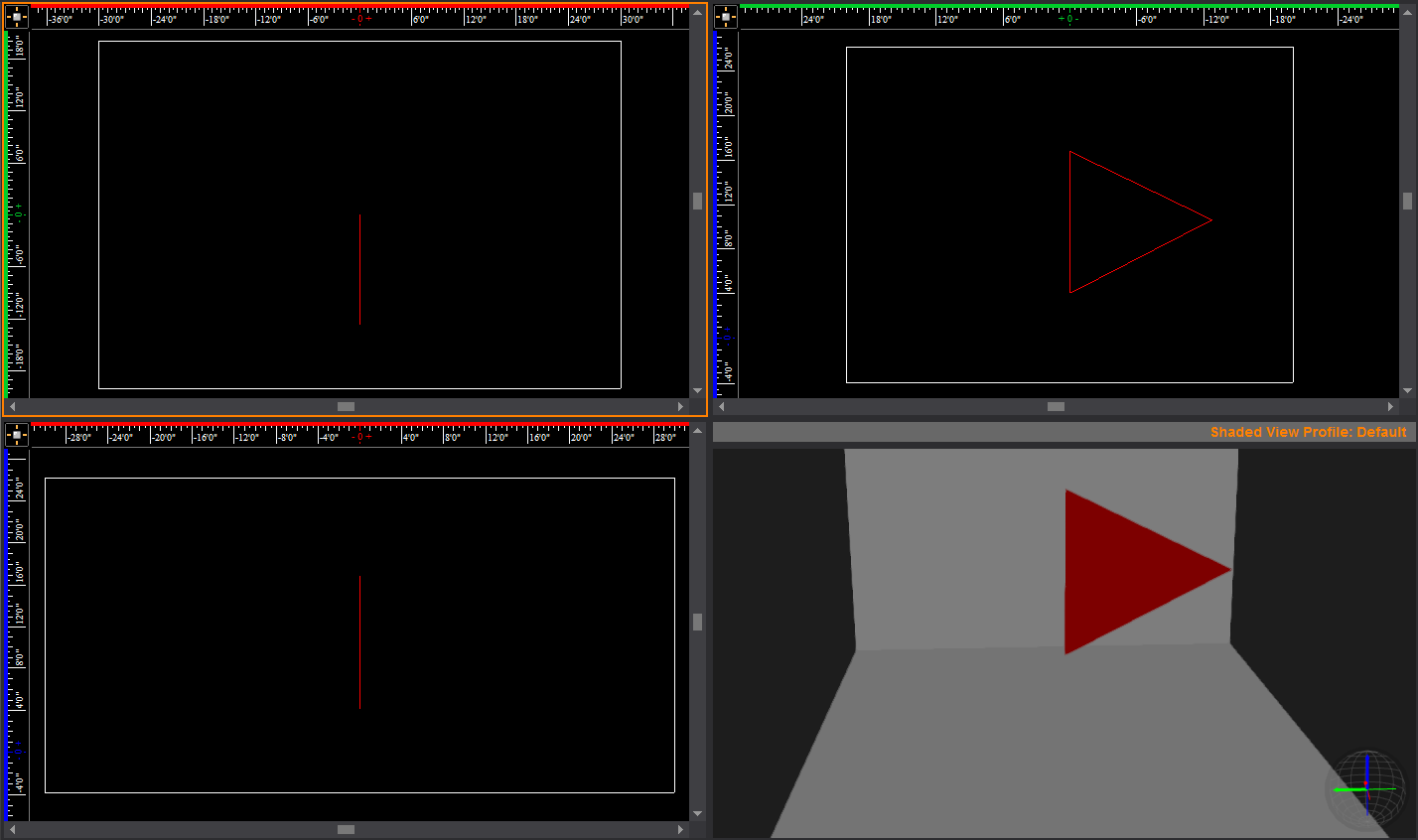
An example simple surface before using
the revolve.
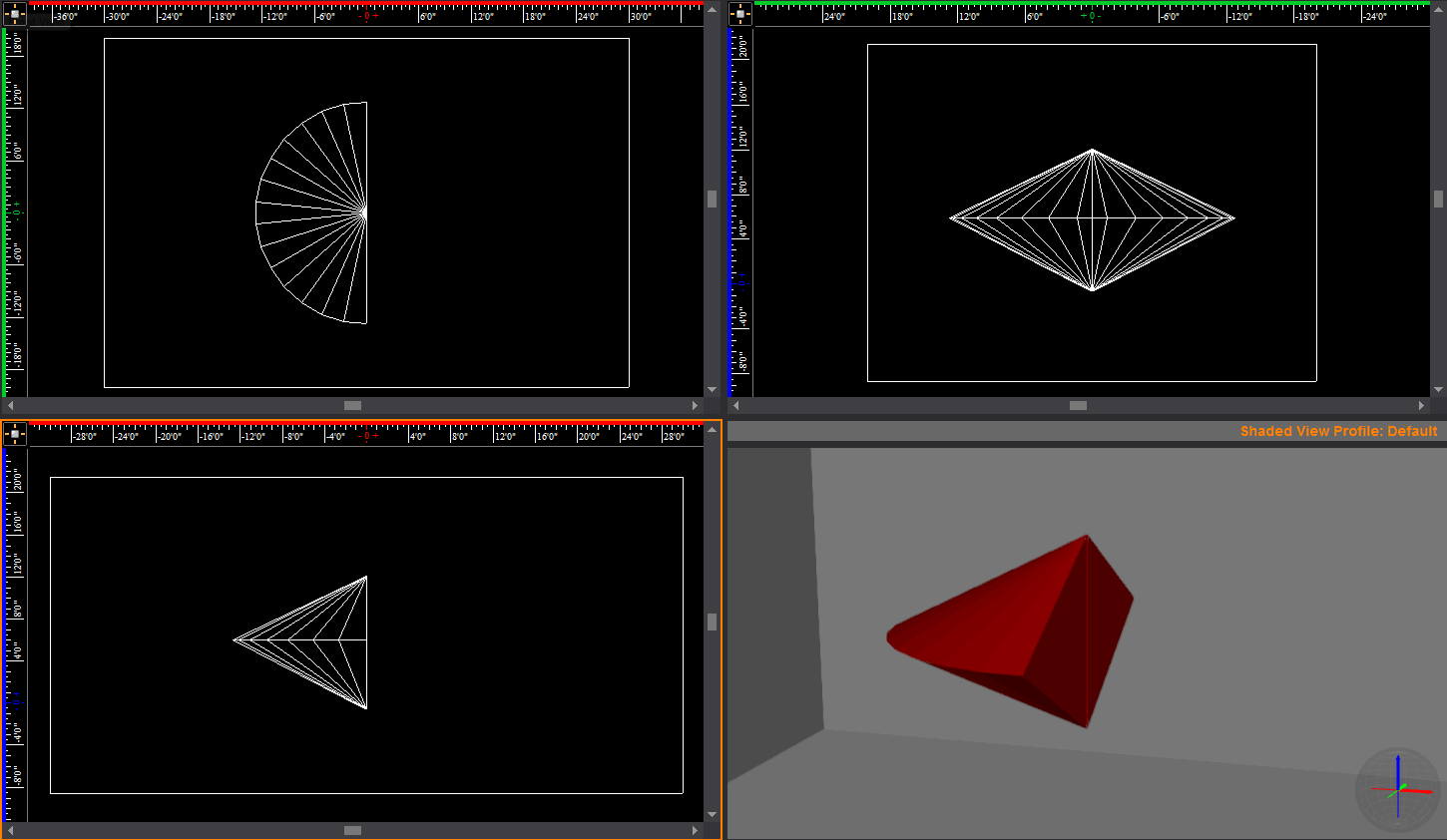
The example surface revolved 180° from
the axis.

The example surface revolved 360° from
the axis.
To use the revolve feature
- In a Wireframe view, select the surface that you
want to revolve.
- Click .
- Click to place the first axis point the surface
will revolve around.
- Click to place the second axis point the surface
will revolve around.
Result: The
Revolve dialog box appears.
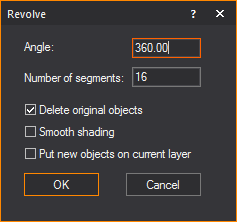
- Enter in how many degrees the surface will rotate
on the axis in the Angle field.
- Enter the number of times the surface is to be
copied in the Number of segments field.
- To remove the original surface after revolving,
select the Delete original objects checkbox.
- To smooth the revolved surface, select the Smooth shading checkbox by.
- To include the revolved surface on the current
layer, select the Put new objects on current
layer checkbox.
- Click OK.
Result: The
surface revolves and creates a three-dimensional object.
Trimming
lines
The Trim tool can be used to remove sections
of drawn lines that intersect a referenced object (arc, circle or line)
drawn on the same plane. Trimming will remove all of the selected line
segments, stopping at where it intersects with the referenced object.
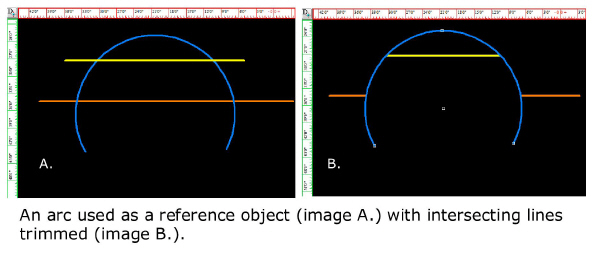
To trim a line
- In the drawing, select the reference object.
- From the menu,
choose .
Tip: The keyboard
shortcut to access the Trim tool is CTRL+T.
- Click on a segment of line you want to remove
that intersects the referenced object.
Result: The
selected line segment is removed, from where the line intersects the reference
object to where the line ends or intersects the object again.
- Continue trimming lines as needed.
- To end trimming line, right-click and choose or . Alternately, the ESC
key can be pressed.
Extending lines
The Extend tool can be used to lengthen
straight lines until they touch a referenced object (arc, circle or line)
drawn on the same plane.
Note: Lines
can only be extended if they are able to intersect the reference object
when extended. If they will not intersect, the line will not extend.
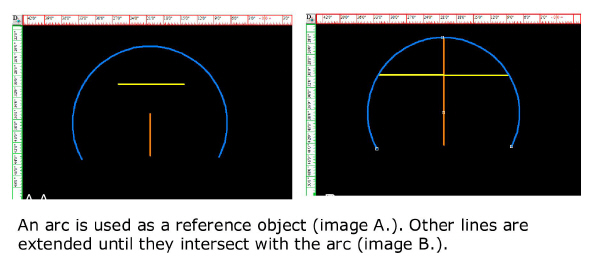
To extend a line
- In the drawing, select the reference object (line,
arc or circle).
- From the menu,
choose .
Tip: The keyboard
shortcut to access the extend tool is CTRL+SHIFT+T.
- Click on a line that you want to extend to the
reference object.
Result: If
the selected line can intersect the reference object, it will extend until
it has done so. If the line can not intersect the object, it does not
extend. The selected line will intersect all other objects in its path
to reach the reference object. If the line can intersect the reference
object on both ends, both line ends will extend until they intersect the
reference object.
- Continue extending lines as needed.
- To end extending lines, right-click and choose
or . Alternately, the ESC
key can be pressed.
 The
Break button.
The
Break button. The
Break button.
The
Break button. The Break button.
The Break button.
 The Convert
button.
The Convert
button.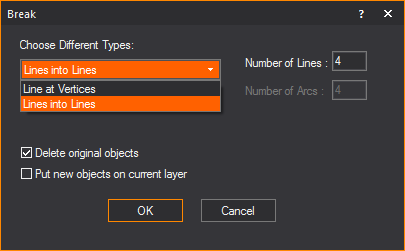
 The Divide button.
The Divide button.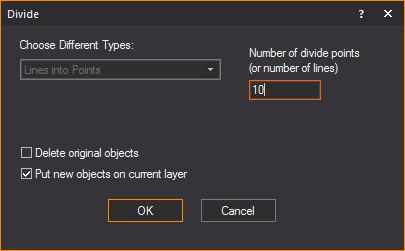
 The Extrude button.
The Extrude button.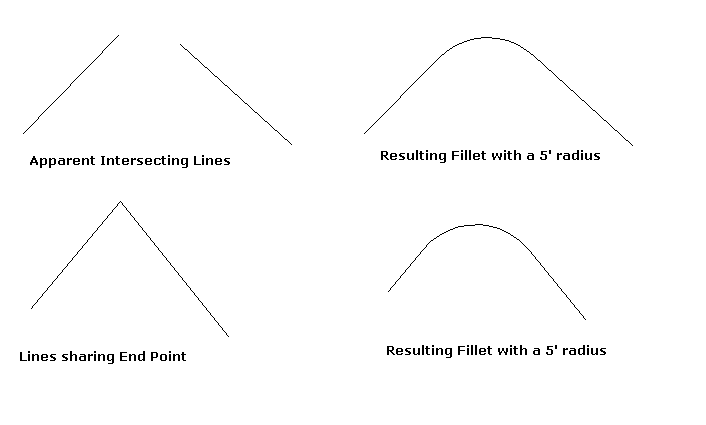
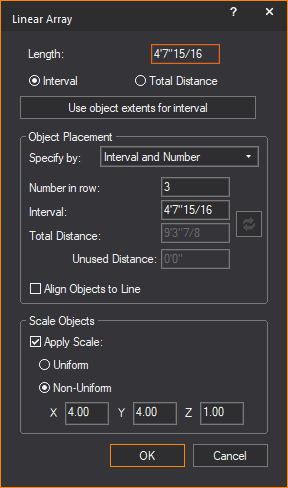
 The Reset
button.
The Reset
button.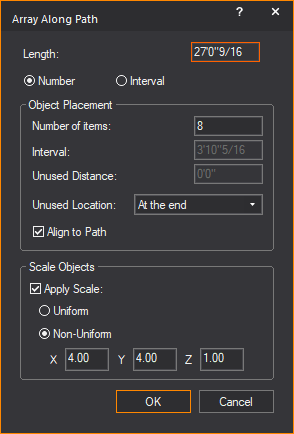
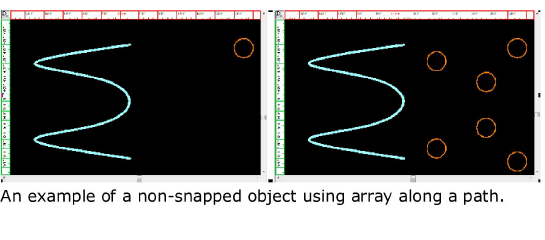
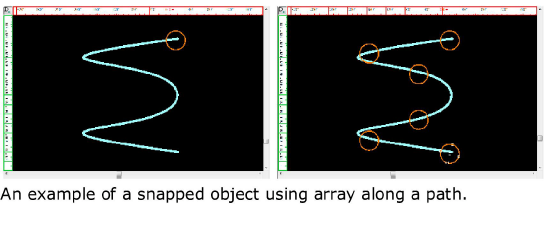
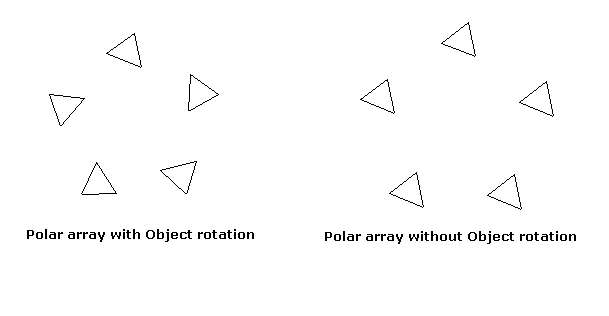
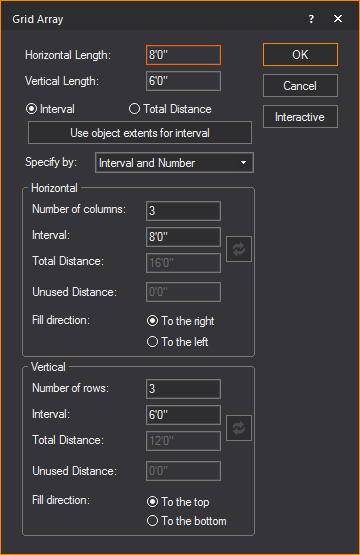
 The Reset
button.
The Reset
button.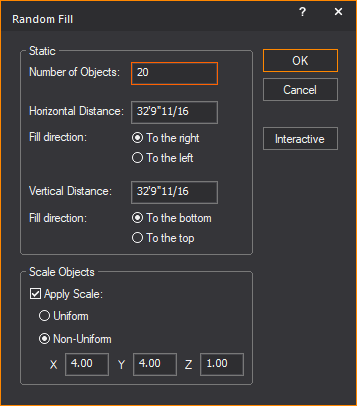
 The Between
Two Points button.
The Between
Two Points button. The Distance
button.
The Distance
button.