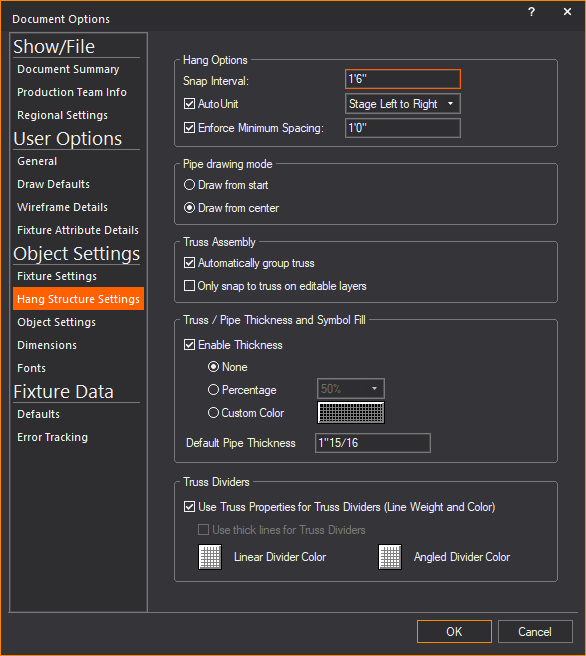The
Pipe Snap button.
The
Pipe Snap button.
Pipe Snap places fixtures on a pipe at a specific interval. Pipe Snap does not work for truss or other hang structures. It allows you to specify a pre-determined distance between fixtures.
As with all snap functions, you can select Pipe Snap in mid-command or as a running snap type. For more information on snap tools, see Snaps.
Enable Pipe Snap before inserting fixtures to hang fixtures equidistantly.
Enable Pipe Snap after inserting the first fixture to enforce the interval selectively. Pipe Snap will disengage after you place the next fixture.
Tip: You can also click the Pipe Snap tool on the CAD Options toolbar.
 The
Pipe Snap button.
The
Pipe Snap button.
Result: The Document Options window appears.