Camera tab
Options on the Camera
tab affect the Cameras in your file.
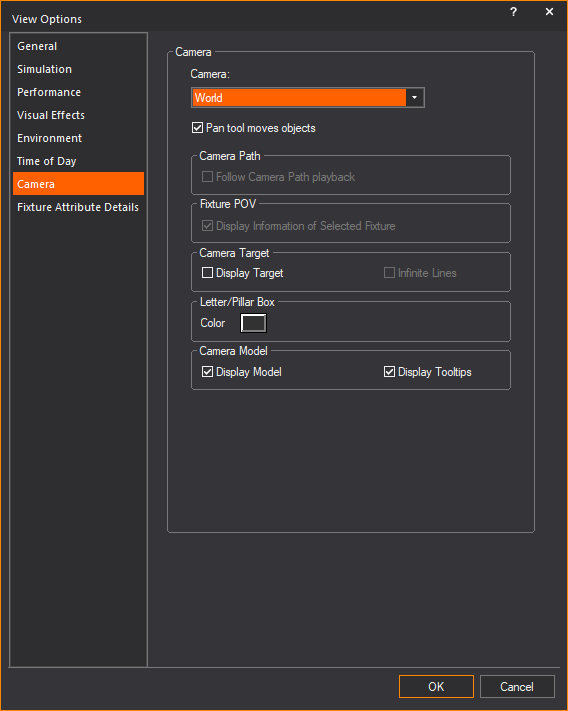
Camera
- Camera: Select
a camera from the drop-down list to change the point of view.
Notes:
- To display the original point of view and remove
any previous association with a camera, select World camera,
right-click on the Shaded view and click from the menu that appears.
- menu
applies only if World is the selected
Camera. menu is greyed
and unavailable if a drawn camera is selected as the current camera.
- You can also control the camera view point with
the Camera toolbar. For information
on using the Camera toolbar, see Using
the camera toolbar.
- Pan tool moves objects:
Select this checkbox if you want to rotate the model on the target.
Clear this checkbox if you want the pan tool to rotate the camera
around the target. You can use the right, left, up, and down arrow
keys in addition to the mouse button to pan to the desired location.
Camera Path
- Follow Camera Path playback:
Select this checkbox if you want to lock the Shaded view to the Camera
Path’s camera view whenever the Camera Path is playing.
Fixture FOV
- Display Information of
Selected Fixture: Select this checkbox to display information
about the selected fixture at the bottom of the view.
This option becomes active when the Camera drop-down list is set to POV of selected fixture, and only works if
one fixture is selected. (When multiple fixtures are selected, the camera
reverts to its previous camera setting and no fixture information displays).

Camera Target
- Display Target:
Select this checkbox to show the focus point of the selected camera
in the Shaded view. Choose the color of the displayed target by clicking
the Color box, and then selecting
the color from the resulting palette. The target is only visible in
Shaded view.
- Infinite Lines:
Select this checkbox to show the camera target lines of the selected
camera in the Shaded view, extending the camera target lines to infinity.
Letter/Pillar Box
- Color: Select from
the Color box the color for the
letter or pillar box that will be displayed to indicate the viewing
definition boundaries.
Camera Model
- Display Model:
Select this checkbox to show drawn camera objects in Shaded view.
A camera object that is selected in Wireframe view will also display
the outline frame of its POV in Shaded view.
- Display Tooltips:
Select this checkbox to show the camera name and camera information
when you hover over the camera in Shaded view.
You must select the Camera
Information checkbox on the Simulation
Information section on the General tab
of the View Options window to show
camera information in Shaded view.
Note: The
camera object and camera information also appear in virtual reality mode
to help you identify the camera position, viewing angle, and other information.
