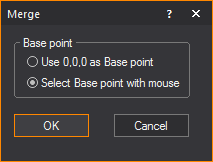SketchUp files
In this section
Importing_SketchUp
Merging SketchUp
Importing
SketchUp
SketchUp is a modeling tool that enables
you to create realistic 3D models of many different types of objects and
then save the files with an “.skp” extension. You can import these SketchUp
files into WYSIWYG in much the same way as you import DWG/DXF files.
Before you import SketchUp files into WYSIWYG,
note the following:
- While SketchUp supports two textures per surface,
one each for the front and back, WYSIWYG supports only one texture
for both sides of imported surfaces; when you are importing SketchUp
files, WYSIWYG will automatically apply the front texture to both
sides of the object.
- WYSIWYG supports SKP files from SketchUp version
2019 format and earlier at the time of this release.
SketchUp textures
When you import SketchUp files into WYSIWYG,
the textures associated with these files are saved in a folder on your
computer so you can apply them to imported surfaces. By saving them to
a folder outside of WYSIWYG, you can use them repeatedly instead of only
applying them to the surfaces that are within the current WYSIWYG document.
Upon import, you can choose the location
for saving the associated texture files (or accept the default location).
If there is already a texture with the same name saved in the location
specified, WYSIWYG will prompt you to save the file with a new name.
SketchUp import
options
When importing a SketchUp file into WYSIWYG,
you have two options:
- You can open
a file.
- You can merge
a file into an existing WYSIWYG document.
If you open a
SketchUp file while another show document is currently open, you are prompted
to save changes to that document before another show document is opened.
Only one show document may be open at a time. When you merge documents,
you can add the contents of the SketchUp file to the contents of the current
WYSIWYG document.
To open sketchup files
This procedure creates a new WYSIWYG document
out of the SketchUp file, prompting you to save changes to any current
document that is open and close it before importing the file.
Before you begin
You must have the SketchUp file saved on
your computer to begin this procedure.
- From the menu,
choose .
- From the Files of type box,
select SketchUp files (.skp), and then navigate to the location where
the file is saved on your computer.
- In the browser, click the file name, and then
click Open.
Result: The
Import Directories window appears.

- Click the browse button to specify the location
where you want to save the textures that have been applied to the
object in SketchUp, or accept the default location shown. By saving
textures to a folder outside of WYSIWYG, you can use them repeatedly
instead of only applying them to the surfaces that are within the
current WYSIWYG document.
Note: If a
default path is not shown, you must click the browse button and navigate
to the desired folder. If there is already a texture with the same name
saved in the location specified, WYSIWYG will prompt you to save the file
with a new name.
- Click Next.
Result: The
Layer window appears.

- In the Layer window,
select the layers that you want to import.
- If there is more than one layer listed, you can
select multiple layers simultaneously by pressing CTRL
on your keyboard and then clicking on the desired layers.
- For each layer that you want to import, ensure
that the Import checkbox is checked.
If you do not want to import a certain layer, highlight it and clear
this checkbox. For example, if you have drawn both a venue and elements
in SketchUp and you have put them on separate layers, you can choose
to only import a particular element into the WYSIWYG file by selecting
the appropriate layer in this window.
- To add a description to the layer, enter the information
in the Layer Description field of the
layer.
- To add metadata to the layer, enter in a descriptive
tag in the Tag field of the layer.
- To import a single-sided layer, highlight the
layer and select the Single Sided checkbox.
Note: Single-sided
layers use less processor time to display in Shaded views and to render
in the Render Wizard. However, they only
appear properly in each of these views if the faces of the object are
drawn facing outward. Unless you know how the SketchUp file was drawn,
it is recommended that you leave Single Sided deselected
by default when importing the layers so that the object appears correctly.
Note that you will not be able to see “through” the walls of an imported
double-sided venue when you rotate the image around in the Shaded view
(unlike the WYSIWYG venues, which are single sided).
If the imported object does not appear
correctly in the Shaded view, you can change its sidedness by using the
Properties window. You can change
it from single sided to double-sided, or vice versa. You can also flip
the object’s sides if the wrong side is currently facing outward. For
details, see To
change an object’s sidedness.
- To add a prefix to selected layers, click Change prefix for selected layers... button.
Result: The
Change Layer Prefix dialog box appears.

- In the Change Layer Prefix dialog
box, enter in the desired prefix you want to add to the selected layers.
- Click OK.
Result: The
selected layers will have the prefix added to the layer’s name.
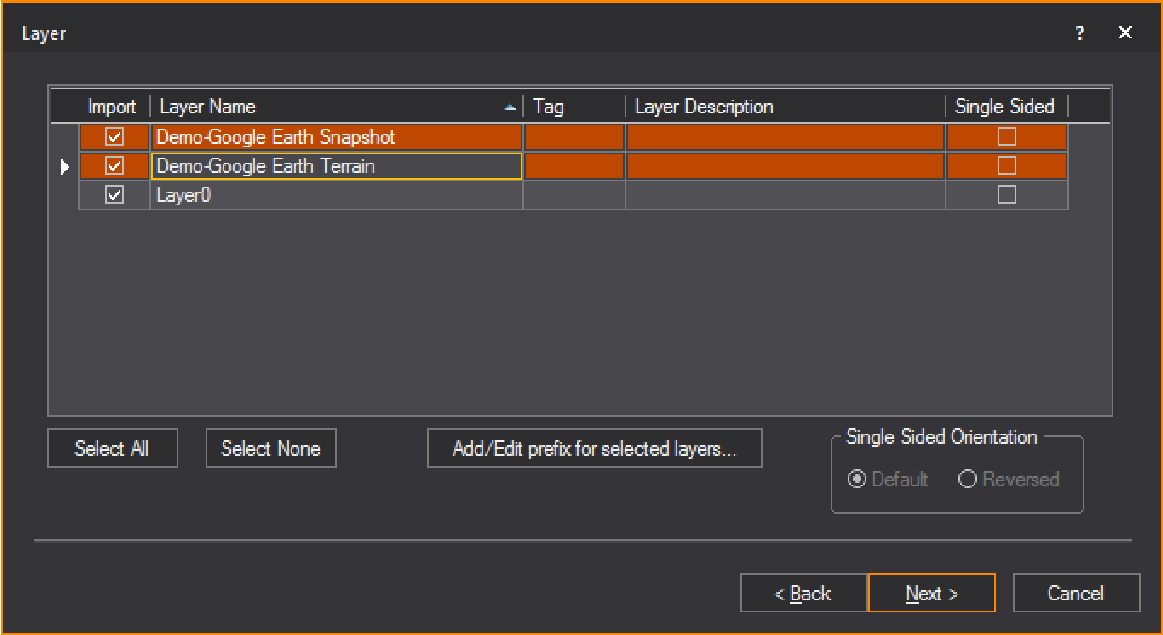
Note: If a
prefix is added to a layer that previously had a prefix assigned, the
new prefix will override the old prefix.
- Click Next.
Result: The
Component window appears.

- Blocks in SketchUp are called components. If you
have components in your drawing, you have the option to ignore them,
explode them, convert them into a library item, or substitute WYSIWYG
fixtures for the existing components.
- Component Name:
The name of the block.
- Status: This icon
 indicates that the
block is currently on a layer being imported. This icon
indicates that the
block is currently on a layer being imported. This icon  indicates that the block is on a layer that will
not be imported.
indicates that the block is on a layer that will
not be imported.
- Block Type: This
icon
 indicates that
the block is a singular block and does not contain any sub-blocks.
This icon
indicates that
the block is a singular block and does not contain any sub-blocks.
This icon  indicates
that the block is a nested block and contains one or many sub-blocks.
indicates
that the block is a nested block and contains one or many sub-blocks.
- Ignore: Select
this action to ignore the block. The block will not be added to the
resulting file.
- Add to Library:
Converting a block into a library item imports the object and creates
a duplicate of it to add to the library for future use. To make it
available globally, see To
create a custom library item. When you convert SketchUp
files into custom library items, they appear on the Library tab of
the Library Browser within the SketchUp folder.
- Explode: Exploding
the component breaks it into its sub-components. That is, it breaks
the block into its components. You must be careful of components that
are made up of other components as WYSIWYG will only explode down
one level.
Note: Exploding
is not recommended. Exploding should be your last resort to import files,
as it is taxing on performance.
- Convert: Converting
a component into a fixture replaces the SketchUp component with a
WYSIWYG fixture of your choice. Once you have selected this option,
select the ellipsis in the neighboring column.

Result: The
Fixture Select window appears.

- Select the fixture that you want to use to replace
the block. If you find that you are always replacing a particular
type of component with a specific fixture, you can set an option in
WYSIWYG so that the substitution will automatically occur each time
you import the component. For example, if you have files in which
the ‘PAR64M’ block is always a PAR 64 fixture with an MFL bulb, you
have the option of telling WYSIWYG to automatically import the component
in that way. To change this option, edit the Import.lst file that
is created in the Library folder (usually C:\Program Data\CAST Software\WYSIWYG\1.xx.xx.x\Library)
once the first fixture is set to be remembered for future imports.
Note: WYSIWYG
creates a pipe for every imported fixture since fixtures in WYSIWYG need
to hang on a hang structure. If, however, fixtures are on a straight pipe
represented by a straight line in the DWG file, WYSIWYG will convert the
entire line into a pipe.
Tip: If you
select the Remember for future imports checkbox
in the Library Browser, WYSIWYG will automatically
map the same fixture that appears again in the next SKP file being imported.
(You can change the automatic mapping if required.)
- Click Finish.
Result: The
Import Summary window appears.

- Click OK.
Merging
SketchUp
To merge sketchup
files
This procedure merges the SketchUp file
into the current WYSIWYG document, placing the object in the location
you specify.
At a certain point, the merging procedure
is the same as the opening procedure until the end when you choose where
to place the object you are merging.
Before you begin
You must have the SketchUp file saved on
your computer to begin this procedure.
- Open the WYSIWYG file into which you want to add
the SketchUp file.
- From the menu,
choose .
Result: The
Merge dialog box appears.
- In the Merge dialog
box, beside the File name box,
select SketchUP Files (*.skp) from
the drop-down list.
- Locate the location of the SketchUp file on your
computer. Select the file and click Open.
Result: The
Merge dialog box changes asking for a Base
point.
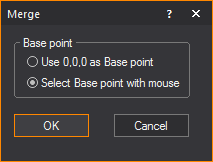
- Select the radio next to the desired Base point.
- Click OK.
- Follow procedure Steps 3 to
14 from the To open sketchup files section.
At this point, the steps are the same until the end when you choose
where to place the object you are merging.
Result: The
Merge Summary window appears.

- Click OK.
- If you chose Select Basepoint
with mouse in Step 5, click
to place the object in the drawing.





 indicates that the
block is currently on a layer being imported. This icon
indicates that the
block is currently on a layer being imported. This icon  indicates that the block is on a layer that will
not be imported.
indicates that the block is on a layer that will
not be imported. indicates that
the block is a singular block and does not contain any sub-blocks.
This icon
indicates that
the block is a singular block and does not contain any sub-blocks.
This icon  indicates
that the block is a nested block and contains one or many sub-blocks.
indicates
that the block is a nested block and contains one or many sub-blocks.